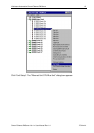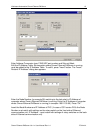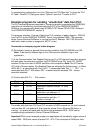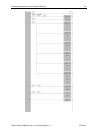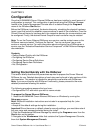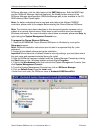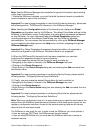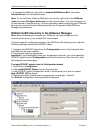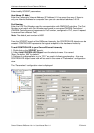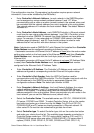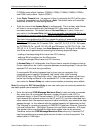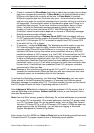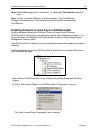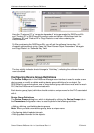Klinkmann Automation Omron Ethernet DAServer 20
Omron Ethernet DAServer Ver 1.x User Manual Rev 1.4 17014m14
Note: See the DAServer Manager documentation for general information about working
in this snap-in environment.
7. Before the DAServer is started, you must first build the device hierarchy to establish
communications to each of the controllers.
Important! For step-by-step procedures on how to build the device hierarchy, please see
the following section, "DASOmronEth Hierarchy in the DAServer Manager."
Note: Selecting the Configuration object of the hierarchy tree displays the Global
Parameters configuration view for this DAServer. The default Poke Mode settings for the
DAServer is Optimization mode. Configuration of all other global parameters as required
for this DAServer. For more information about the Global Parameters dialog box,
including descriptions of the different Poke Modes, see the DAServer Manager
documentation. You can access that documentation by clicking the DAServer Manager
icon and selecting the Help topics on the Help menu, and then navigating through the
DAServer Manager book.
Important! Any Global Parameters that appear dimmed are either not supported or
cannot be configured for this DAServer. Simulation Mode is not supported.
8. When the DASOmronEth hierarchy build has been completed, you can start
configuring the respective devices for communications.
9. You may create the desired Device Groups for each controller by:
• Navigating to the object of interest in the DAServer Manager tree view.
• Clicking on the Device Groups tab.
• Right-clicking in the Device Groups dialog box and selecting the Add command from
the shortcut menu.
Important! For step-by-step procedures on configuring Device Groups, please see the
following section, "Configuring Device Group Definitions."
10. Finally, you may create the desired Device Items for each controller by:
• Navigating to the object of interest in the DAServer Manager tree view.
• Clicking on the Device Items tab.
• Right-clicking in the Device Items dialog box and selecting the Add command from the
shortcut menu.
Important! For step-by-step procedures on configuring Device Items, please see the
following section, "Configuring Device Item Definitions."
Note: When any configuration view is in an open state and you open the same server the
second time, the DAServer locks the second instance of this same-server access for any
update or configuration activities. Access to this second opening instance will resume
after the first one has been closed.
The DAServer is now ready for use. In order to use the DAServer, you must activate it.
• If you are using an OPC Client, the DAServer can be auto-started.
• If you are using DDE/SuiteLink, you must start the DAServer either as a manual or
automatic service.