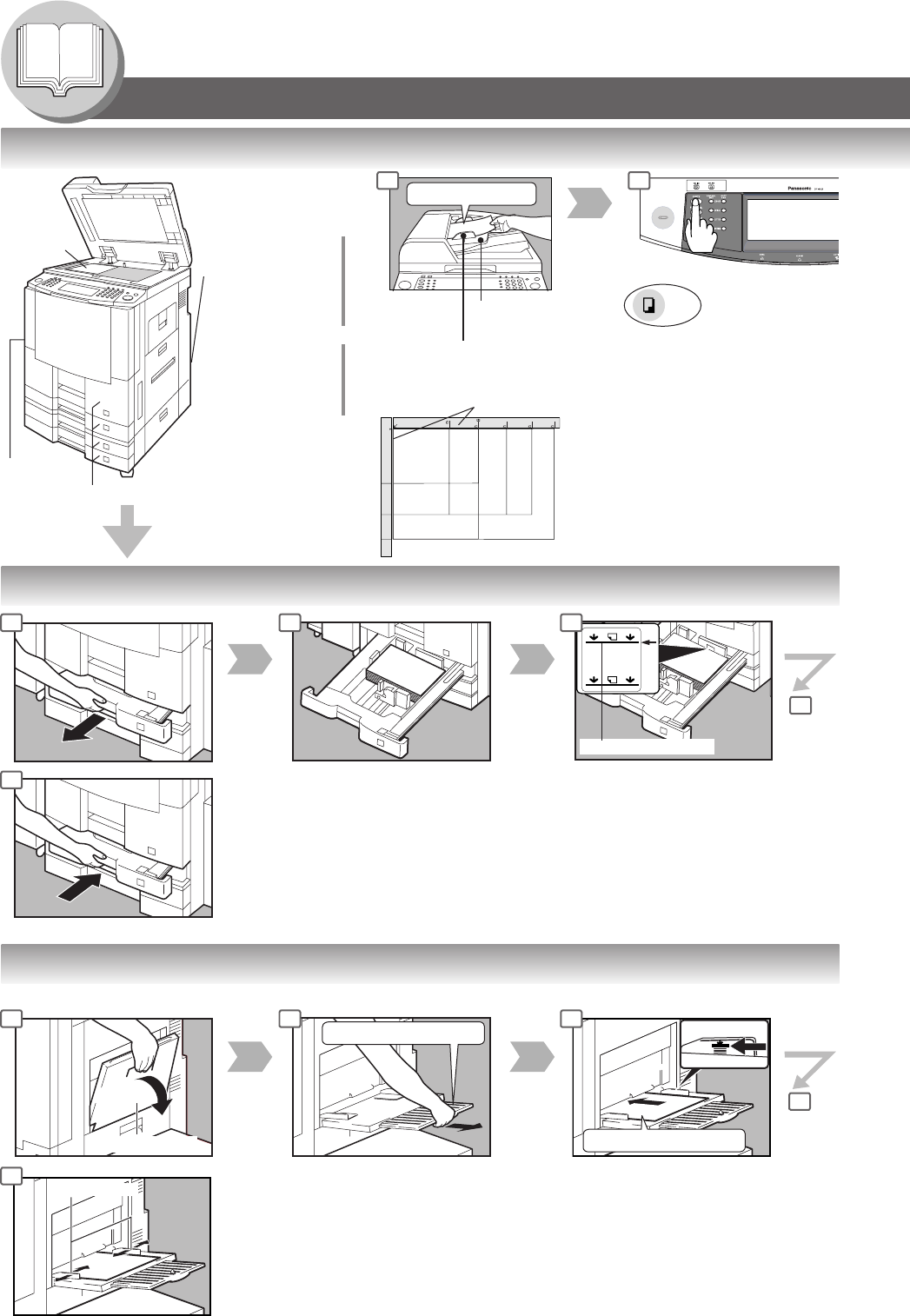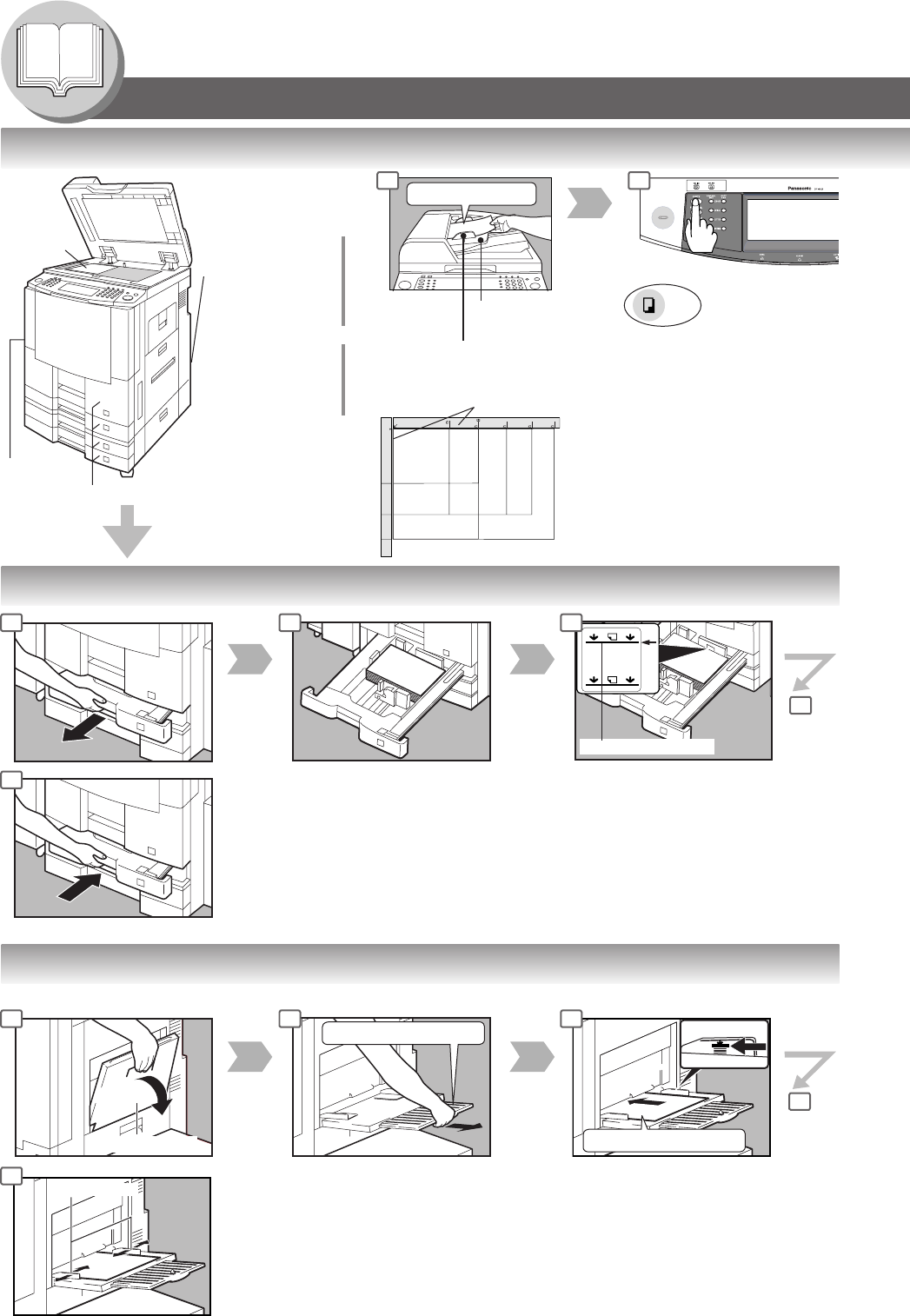
10
Getting To Know Your Machine
Operation Chart
If set in other
function mode
Face Up
Original Guides
Adjust to the original’s width
From
ADF
From
Platen
Face Down
● If the original is not positioned
properly, a portion of the original
may not be copied.
● For originals smaller than Invoice
size, position the original within
the Invoice area and select
Invoice.
or
Tray
Max. 70 originals
● Adding Paper (550-Sheet Paper Tray 2-4)
● Adding Paper (Sheet Bypass)
Copying on Special Paper, etc.
Paper Weight: 16-24 lb Paper Capacity: 550 Sheets (20 lb)
Load Paper
(Do not exceed limit mark)
Approximately up to 50
Letter size sheets/20 lb
Paper Weight: 15-35 lb
To add paper to the Sheet Bypass,
remove the paper left on the tray, and
align it with the added paper and load
them together onto the tray.
Adjust the side guides.
Incorrect adjustment may cause the
paper to wrinkle, misfeed or skew.
NOTE:
If the paper size is not detected,
remove paper and press Reset Key.
Then, load the paper again.
Turn the Main
Power Switch On
(Back side of the
Copier)
(See page 8)
Original Guides
■ Quick Operation Chart
INV
INV
LTR
LGL
LDR
LTR
LDR
INV
LTR
LGL
INV
INVOICE
INVOICE-R
LETTER-R
LEGAL
LEDGER
LETTER
COPY
Max Level Indicator
Sheet Bypass
Until it Stops
Face Down
Side Guides
NOTE:
When changing the paper size, refer to page 70.
Paper Tray 3 and 4 (Option)
1550-Sheet Paper Tray (See page 12)
3000 Sheet Large Capacity Paper Tray (Option) (See Page 12)
1 2
1 2 3
4
4
1 2 3
4
4
Turn the
Power
Switch On
(Left side of
the Copier)
Load Paper
Original