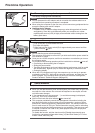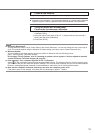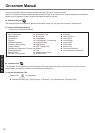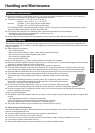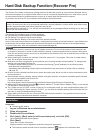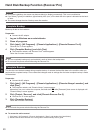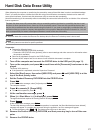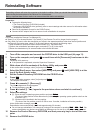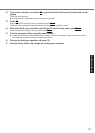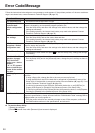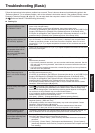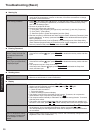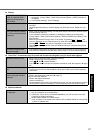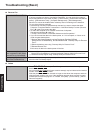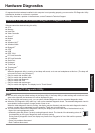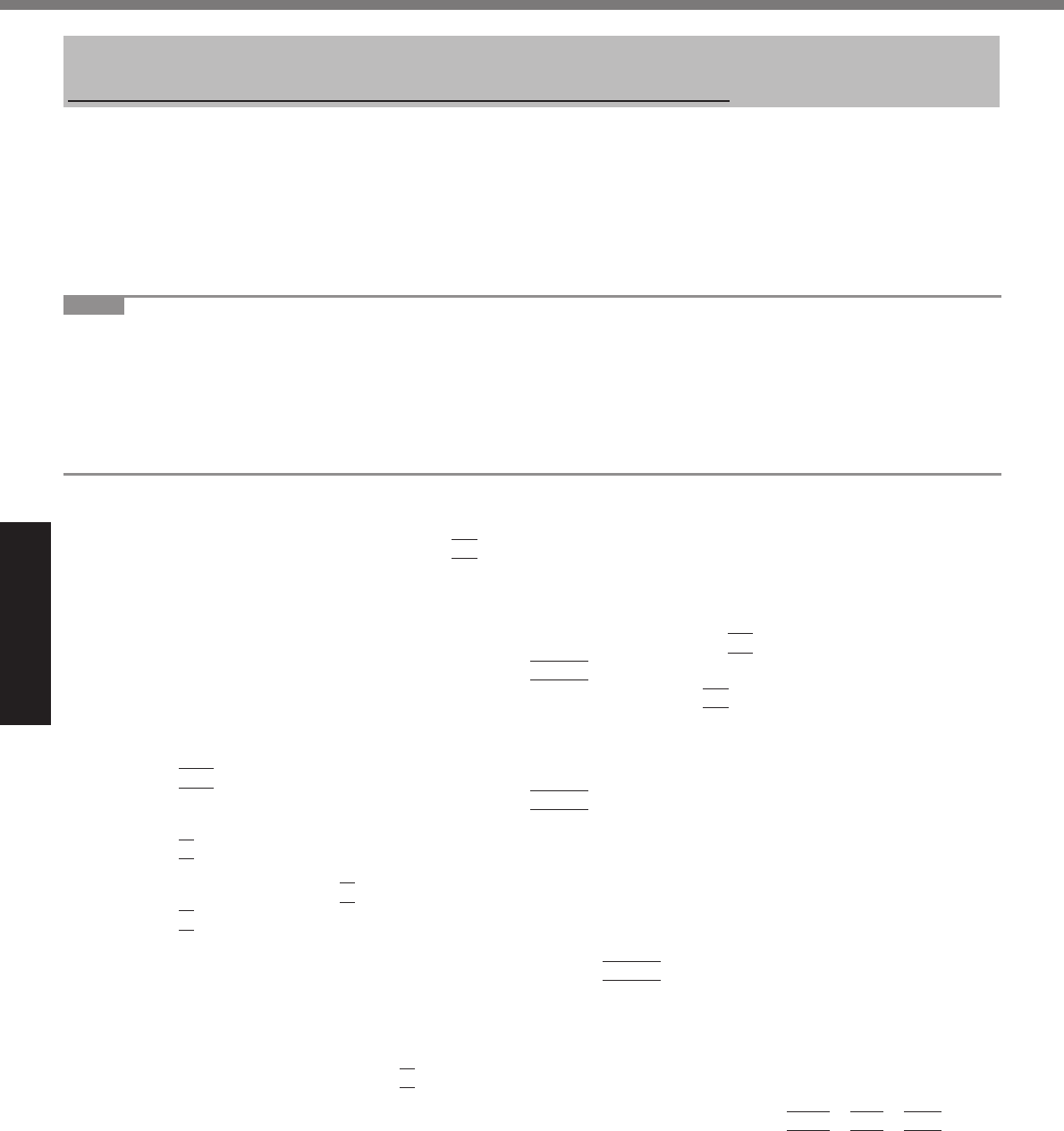
22
Useful Information
Reinstalling Software
Reinstalling software will return the computer to the default condition. When you reinstall the software, the hard disk
data including the backup data of the Recover Pro will be erased.
Back up important data to other media or an external hard disk before reinstallation.
Preparation
Prepare the following items:
The Product Recovery DVD-ROM (included)
Panasonic USB CD/DVD drive (optional) (refer to recent catalogs and other sources for information about
the products available)
Remove all peripherals (except for the CD/DVD drive).
Connect the AC adaptor and do not remove it until reinstallation is complete.
NOTE
If you have installed the Recover Pro (
page 19),
Select [1] or [2] in the step 9 below. If you select [3], the Recover Pro will no longer function properly.
Only when you want to save the data which you stored in the separate partitions other than the fi rst partition and
the Recover Pro backup area, select [3] in the step 9 below and perform the following steps.
A
After reintallation, backup the data to external media (e.g., removable disk).
B
Perform the reinstallation procedure again, and select [1] or [2] in the step 9.
C
Return the data backed up in external media to the internal hard disk.
1 Turn off the computer and connect the CD/DVD drive to the USB port (
page 11).
2 Turn on the computer, and press
F2
several times while [Panasonic] boot screen is dis-
played.
The Setup Utility starts up.
If the password is requested, enter the Supervisor Password.
3 Write down all of the contents of the Setup Utility and press
F9
.
At the confi rmation message, select [Yes] and press
Enter
.
4 Select the [Boot] menu, then select [USB CDD] and press
F6
until [USB CDD] is at the
top of the boot priority order.
5 Set the Product Recovery DVD-ROM into the CD/DVD drive.
6 Press
F10
.
At the confi rmation message, select [Yes] and press
Enter
.
The computer will restart.
7 Press
1
to execute [1. [Recovery]].
The License Agreement screen appears.
To cancel partway, press
0
.
8 Press
1
to select [1. Yes, I agree to the provisions above and wish to continue!].
9 Select the settings.
[2]: Enter the size of operating system partition and press
Enter
.
(The size of data partition will be determined by subtracting the operating system partition size from the
maximum size.)
[3]: Windows will be installed in the fi rst partition.
(The size of the fi rst partition must be 20 GB or more. If smaller, installation will not be possible.)
At the confi rmation message, press
Y
.
Reinstallation starts automatically. (It will take approximately 20 minutes.)
Do not interrupt reinstallation, for example by turning off the computer or pressing
Ctrl
+
Alt
+
Del
. Oth-
erwise reinstallation may become unavailable as Windows may not start up or the data may be corrupted.
10 Remove the Product Recovery DVD-ROM, and then press any key to turn off the com-
puter.
11 Remove the CD/DVD drive.