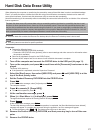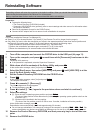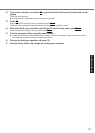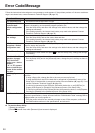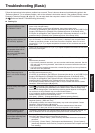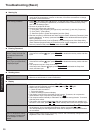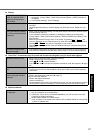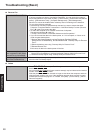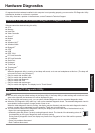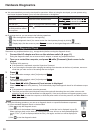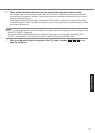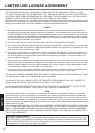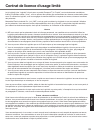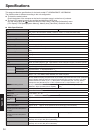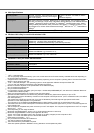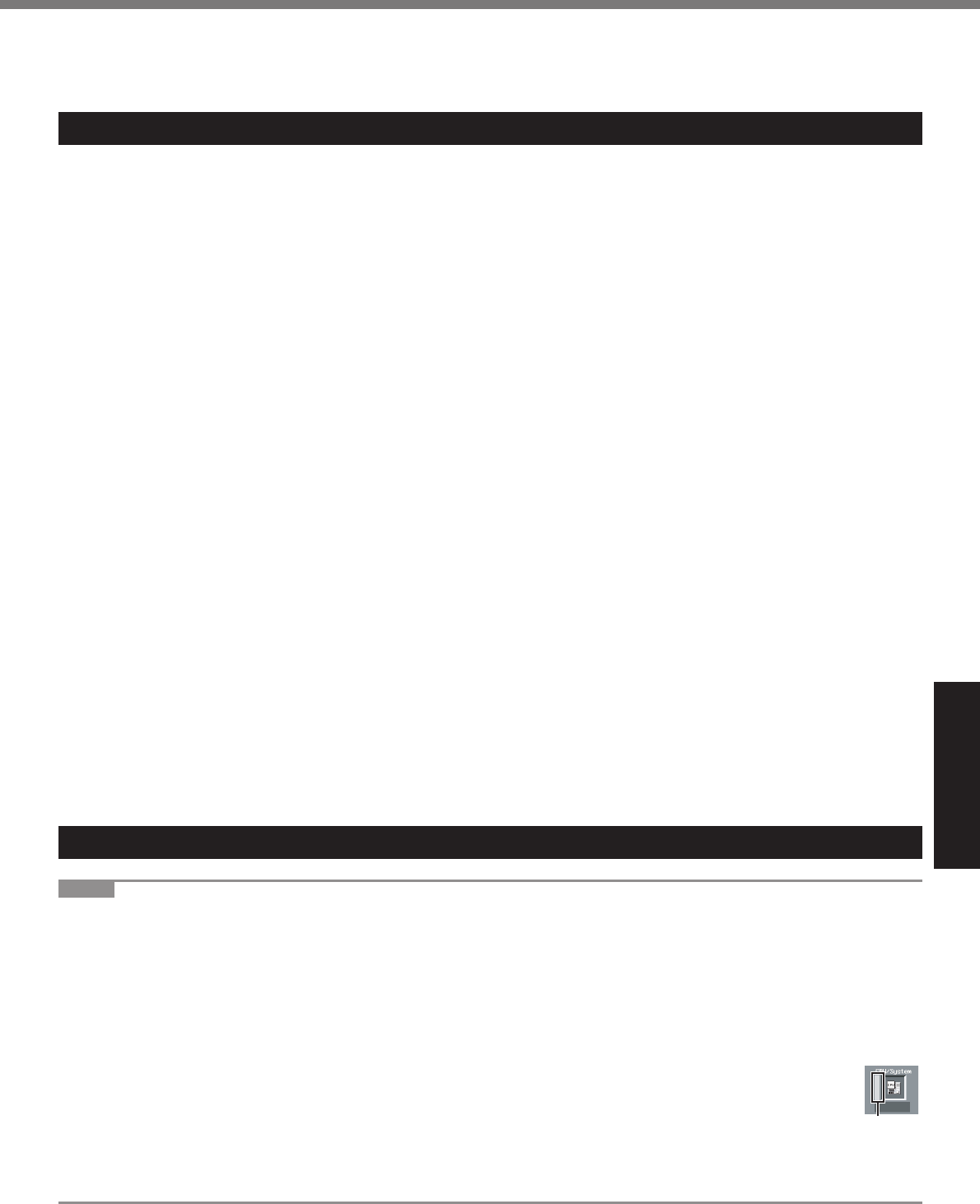
Hardware Diagnostics
If it appears that the hardware installed in this computer is not operating properly, you can use the PC-Diagnostic Utility
to determine whether or not there is a problem.
If the utility discovers a problem in the hardware, contact Panasonic Technical Support.
Hardware that can be checked using the PC-Diagnostic Utility
Software cannot be checked using this utility.
CPU
Memory
Hard Disk
Video Controller
Sound
*1
Modem
LAN
Wireless LAN
*2
Wireless WAN
*3
Bluetooth
*4
GPS
*5
USB
IEEE 1394
PC Card Controller
SD Card Controller
Serial Port
Keyboard
Touch Pad
Touchscreen
*6
Digitizer
*7
*1
When the diagnostic utility is running, a loud beep will sound, so do not use headphones at this time. (The beep will
*2
*3
*4
*5
*6
*7
not sound if mute is using Windows.)
Only for model with wireless LAN
Only for model with wireless WAN
Only for model with Bluetooth
Only for model with GPS
Only for model with touchscreen
Only for model with digitizer. The display icon is “Touch Screen”.
Regarding the PC-Diagnostic Utility
NOTE
Run this utility using the default settings in the Setup Utility. If the Setup Utility or other settings will not allow a hard-
ware to be executed, the hardware icon will be displayed in gray.
For the hard disk and memory only, you can select standard diagnostic check or extended diagnostic check.
When the PC-Diagnostic Utility starts up, it will run the standard diagnostic check. The extended diagnostic check is
more detailed, and so requires a longer period of time to run.
When the video diagnostic check is running, the display may be distorted, and when the audio diagnostic check is
running, sounds may be generated from the speakers. These are not malfunctions.
You can check the status of the diagnostic check by the display color on the left side of the hardware icon (A).
Aqua: Not running diagnostic check
Alternating blue and yellow: Currently running diagnostic check. The interval of the alternating colors dif-
fers depending on the type of diagnostic check currently running.
During memory diagnostic check, the display may freeze for a long period of time. Wait until the process
A
is complete.
Green: No problems discovered
Red: Problems discovered
Troubleshooting
29