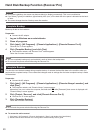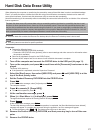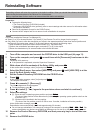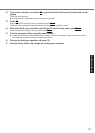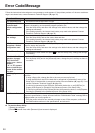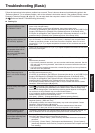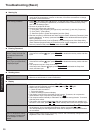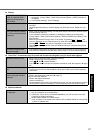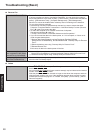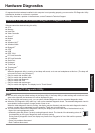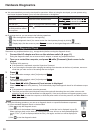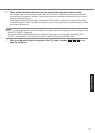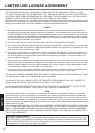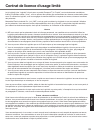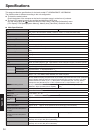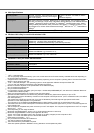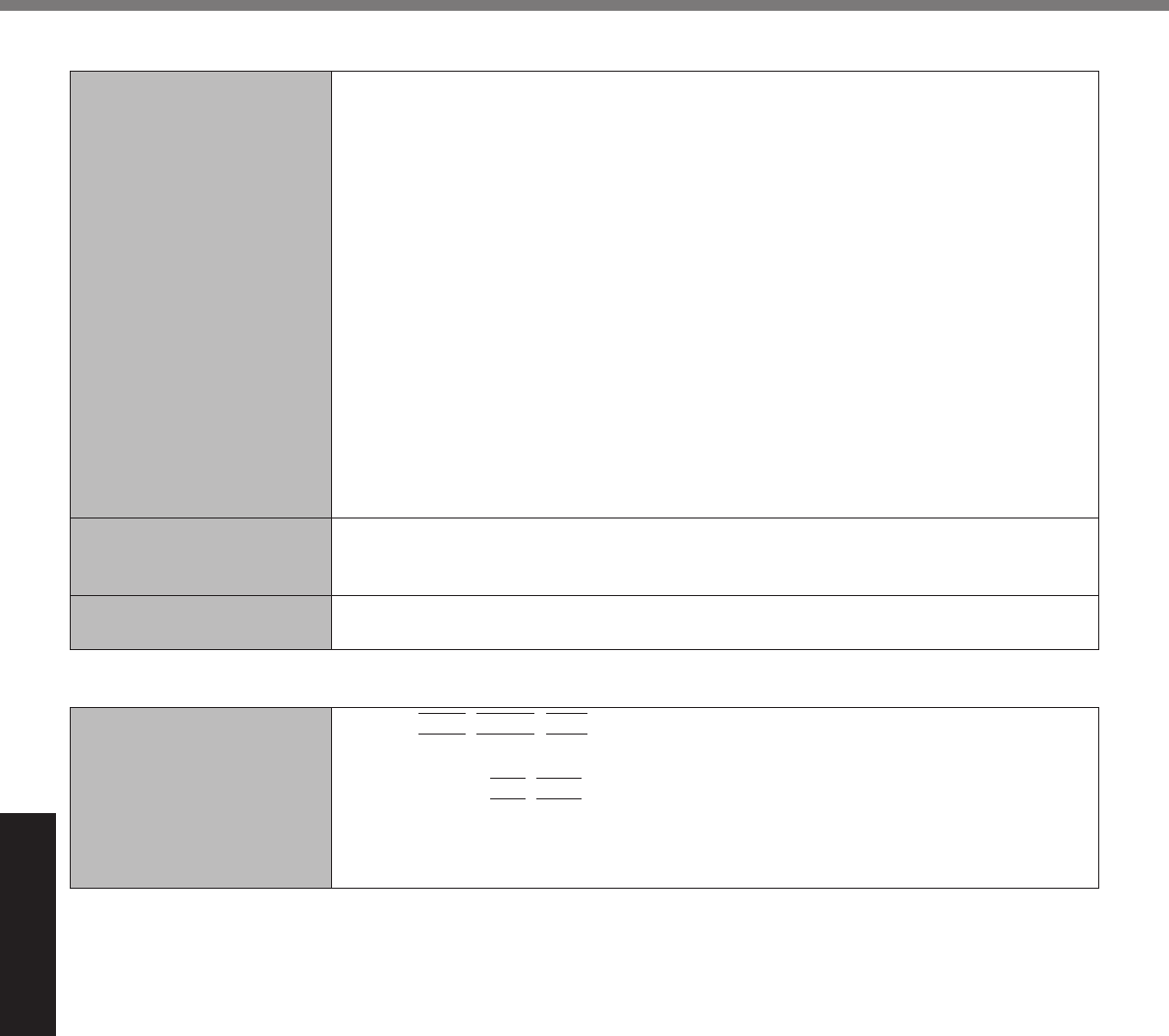
28
Troubleshooting
Recover Pro
Cannot install Recover Pro
Recover Pro cannot be installed when four primary partitions exist. Reduce the number
of primary partitions to three or less before installation. You can check the number of
the primary partitions in the order of [start] - [Control Panel] - [Performance and Mainte-
nance] - [Administrative Tools] - [Computer Management] - [Disk Management].
Recover Pro cannot be installed when a backup area is remaining on the hard disk.
Try one of the following methods:
If the backup area has complete backup data and you want to restore that data:
Follow the “Complete Restore” instructions in “Hard Disk Backup Function (Recover
Pro)” (
page 20) to restore the data.
To return the computer to its condition at the time of shipment:
Reinstall the software (
page 22).
In step 9, do not select “3. Reinstall Windows to the fi rst partition.”
If you do not need the data in the backup area, or if it is corrupted, or if does not in-
clude complete backup data:
A
Access [http://www.phoenix.com/en/Customer+Services/Utilities/
Recover+Pro+6.htm#Where], and download/install “Cleanup Utility for Recover
Pro 6”.
B
Delete the backup area using “Cleanup Utility for Recover Pro 6”.
C
Reinstall Recover Pro.
In this case, all data in the backup area will be lost.
An unnecessary backup
area is present (is left) when
Recover Pro is not installed.
A
Access [http://www.phoenix.com/en/Customer+Services/Utilities/
Recover+Pro+6.htm#Where], and download/install “Cleanup Utility for Recover Pro 6”.
B
Delete the backup region using “Cleanup Utility for Recover Pro 6”.
Some parts of the hard disk
cannot be File Backed up.
The hard disk area encrypted by security software may not be backed up. Exclude the
area from the File Backup object.
Others
No response.
Press
Ctrl
+
Shift
+
Esc
to open Task Manager and close the software application
that is not responding.
An input screen (e.g., password input screen at startup) may be hidden behind another
window. Press
Alt
+
Tab
to check.
Slide the power switch for four seconds or longer to shut down the computer, and then
slide the power switch to turn it on. If the application program does not work normally,
uninstall and reinstall the program. To uninstall, click [start] - [Control Panel] - [Add or
Remove Programs].
Troubleshooting (Basic)