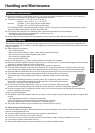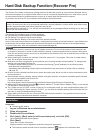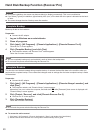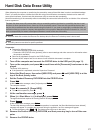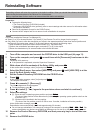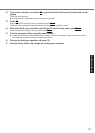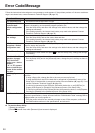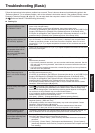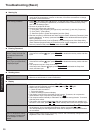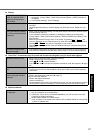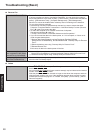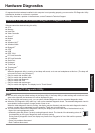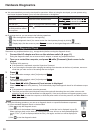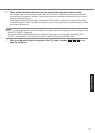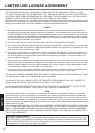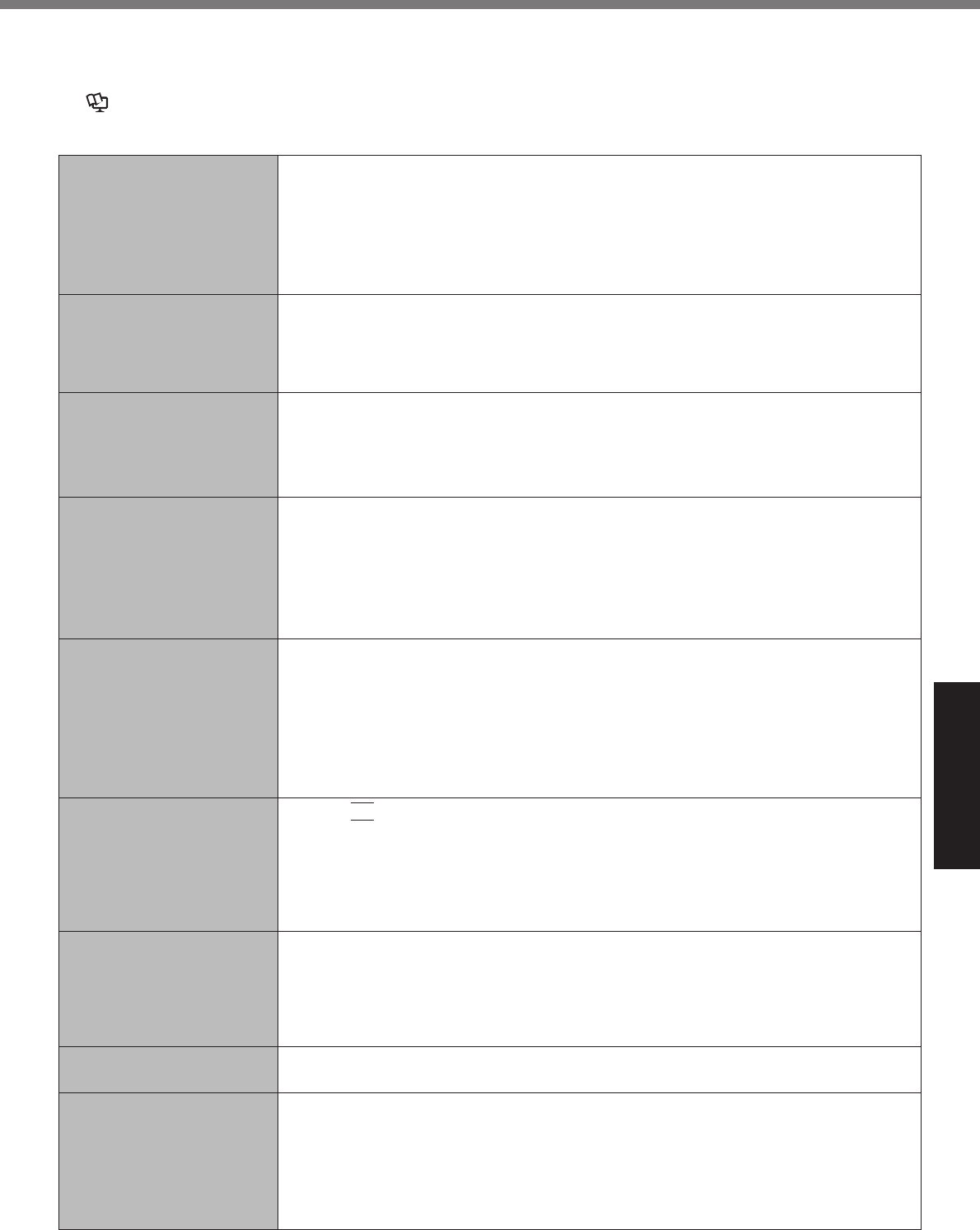
Troubleshooting (Basic)
Follow the instructions below when a problem has occurred. There is also an advanced troubleshooting guide in the
“Reference Manual”. For a software problem, refer to the software’s instruction manual. If the problem persists, contact
Panasonic Technical Support (
page 36). You can also check the computer’s status in the PC Information Viewer
(
Reference Manual “Troubleshooting (Advanced)”).
Starting Up
Cannot start up.
The power indicator or bat-
tery indicator is not lit.
Connect the AC adaptor.
Insert a fully charged battery.
Remove the battery pack and the AC adaptor, then connect them again.
If a device is connected to the USB port, disconnect the device, or set [USB Port] or
[Legacy USB Support] to [Disable] in the [Advanced] menu of the Setup Utility.
If a device is connected to the ExpressCard slot, disconnect the device, or set [Ex-
pressCard slot] to [Disable] in the [Advanced] menu of the Setup Utility.
The power is turned on but
“Warming up the system (up
to 32 minutes)” appears.
The computer is warming up before start up. Wait for the computer to start up (takes
up to 32 minutes). If, “Cannot warm up the system” is displayed, the computer failed
to warm up and does not start. In this case, turn off the computer, leave it in an envi-
ronment of 5 °C {41 °F} or higher temperature for about an hour, and then turn on the
power again.
Cannot turn on the computer.
The computer does not re-
sume from standby.
(The power indicator blinks
quickly in green.)
Leave it in an environment of 5 °C {41 °F} or higher temperature for about an hour, then
turn on the power again.
You have forgotten the pass-
word.
Supervisor Password or User Password: Contact Panasonic Technical Support (
page
36).
Administrator password:
If you have a password reset disk, you can reset the administrator password. Set the
disk and enter any wrong password, then follow the on-screen instructions and set a
new password.
If you do not have a password reset disk, reinstall (
page 22) and set up Windows,
and then set a new password.
“Remove disks or other
media. Press any key to
restart” or a similar message
appears.
A floppy disk is in the drive and it does not contain system startup information. Remove
the floppy disk and press any key.
If a device is connected to the USB port, disconnect the device, or set [USB Port] or
[Legacy USB Support] to [Disable] in the [Advanced] menu of the Setup Utility.
If a device is connected to the ExpressCard slot, disconnect the device, or set [Ex-
pressCard slot] to [Disable] in the [Advanced] menu of the Setup Utility.
If the problem persists after removing the disk, it may be a hard disk failure. Contact
Panasonic Technical Support (
page 36).
Windows startup and opera-
tion is slow.
Press
F9
in the Setup Utility (
page 24 “To start the Setup Utility”) to return the Setup
Utility settings (excluding the passwords) to the default values. Start the Setup Utility
and make the settings again. (Note that the processing speed depends on the applica-
tion software, so this procedure may not make Windows faster.)
If you installed a resident software after purchase, turn off the residence.
Disable Indexing Service in the following menu.
Click [start] - [Search] - [Change preferences] - [Without Indexing Service]
The date and time are incor-
rect.
Make the correct settings. Click [start] - [Control Panel] - [Date, Time, Language, and
Regional Options] - [Date and Time].
If the problem persists, the internal clock battery may need to be replaced. Contact
Panasonic Technical Support (
page 36).
When the computer is connected to LAN, check the date and time of the server.
The 2100 A.D. or later year will not be correctly recognized on this computer.
[Executing Battery Recali-
bration] screen appears.
The Battery Recalibration was canceled before Windows was shut down last time. To
start up Windows, turn off the computer by the power switch, and then turn on.
[Enter Password] does not
appear when resuming from
standby/hibernation.
To display [Enter Password] at resuming, set the Windows password. The password you
have set in the Setup Utility is not requested at resuming.
A
Click [start] - [Control Panel] - [User Accounts] and select the account, and set the
password.
B
Click [start] - [Control Panel] - [Performance and Maintenance] - [Power Options] -
[Advanced] and add a check mark for [Prompt for password when computer resumes
from standby].
Troubleshooting
25