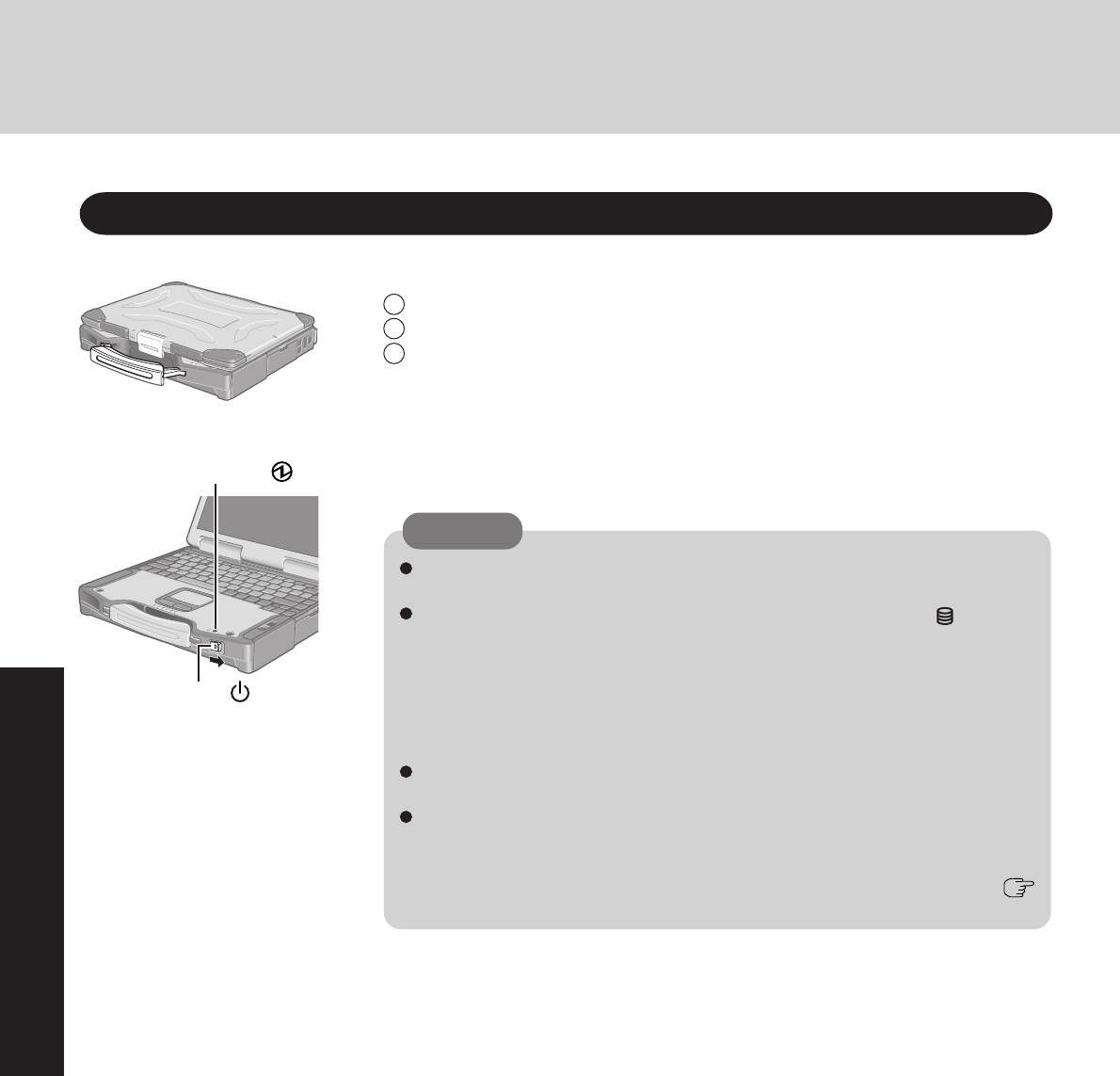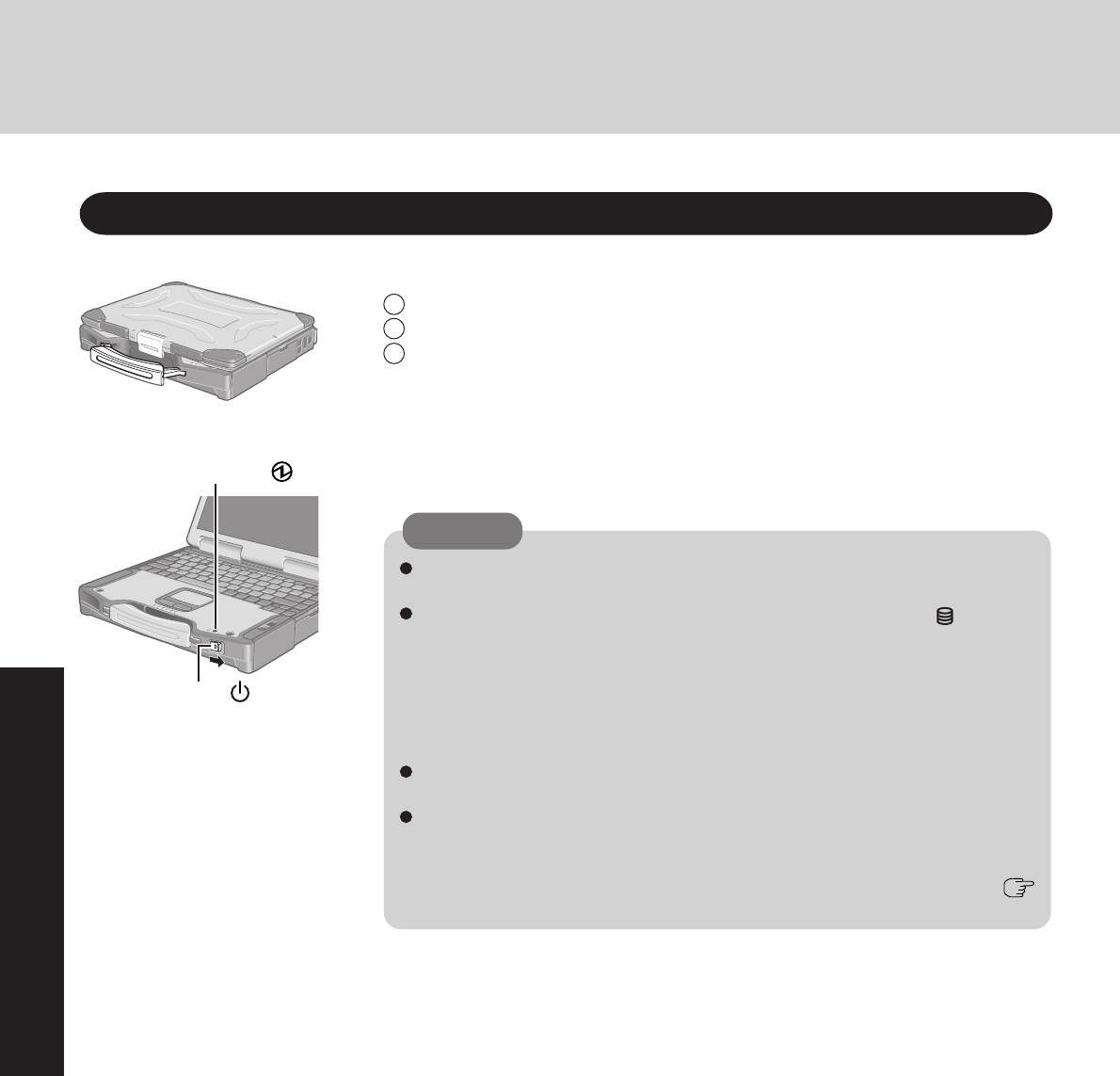
16
Operation
1
Open the display.
Starting Up/Shutting Down
Starting Up
2
Turn your computer on.
Slide the power switch and hold it for approximately one second until the power indicator
turns on before releasing it.
When the AC adaptor is not connected, the power will not go on if the display is
closed.
While booting, avoid the following until the hard disk drive indicator has turned
off.
• Connecting or disconnecting the AC adaptor.
• Touching the power switch.
• Performing any keyboard, touch pad, touchscreen (only for models with touch-
screen), or external mouse operations.
• Closing the display.
Once the computer is powered off, you must wait at least ten seconds before pow-
ering it on again.
When the CPU temperature rises, the computer may not power on to prevent the
CPU from overheating. Should this happen, allow the computer to cool down then
switch the power on again.
If the computer still does not power on, contact Panasonic Technical Support. (
page 44)
CAUTION
1 Pull the carrying handle forward.
2 Press the latch as illustrated.
3 Lift up the latch and open the display.
Power Indicator
Power Switch