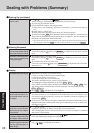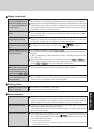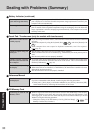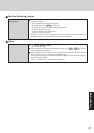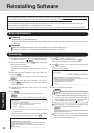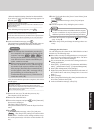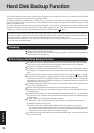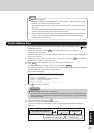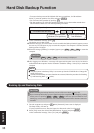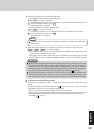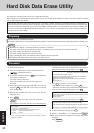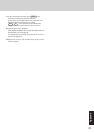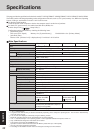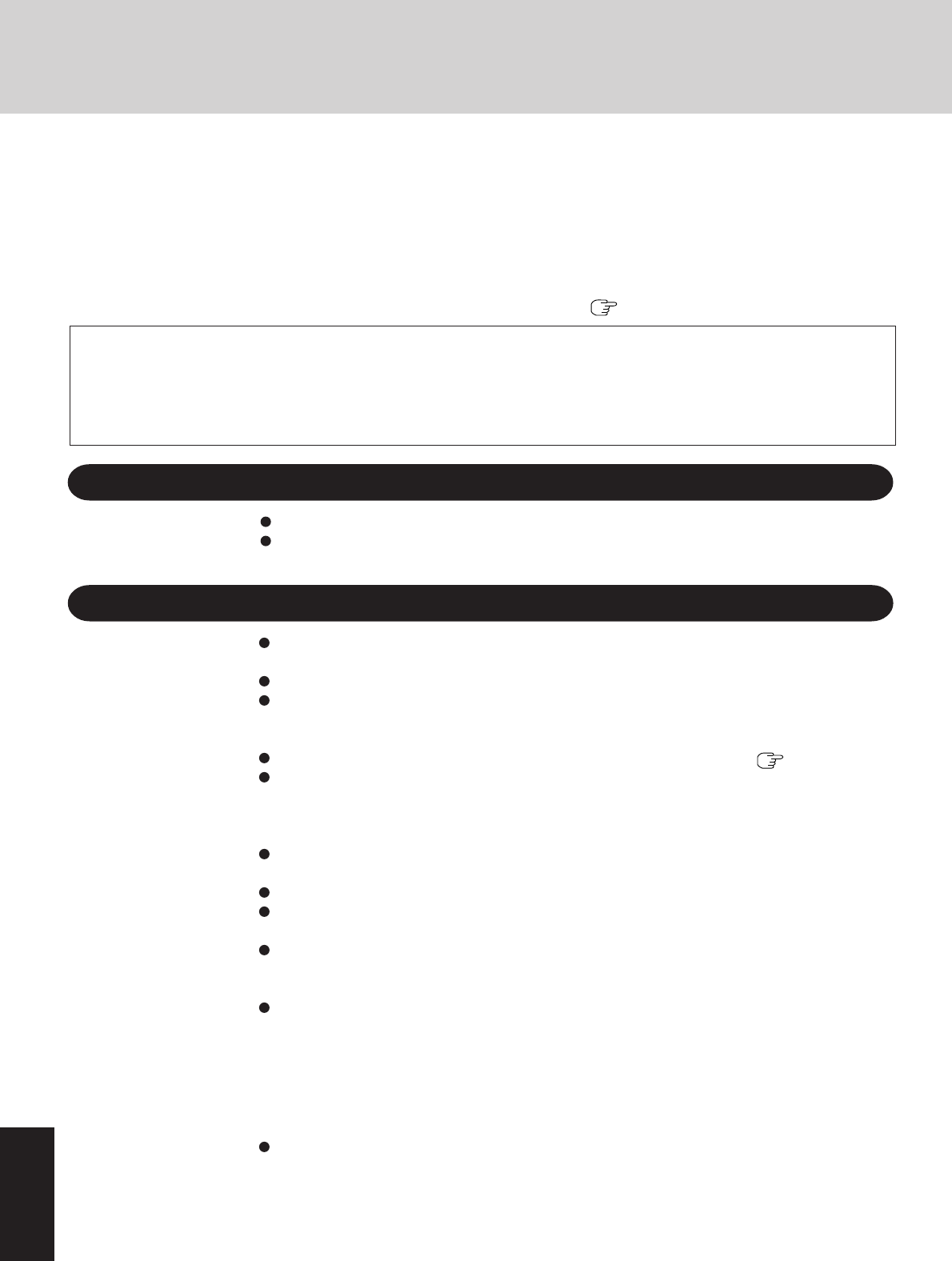
36
Appendix
Hard Disk Backup Function
The hard disk backup function creates a backup area (storage area) on the hard disk. This area is to back up (store) hard disk
contents or restore backed up contents to their original locations.
By backing up the data on your hard disk to a backup area, you can protect your data from loss or damage resulting from operational
errors or other factors. Also, you can back up or restore hard disk contents using this computer alone, without having to use other
media or peripheral devices.
At the time of purchase, the hard disk backup function is disabled. If you follow the procedure below to create a backup area, the
hard disk backup function will be enabled, and you will be able to back up your data. Note, that once the backup function has been
enabled, you will have to perform the reinstallation procedure to disable it again ( page 32).
Disconnect or remove all peripheral devices (except for the CD/DVD drive) and SD Memory
Cards, as the backup area may not be created properly while these devices are connected.
Be sure the AC adaptor is connected to the computer.
A backup area cannot be created if the hard disk is already divided into several partitions. Return
the computer to its condition at the time of purchase (one partition only), and create the backup
area.
To divide the partition, make the selection when the backup area is created ( page 37 step 8).
If the partition configuration is changed (partitions created, size changed, etc.) after the backup
area has been created, it will no longer be possible to execute the backup function. To change the
configuration, it is necessary to return the computer to its condition at the time of purchase, and
then create the backup area again.
The hard disk backup function will only work for the internal hard disk. This function does not
work with an external hard disk.
Backup and restore functions will not operate if the hard disk has been damaged.
Do not use the NTFS file system compression function, as this may result in insufficient capacity
of the backup area.
If the hard disk malfunctions, it will be impossible to read the data stored on it. We recommend
that you also back up important data to a location other than the hard disk (an external hard disk
or other media).
Execute a disk error check using the following procedure.
1 Select [start] - [My Computer], right-click [Local Disk(C:)], and then select [Properties].
2 Select [Check Now] from [Tools].
3 In [Check Disk], select [Start] without adding a check mark beside any of the items.
If a message is displayed indicating that there is an error in the disk, display [Check Disk], and
add a check mark for [Automatically fix file system errors] and [Scan for and attempt recovery
of bad sectors], select [Start], and check for disk errors again.
The hard disk backup function does not accommodate dynamic disks. Do not convert the hard
disk to a dynamic disk.
The hard disk backup function cannot back up or restore data properly if there is a problem with the hard disk when the data is
backed up or restored. Note that if an error occurs while data is being restored, whether as a result of an unexpected malfunction,
incorrect operation, or other reason, the data in the hard disk (data before restoration) may be lost.
Matsushita Electric Industrial Co., Ltd. will bear no responsibility for any damages suffered by the user (including loss of data)
as a result of the use of this function.
Before Using a Hard Disk Backup Function
Preparing
Product Recovery CD-ROM (included)
Panasonic CD/DVD drive for the multimedia pocket (optional: Confirm the latest information on
optional products in catalogs, etc.)