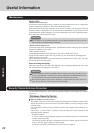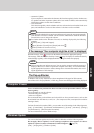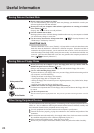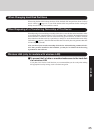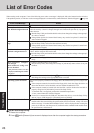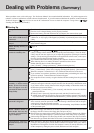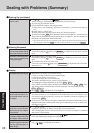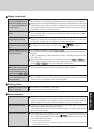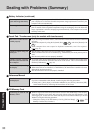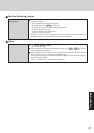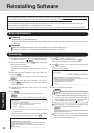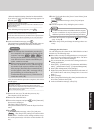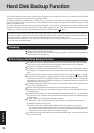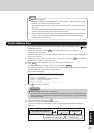Troubleshooting
30
Dealing with Problems (Summary)
Battery Indicator (continued)
The battery indicator blinks
green and orange alternately
The orange indicator blinks
Warming up the system to prevent hard disk drive malfunctions at low temperature. Leave
your computer as is. Once the allowable temperature range requirement is satisfied, your
computer will start automatically.
Battery cannot be recharged temporarily because the internal temperature of the battery
pack is outside of the acceptable temperature range for recharging. Once the allowable
range requirement is satisfied, charging begins automatically. Your computer can be used
normally in this state.
Touch Pad / Touchscreen (only for models with touchscreen)
If you are using an external mouse, ensure that the external mouse has been connected
correctly.
Restart the computer by using the keyboard (Press , U , and select [Restart] with
R ).
If the computer does not respond to keyboard commands, read “No response”
( page 31).
Has the Setup Utility been used to set [Touch Pad] to [Enable]?
When external mouse drivers are installed (e.g., Intellimouse), the touch pad may not be
used.
Has the touch pad driver been properly installed?
As a result of the physical characteristics of the touchscreen, sometimes the position of the
stylus does not match the position of the cursor on the screen. This is not a malfunction.
Perform [Calibration] ( page 14).
Has the Setup Utility been used to set [Touchscreen] to [Enable]?
When mouse drivers are installed (i.e. IntelliMouse), the touchscreen is unable to be used.
Reinstall the touchscreen driver.
Has the touchscreen driver been properly installed?
The cursor cannot be con-
trolled properly
Unable to input using the
touch pad
Unable to point correctly
with the stylus included with
the computer
Unable to input by touching
the display
The Reference Manual is
not displayed
Is Adobe Reader installed?
If you have uninstalled Adobe Reader, install using the following procedures.
1 Select [start] - [Run], input [c:\util\reader\AdbeRdr70_enu_full.exe], then select [OK].
Install Adobe Reader by following the instructions on the screen.
Reference Manual
SD Memory Card
Cannot log on with the SD
Memory Card
Windows logon user name and password are not set in the SD Memory Card correctly.
Enter the Windows user name and password without using the SD Memory Card.
After logging on, set the same user name and the password on the SD Memory Card and
Windows, using the following operation.
• Change the setting of the SD Memory Card by [SD Card Setup]. ( “SD
Memory Card Security Function”)