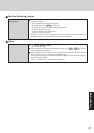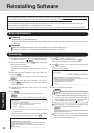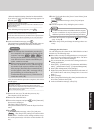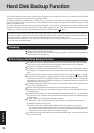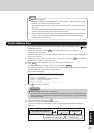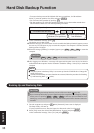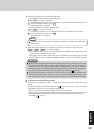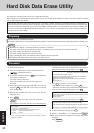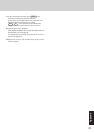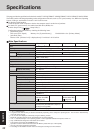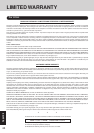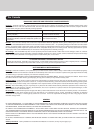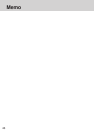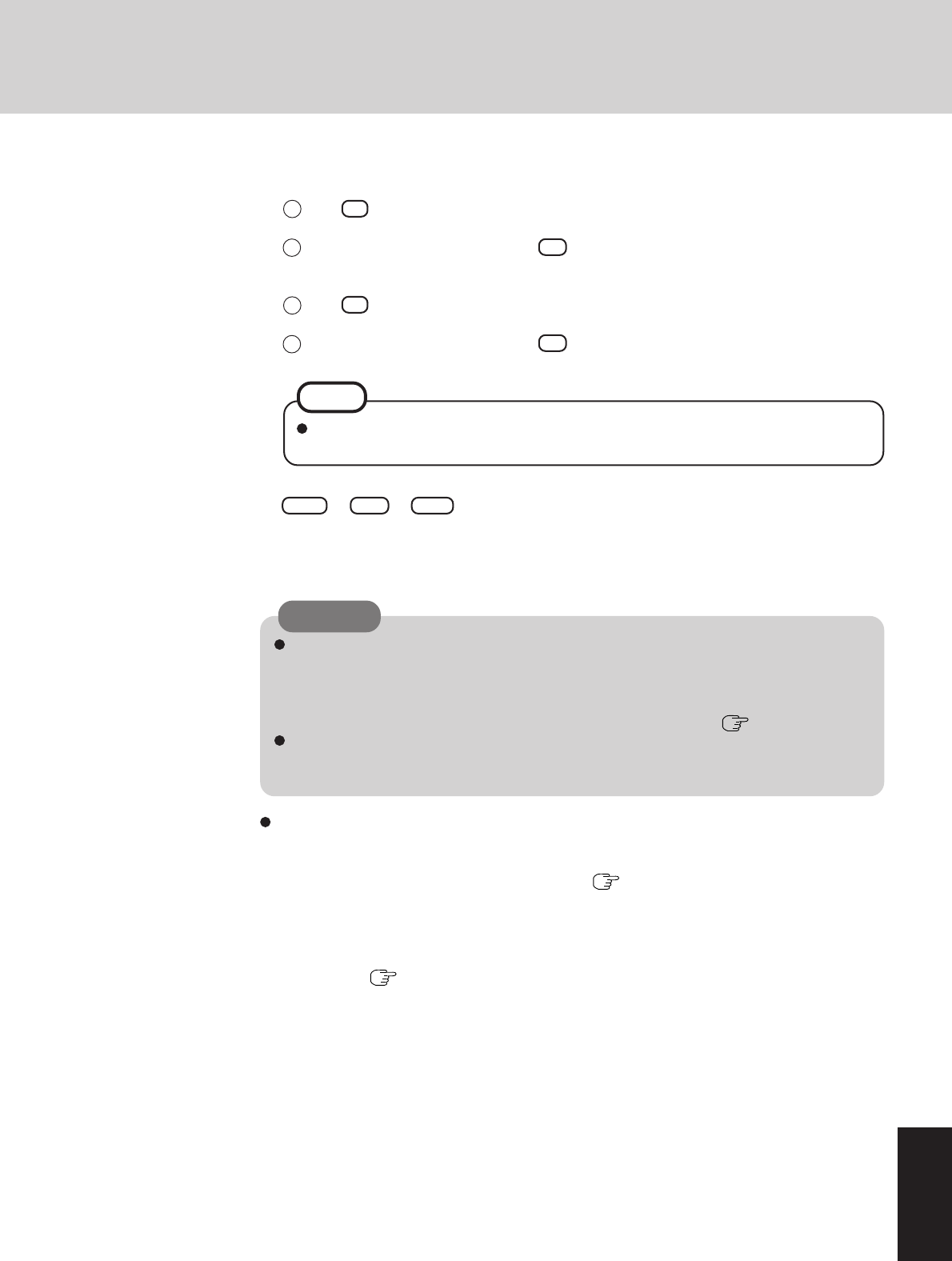
39
Appendix
To disable the hard disk backup function
Perform the reinstallation procedure. All data in the backup area and the hard disk will be
erased.
Conduct steps 1-8 for “Reinstalling Software” ( page 32). Select [1] or [2] to execute the
reinstallation at the screen for executing the reinstallation.
• When [1] is selected, the hard disk backup function will be disabled.
• When [2] is selected, the hard disk backup function will be disabled, but in this case, because
the hard disk has been divided into partitions, the hard disk backup function cannot be
re-enabled ( page 25).
CAUTION
When the hard disk backup function has been enabled, the backed up data will not be erased
even if a commercial data erasing utility or similar software is used to erase all data from user-
accessible area. To erase all data on the hard disk, including backed up data, use a commercial
data erasing utility after disabling the hard disk backup function following the procedure be-
low, or use the hard disk data erase utility included in this computer ( page 40).
Occasionally, the message [#1805 cannot write image file] will be displayed, and the backup
function will be interrupted. If this error occurs, execute the backup function again. After
this, if the backup function is completed properly, then there is no problem in the hard disk.
4 When the message [[Backup] is complete] or [[Restore] is complete] is displayed, press
Ctrl Alt Del to restart the computer.
• If the backup or restore process was interrupted before completion, for example if the power
was turned off, execute the process again.
• After logging on to Windows, when a new device is installed and a message appears advising
that the computer must be restarted to enable the settings, select [Yes] to restart the computer.
3 Select the operation to be executed from the menu.
<To back up hard disk contents to the backup area>
1 Press 1 to execute [1. [Backup]].
(When dividing the hard disk into two partitions, select the backup method at next screen.)
2 At the confirmation message, press Y .
The backup process will begin.
<To restore backed up contents to the hard disk>
1 Press 2 to execute [2. [Restore]].
(When data is backed up in two partitions, select the restore method at next screen.)
2 At the confirmation message, press Y .
The restore process will begin.
The time required to complete the backup or restore process differs depending on the
data volume.
NOTE