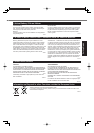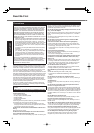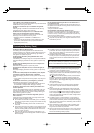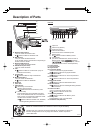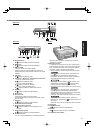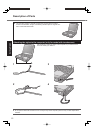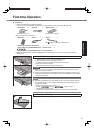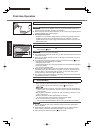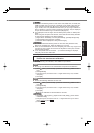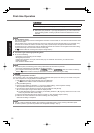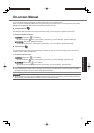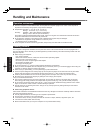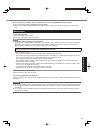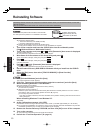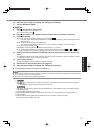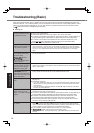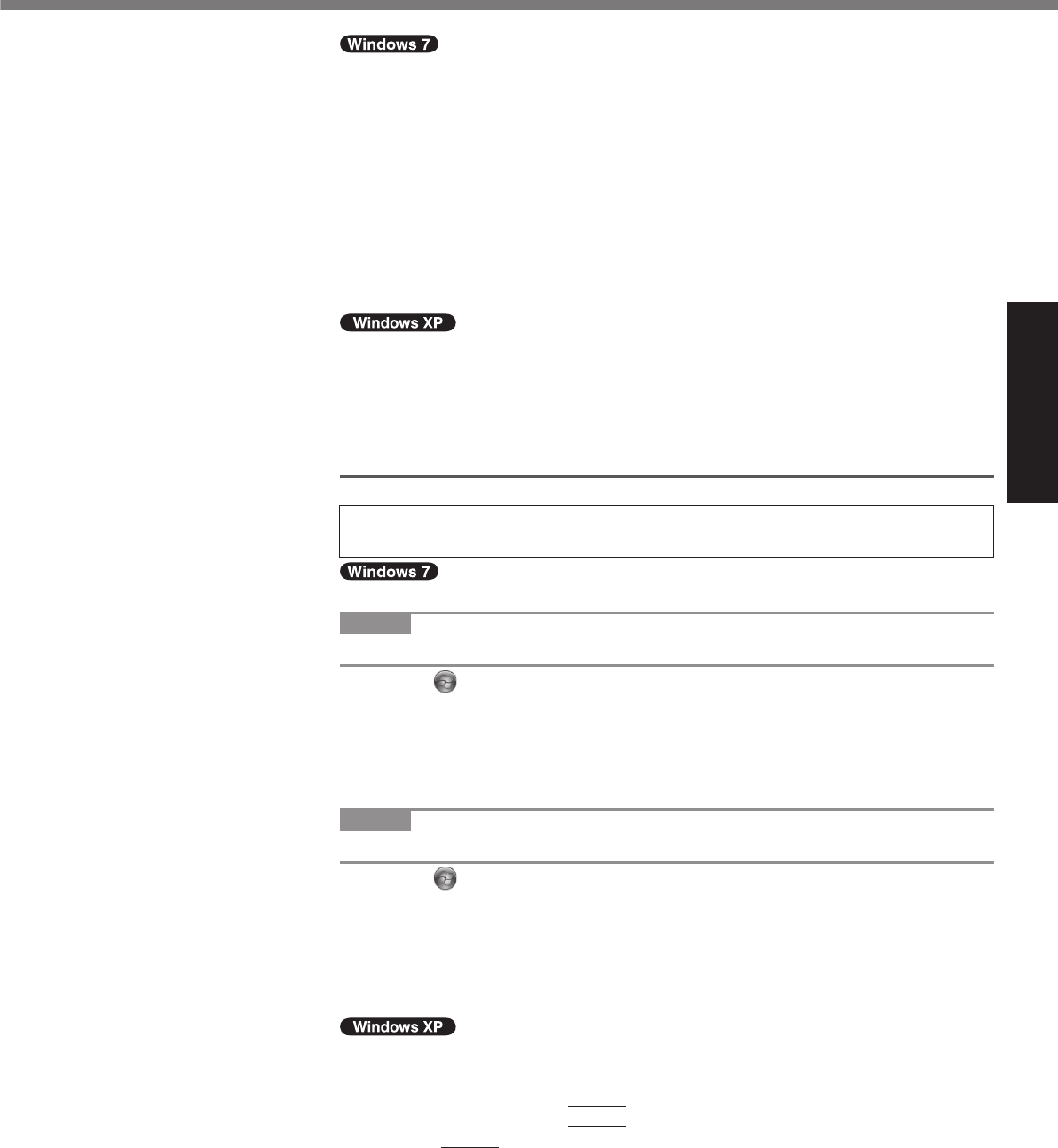
15
Getting Started
Do not use the following words for user name: CON, PRN, AUX, CLOCK$, NUL,
COM1 to COM9, LPT1 to LPT9, @. In particular, if you create a user name (ac-
count name) that includes the “@” mark, a password will be requested at the
log-on screen, even if no password has been set. If you try to log on without en-
tering a password, “The user name or password is incorrect.” may be displayed
and you will not be able to log on to Windows (
page 24).
The wallpaper for the fi rst logon user has already been preset on “5 Setup Win-
dows.” .
When using this computer under the Sun, the screen becomes easily viewable
by changing the wallpaper to the white wallpaper.
A
Right-click on the desktop, and click [Personalize] - [Desktop Background].
B
Select [Solid Colors] at [Picture Location].
C
Select the white wallpaper and click [Save changes].
You cannot choose the following words for user name and password: CON,
PRN, AUX, CLOCK$, NUL, COM1 to COM9, LPT1 to LPT9.
When you set date/time/time zone and click [Next], the screen may not go to the
next step for a few minutes. Do not touch the keyboard or touch pad, and wait
until the screen changes.
If “An unexpected error has occurred ...” (or a similar message) is displayed,
click [OK]. This is not a malfunction.
6 <Only for model with touchscreen>
Perform the touchscreen calibration.
Before performing the calibration, close Tablet PC Input Panel.
NOTE
At fi rst, log on to Windows as an administrator and perform this calibration.
A
Click (Start) - [Control Panel] - [Hardware and Sound] - [Tablet PC Set-
ting].
B
Click [Calibrate].
C
Using the stylus, touch each of the “+” target marks one by one, and then
click [Yes].
D
Click [OK].
NOTE
Perform the following calibration for each user.
A
Click
(Start) - [Control Panel] - [Hardware and Sound] - [Tablet PC Set-
ting].
B
Click [Calibrate].
C
Using the stylus, touch each of the “+” target marks one by one, and then
click [Yes].
D
Click [OK].
Perform the calibration for the orientation to be used.
A
Click [start] - [All Programs] - [Fujitsu Touch Panel (USB)] - [Touch Screen
Calibration Utility].
B
Using the stylus, touch each of the 12 “+” target marks one by one until it
blinks, and then press
Enter
.
C
Press
Enter
.