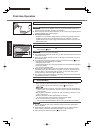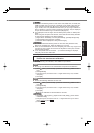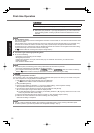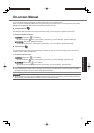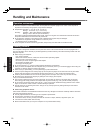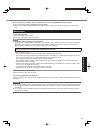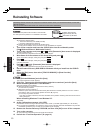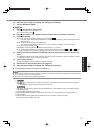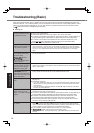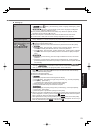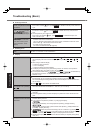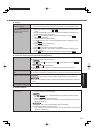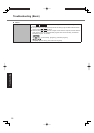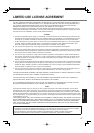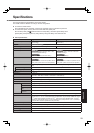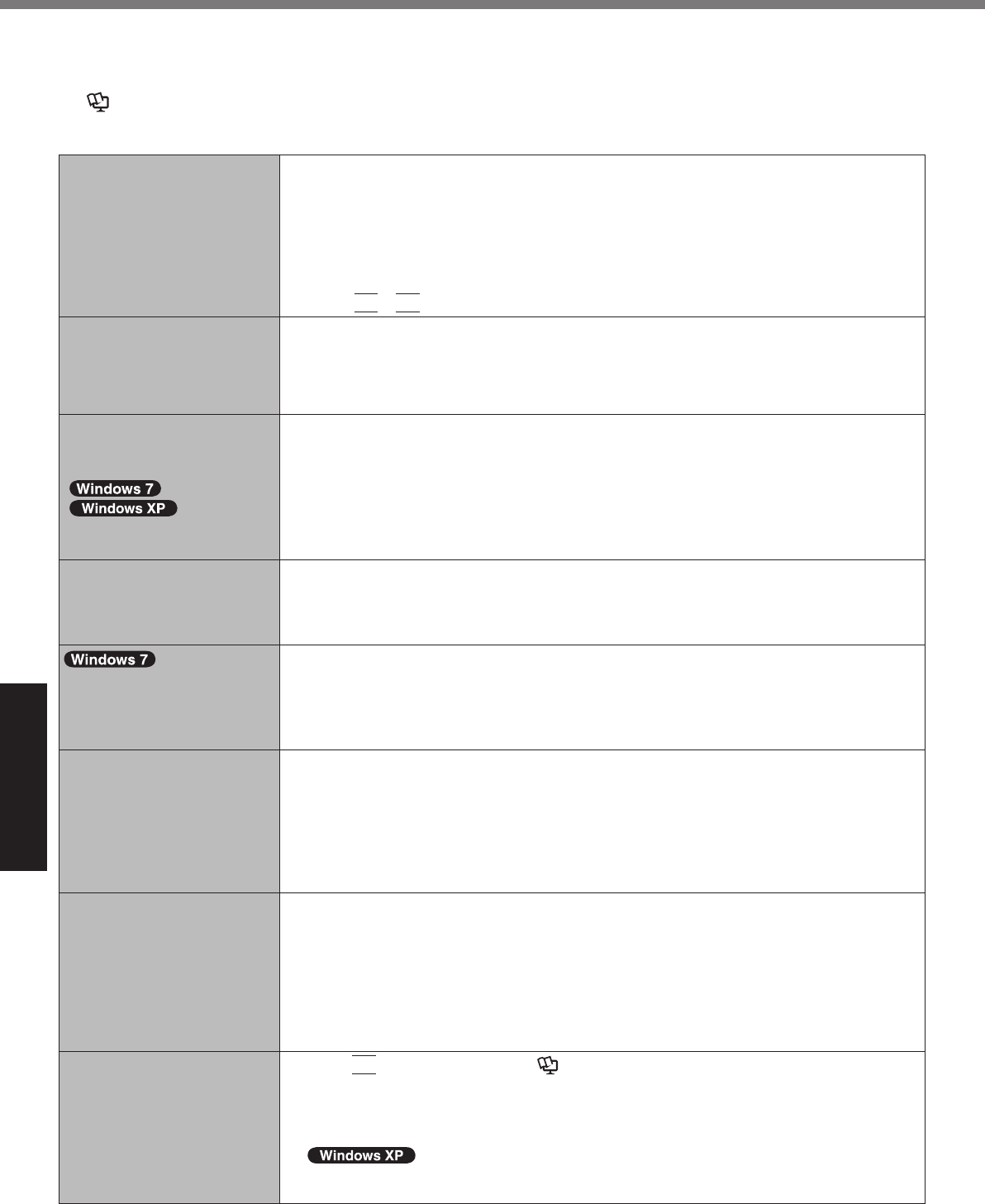
22
Troubleshooting
Troubleshooting (Basic)
Follow the instructions below when a problem has occurred. There is also an advanced troubleshooting guide in the
“Reference Manual”. For a software problem, refer to the software’s instruction manual. If the problem persists, contact
Panasonic Technical Support (
page 33). You can also check the computer’s status in the PC Information Viewer
(
Reference Manual “Troubleshooting (Advanced)”).
Starting Up
Cannot start up.
The power indicator or bat-
tery indicator is not lit.
Connect the AC adaptor.
Insert a fully charged battery.
Remove the battery pack and the AC adaptor, then connect them again.
If a device is connected to the USB port, disconnect the device, or set [USB Port] or
[Legacy USB Support] to [Disable] in the [Advanced] menu of the Setup Utility.
If a device is connected to the ExpressCard slot, disconnect the device, or set
[ExpressCard Slot] to [Disable] in the [Advanced] menu of the Setup Utility.
Press
Fn
+
F8
to turn off the concealed mode.
The power is turned on but
“Warming up the system (up
to 32 minutes)” appears.
The computer is warming up before start up. Wait for the computer to start up (takes
up to 32 minutes). If, “Cannot warm up the system” is displayed, the computer failed to
warm up and will not start. In this case, turn off the computer, leave it in an environment
of 5 °C {41 °F} or higher temperature for about an hour, and then turn on the power
again.
Cannot turn on the computer.
The computer does not re-
sume from sleep
( )/standby
( ).
(The power indicator blinks
quickly in green.)
Leave it in an environment of 5 °C {41 °F} or higher temperature for about an hour, then
turn on the power again.
After adding or changing
the RAM module, the power
is turned on but nothing is
displayed on the screen.
Turn off the computer and remove the RAM module, then confi rm whether the RAM
module has compliant to specifi cation. When the RAM module has conformed to specifi -
cation, install it again.
The computer does not
enter sleep mode while the
screen saver is running. (The
screen stays black.)
Slide and hold the power switch for four seconds or longer to shut down the computer
forcibly. (Data not saved will be lost.) Then disable the screen saver.
You have forgotten the pass-
word.
Supervisor Password or User Password: Contact Panasonic Technical Support
(
page 33).
Administrator password:
If you have a password reset disk, you can reset the administrator password. Set the
disk and enter any wrong password, then follow the on-screen instructions and set a
new password.
If you do not have a password reset disk, reinstall (
page 20) and set up Windows,
and then set a new password.
“Remove disks or other
media. Press any key to
restart” or a similar message
appears.
A fl oppy disk is in the drive (optional) and it does not contain system startup information.
Remove the fl oppy disk and press any key.
If a device is connected to the USB port, disconnect the device, or set [USB Port] or
[Legacy USB Support] to [Disable] in the [Advanced] menu of the Setup Utility.
If a device is connected to the ExpressCard slot, disconnect the device, or set
[ExpressCard Slot] to [Disable] in the [Advanced] menu of the Setup Utility.
If the problem persists after removing the disk, it may be a hard disk failure. Contact
Panasonic Technical Support (
page 33).
Windows startup and opera-
tion is slow.
Press
F9
in the Setup Utility (
Reference Manual “Setup Utility”) to return the
Setup Utility settings (excluding the passwords) to the default values. Start the Setup
Utility and make the settings again. (Note that the processing speed depends on the ap-
plication software, so this procedure may not make Windows faster.)
If you installed a resident software after purchase, turn off the residence.
Disable Indexing Service in the following menu.
Click [start] - [Search] - [Change preferences] - [With Indexing Service (for faster local
service)].