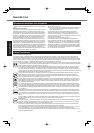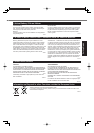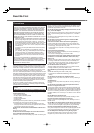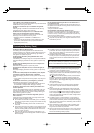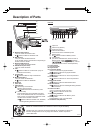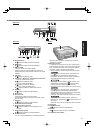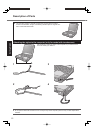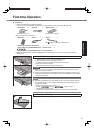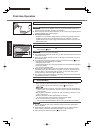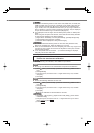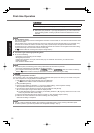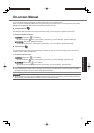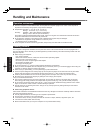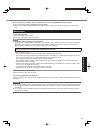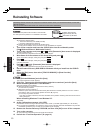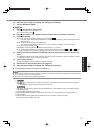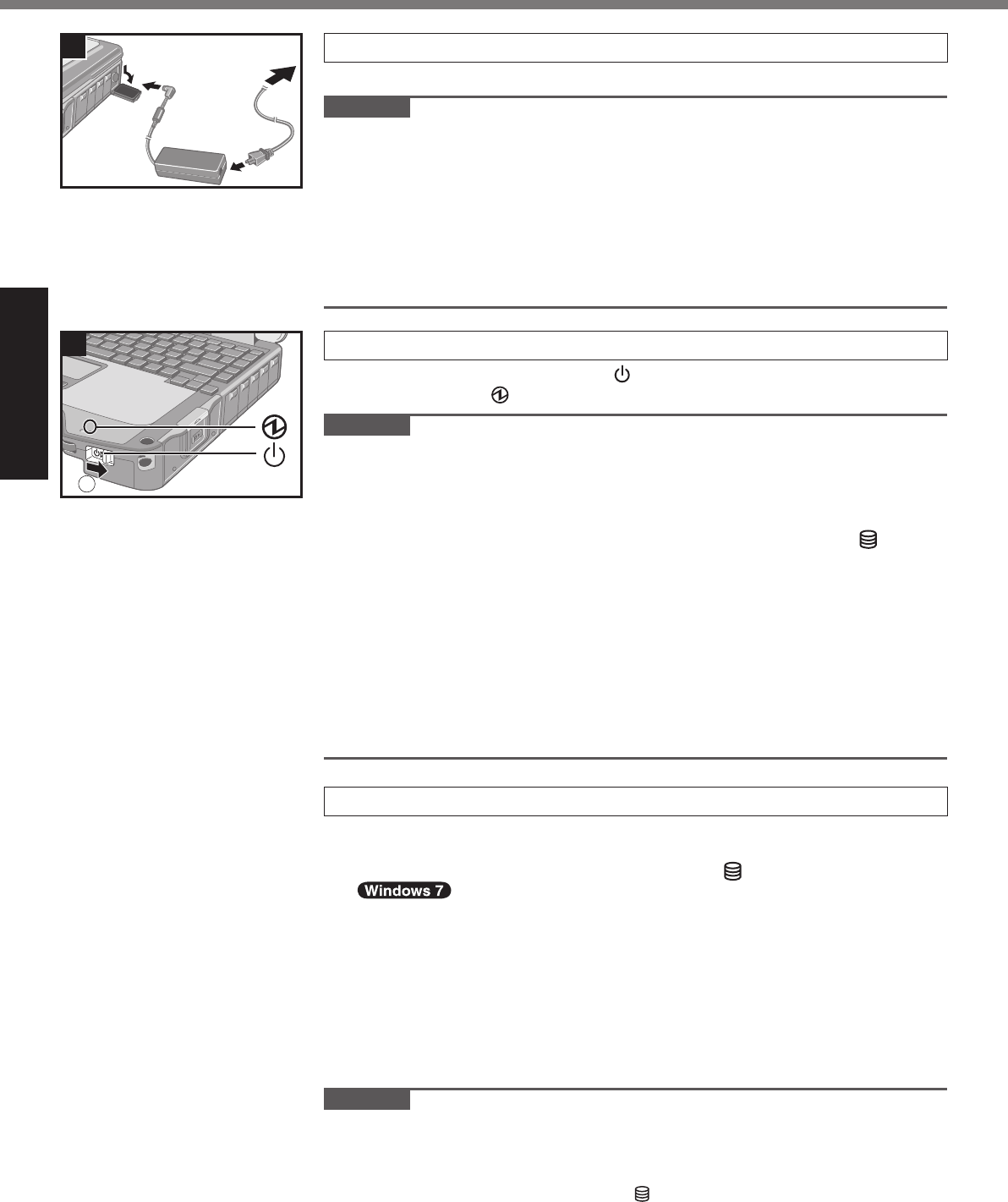
14
Getting Started
First-time Operation
3
3 Connect your computer to a power outlet.
The battery charging starts automatically.
CAUTION
Do not disconnect the AC adaptor and do not switch the wireless switch to on
until the fi rst-time operation procedure is completed.
When using the computer for the fi rst time, do not connect any peripheral device
except the battery pack and AC adaptor.
Handling the AC adaptor
Problems such as sudden voltage drops may arise during periods of thunder
and lightning. Since this could adversely affect your computer, an uninter-
ruptible power source (UPS) is highly recommended unless running from the
battery pack alone.
4 Turn on the computer.
A
Slide and hold the power switch for approximately 1 second until the
power indicator lights.
CAUTION
Do not slide the power switch repeatedly.
The computer will forcibly be turned off if you slide and hold the power switch for
4 seconds or longer.
Once you turn off the computer, wait for 10 seconds or more before you turn on
the computer again.
Do not perform the following operation until the hard disk drive indicator turns off.
Connecting or disconnecting the AC adaptor
Sliding the power switch
Touching the keyboard, touch pad or touchscreen (only for model with touchscreen)
Closing the display
Turn on/off the wireless switch
When the CPU temperature is high, the computer may not start up to prevent
overheating of the CPU. Wait until the computer cools down, and then turn the
power on again. If the computer does not power on even after cooling down,
contact Panasonic Technical Support (
page 33).
Any changes from the default setting of the Setup Utility must not be made until
the First-time Operation is completed.
5 Setup Windows.
Follow the on-screen instructions.
The computer restarts several times. Do not touch the keyboard or touch
pad, and wait until the hard disk drive indicator
has turned off.
After the computer is turned on, the screen remains black or unchanged for
a while. This is not a malfunction. Wait for a moment until the Windows setup
screen appears.
During setup of Windows, use the touch pad and clicking to move the cursor
and to click an item.
Setup of Windows will take approximately 20 minutes.
Go to the next step, confi rming each message on the display.
“Join a wireless network” screen may not appear.
You can set the Wireless Network after the setup of Windows is complete.
CAUTION
You can change the user name, password, image and security setting after
setup of Windows.
Remember your password. If you forget the password, you cannot use Win-
dows. Creating a password reset disk beforehand is recommended.
Wait until the hard disk drive indicator has turned off.
4
1