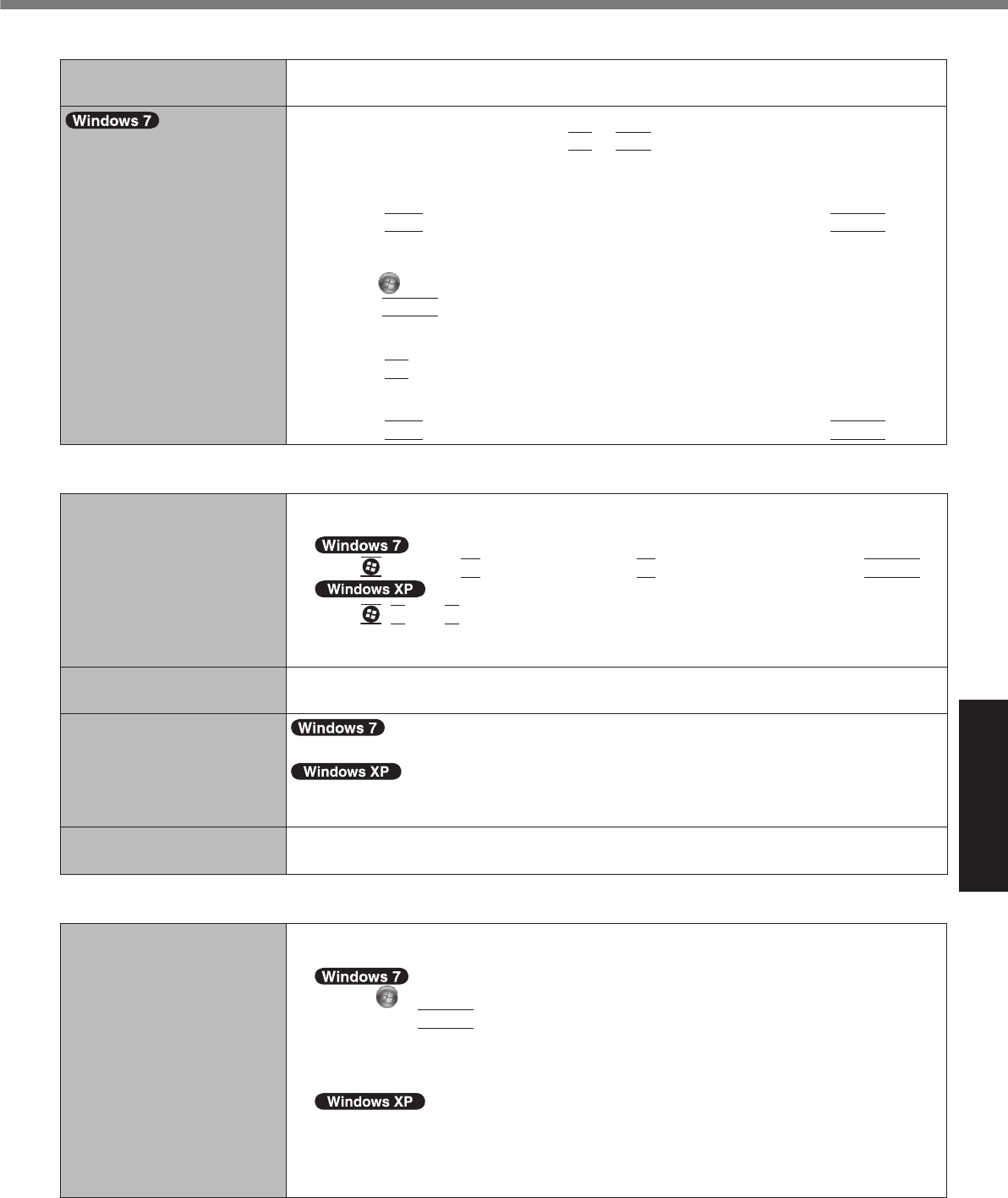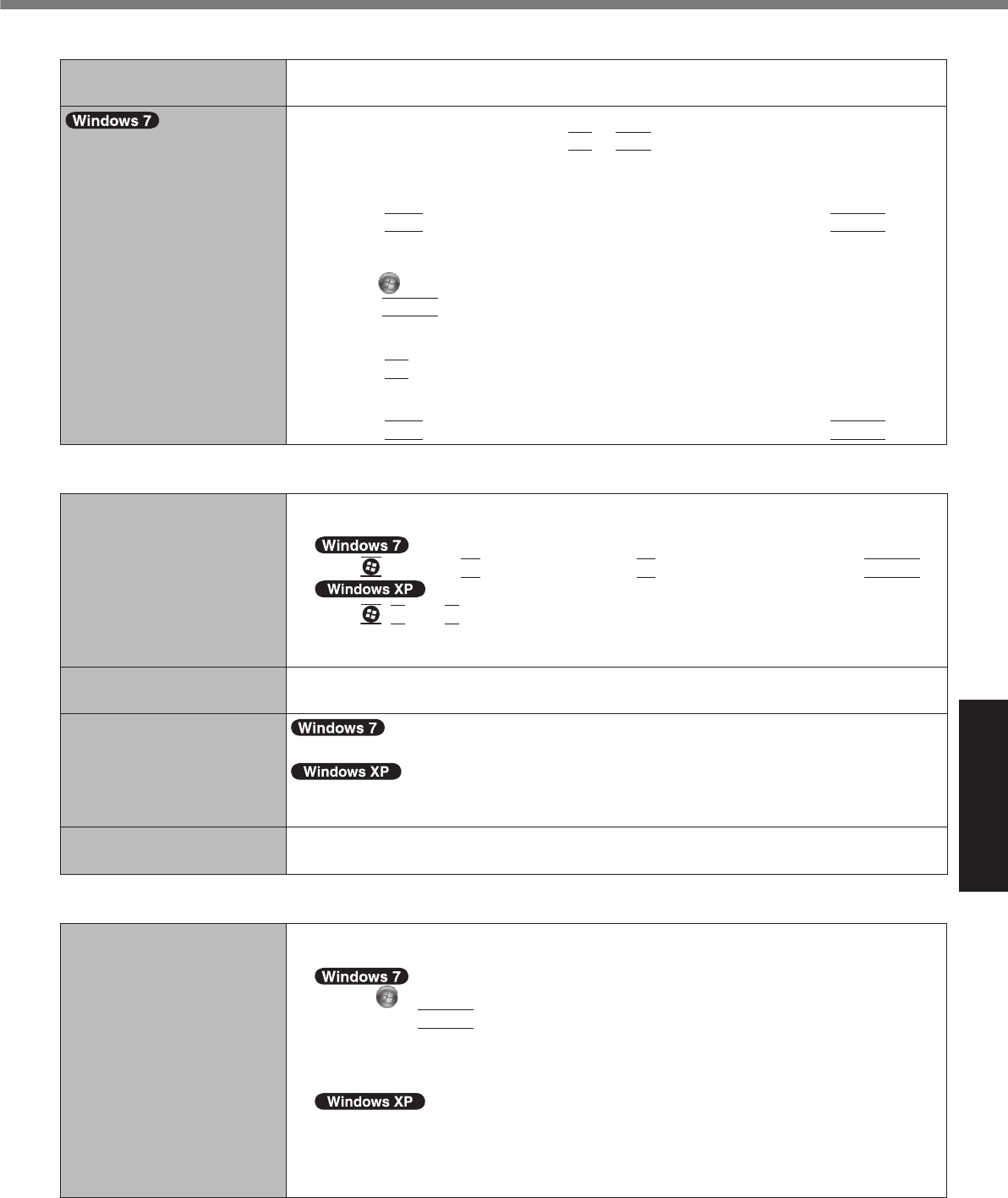
Display
The external display does
not work normally.
If the external display does not support the power saving function, it may not work nor-
mally when the computer enters the power saving mode. Turn off the external display.
<Only for model with GPS>
The cursor cannot be con-
trolled properly.
Operate the following steps.
A
Restart the computer and press
F2
or
Del
while [Panasonic] boot screen is dis-
played.
B
Set [GPS] to [Disable] in the sub-menu of [Serial and Parallel Port Settings] in the
[Advanced] menu of the Setup Utility.
C
Press
F10
and select [Yes] at the confi rmation message, and press
Enter
.
The computer will restart.
D
Log on to Windows as an administrator.
E
Click
(Start) and input “c:\util\drivers\gps\GPSVista.reg” in [Start Search], and
press
Enter
.
F
Click [Yes], click [Yes], and click [OK].
Then restart the computer.
G
Press
F2
while [Panasonic] boot screen is displayed.
H
Set [GPS] to [Enable] in the sub-menu of [Serial and Parallel Port Settings] in the
[Advanced] menu.
I
Press
F10
and select [Yes] at the confi rmation message, and press
Enter
.
Touch Pad / Touchscreen (only for model with touchscreen)
The cursor does not work.
When using the external mouse, connect it correctly.
Restart the computer using the keyboard.
Press and press
two times, and press
to select [Restart] and press
Enter
.
Press ,
U
, and
R
to select [Restart].
If the computer does not respond to keyboard commands, read “No response”
(
page 26).
Cannot input using the touch
pad.
Set [Touch Pad] to [Enable] in the [Main] menu of the Setup Utility.
The drivers for some mice may disable the touch pad. Check your mouse’s operating instructions.
<Only for model with touch screen>
Cannot input using the touchscreen.
Set [Touchscreen Mode] to [Auto] or [Tablet] in the [Main] menu of the Setup Utility.
Set [Touchscreen Mode] to [Auto] or [Touchscreen Mode] in the [Main] menu of the Setup
Utility.
Cannot point the correct posi-
tion using the included stylus.
Perform the touchscreen calibration (
page 15).
Reference Manual
The Reference Manual is
not displayed.
Install Adobe Reader.
A
Log on to Windows as an administrator.
B
Click
(Start) and input “c:\util\reader\Setup.exe” in [Search programs and fi les]
then press
Enter
.
C
Update Adobe Reader to its latest version.
If your computer is connected to the internet, start up Adobe Reader and click [Help]
- [Check for Updates...].
B
Click [start] - [Run], input [c:\util\reader\Setup.exe], then click [OK].
C
Update Adobe Reader to its latest version.
If your computer is connected to the internet, start up Adobe Reader and click [Help]
- [Check for updates now].