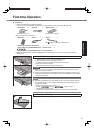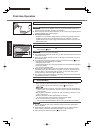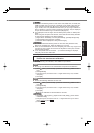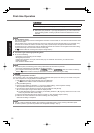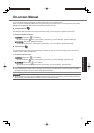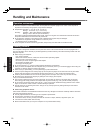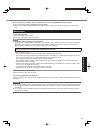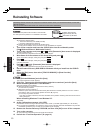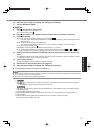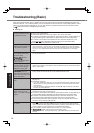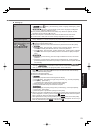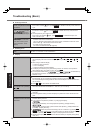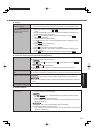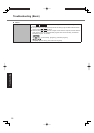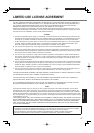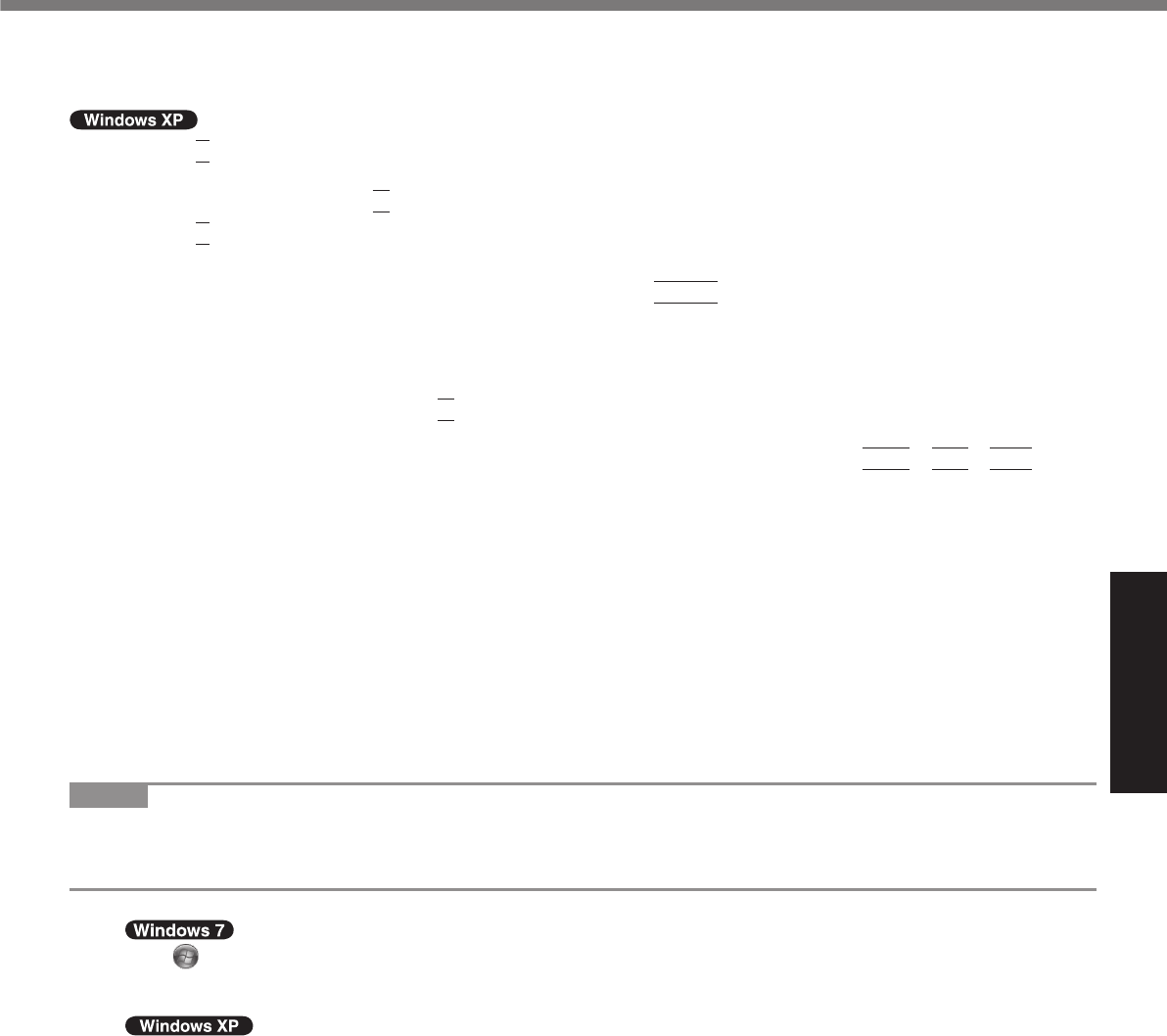
21
Useful Information
16 Start the Setup Utility and change the settings as necessary.
17 Perform Windows Update.
9 Press
1
to execute [1. [Recovery]].
The License Agreement screen appears.
To cancel partway, press
0
.
10 Press
1
to select [1. Yes, I agree to the provisions above and wish to continue!].
11 Select the settings.
[2]: Enter the size of operating system partition and press
Enter
.
(The size of data partition will be determined by subtracting the operating system partition size from the
maximum size.)
[3]: Windows will be installed in the fi rst partition.
(The size of the fi rst partition must be 30
GB
or more. If smaller, installation will not be possible.)
At the confi rmation message, press
Y
.
Reinstallation starts automatically. (It will take approximately 30 - 75 minutes.)
Do not interrupt reinstallation, for example by turning off the computer or pressing
Ctrl
+
Alt
+
Del
. Oth-
erwise reinstallation may become unavailable as Windows may not start up or the data may be corrupted.
12 Remove the Product Recovery DVD-ROM, and then press any key to turn off the com-
puter.
If additional instructions are included with the computer, be sure to read them. It may be necessary to perform
additional operations during the following procedure.
13 Turn on the computer.
If the password is requested, enter the Supervisor Password.
14 Perform the “First-time Operation” (
page 14).
15 Start the Setup Utility and change the settings as necessary.
To change the drive letter of hard disk or CD/DVD drive
NOTE
Drive letters of hard disk can be changed only when two or more partitions have been created on the hard disk drive.
The name of the C: drive cannot be changed.
Change the drive letters before installing applications.
A
Click
(Start)
- [Control Panel] - [System and Security] - [Administrative Tools], and double-click [Computer
Management].
A standard user needs to enter an administrator password.
Click [start] - [Control Panel] - [Performance and Maintenance] - [Administrative Tools], and double-click [Com-
puter Management].
B
Click [Disk Management] from [Storage].
C
Right-click the hard disk partition or the CD/DVD drive name, and click [Change Drive Letter and Paths...].
D
Click [Change...].
E
Click [Assign the following drive letter] and select the new drive letter, and then click [OK].
At the confi rmation message, click [Yes].