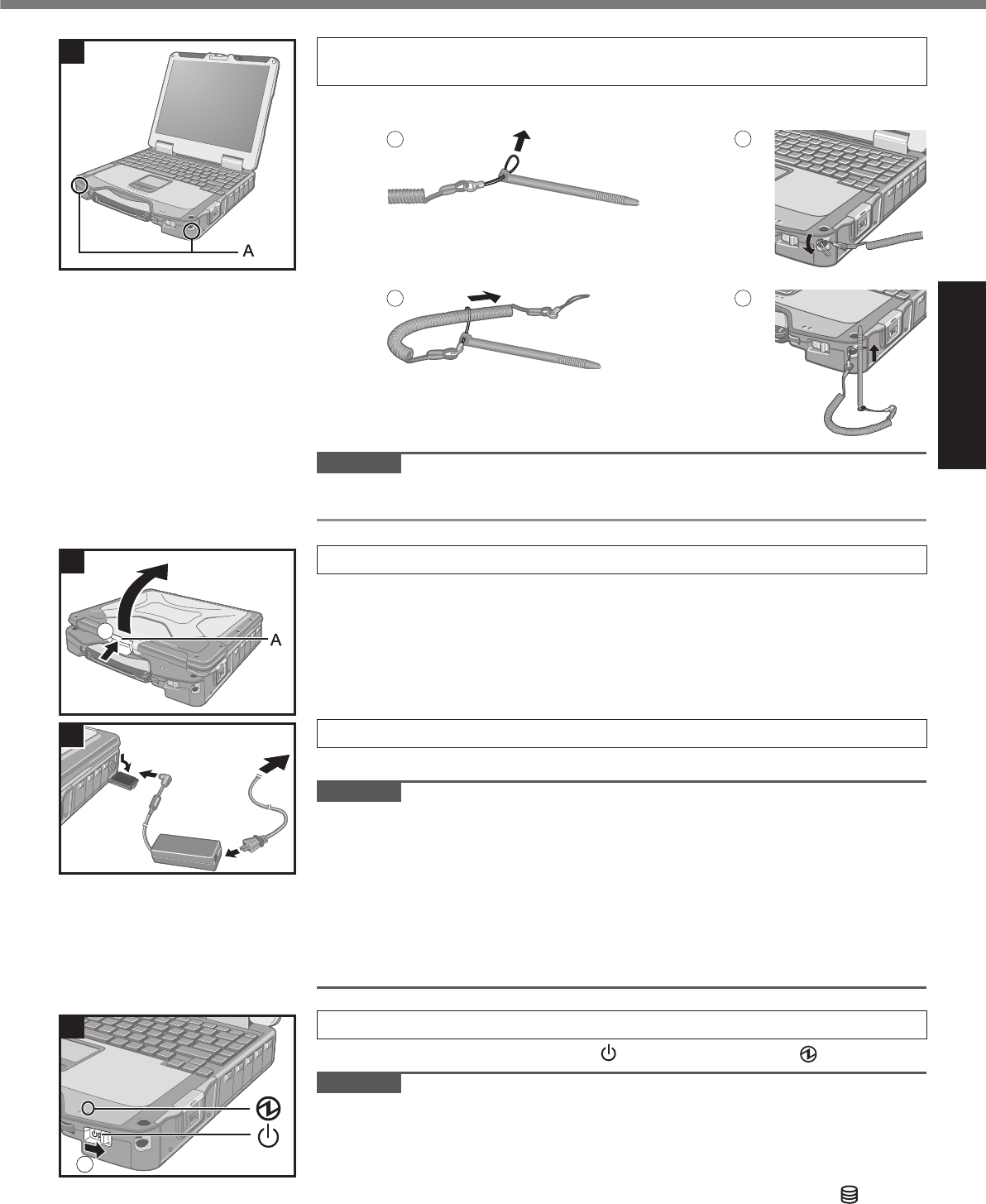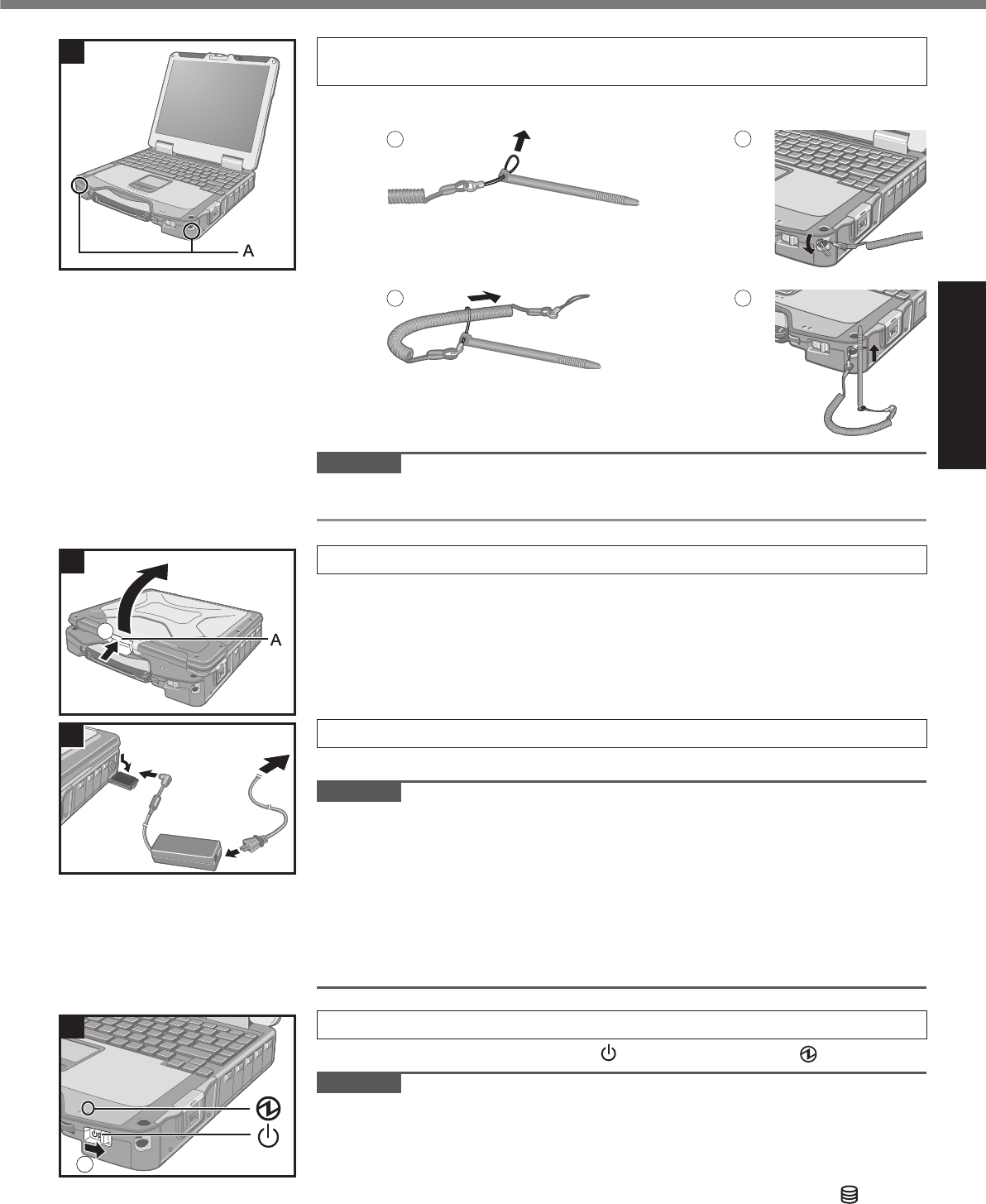
2 Attaching the stylus to the computer (only for model with
touchscreen)
Use the tether to attach the stylus to the computer so you will not lose it. There
are holes (A) to attach it.
3
4
CAUTION
Do not pull the tether with excessive force. The stylus may hit the computer,
person’s body or other objects when released.
3 Opening the Display
A
Push and hold the latch (A), and lift open the display.
4 Connect your computer to a power outlet.
The battery charging starts automatically.
CAUTION
Do not disconnect the AC adaptor and do not switch the wireless switch to on
until the fi rst-time operation procedure is completed.
When using the computer for the fi rst time, do not connect any peripheral device
except the battery pack and AC adaptor.
Handling the AC adaptor
Problems such as sudden voltage drops may arise during periods of thunder
and lightning. Since this could adversely affect your computer, an uninter-
ruptible power source (UPS) is highly recommended unless running from the
battery pack alone.
5 Turn on the computer.
A
Slide and hold the power switch until the power indicator lights.
CAUTION
Do not slide the power switch repeatedly.
The computer will forcibly be turned off if you slide and hold the power switch for
4 seconds or longer.
Once you turn off the computer, wait for 10 seconds or more before you turn on
the computer again.
Do not perform the following operation until the hard disk drive indicator turns off.
Connecting or disconnecting the AC adaptor
Sliding the power switch
22
44
5
1
5
1