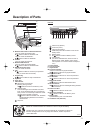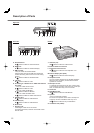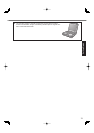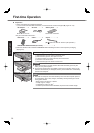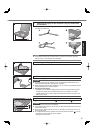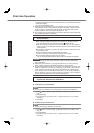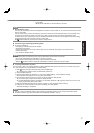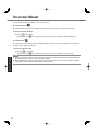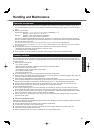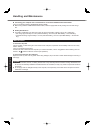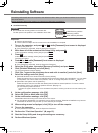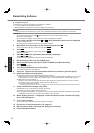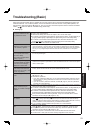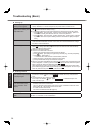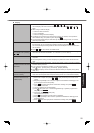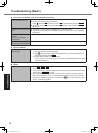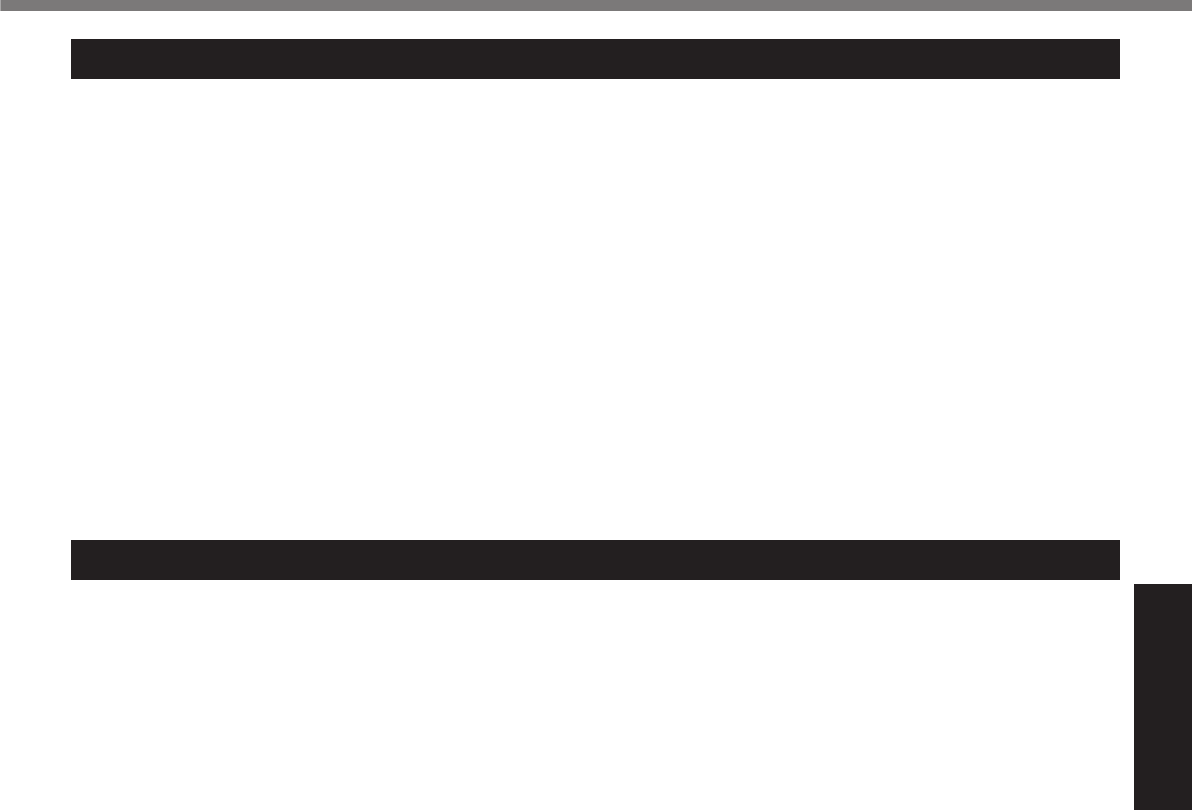
19
Useful Information
Handling and Maintenance
Operation environment
Place the computer on a fl at stable surface not subject to shock, vibration, and danger of dropping. Do not place
the computer upright or turn it over. If the computer is exposed to an extremely strong impact, it may become dam-
aged.
Operating environment
Temperature: Operation : -10 °
C
to 50 °
C
{14 °
F
to 122 °
F
} (IEC60068-2-1, 2)
*1
Storage : -20 °
C
to 60 °
C
{-4 °
F
to 140 °
F
}
Humidity: Operation : 30% to 80% RH (No condensation)
Storage : 30% to 90% RH (No condensation)
Even within the above temperature/humidity ranges, operation for a long time in extreme environments, smoking
nearby, or operation in places where oil is used or where there is a lot of dust will result in the product deterioration
and will shorten the product life.
*1
Do not expose the skin to this product when using the product in a hot or cold environment.
(
page 10)
If the computer is wet in temperatures of 0 °
C
{32 °
F
} or below, freeze damage may occur. Make sure to dry off the computer in
such temperatures.
Do not place the computer in the following areas, otherwise the computer may be damaged.
Near electronic equipment. Image distortion or noise may occur.
In extremely high or low temperature.
As the computer can become hot during operation, keep it away from items that are sensitive to heat.
Handling cautions
This computer is designed to minimize shock to parts such as the LCD and the hard disk drive and equipped with a
drip-proof keyboard, but no warranty is provided against any trouble caused by shock. Be extremely careful when han-
dling the computer.
When carrying the computer:
Turn off the computer.
Remove all external devices, cables, PC Cards and other protruding objects.
Remove a disc in the CD/DVD drive.
Do not drop or hit the computer against solid objects.
Do not leave the display open.
Do not grip the display part.
Do not put anything (e.g., a piece of paper) between the display and keyboard.
When you board an airplane, take the computer with you and never put it in your checked luggage. When using the
computer on airplane, follow the airline’s instructions.
When carrying a spare battery, put it in a plastic bag to protect its terminals.
The touch pad is designed to be used by fi nger tip. Do not place any object on its surface and do not press down
strongly with sharp-pointed or hard objects that may leave marks (e.g., nails, pencils and ball point pens).
Avoid any harmful substances such as oil from getting into the touch pad. The cursor may not work correctly.
Be careful not to get injured by dropping or getting hit when carrying the computer.
<Only for model with touchscreen>
Use only the included stylus to touch the touchscreen. Do not place any object on its surface and do not press
down strongly with sharp-pointed or hard objects that may leave marks (e.g., nails, pencils and ball point pens).
Do not use the touchscreen when dust or dirt (e.g., oil) is on the screen. Otherwise foreign particles on the screen/
stylus can scratch the screen surface or obstruct the stylus operation.
Use the stylus only for touching the screen. Using it for any other purpose may damage the stylus and result in
scratches on the screen.
When using peripheral devices
Follow these instructions and the Reference Manual to avoid any damage to the devices. Carefully read the instruction
manuals of the peripheral devices.
Use the peripheral devices conforming to the computer’s specifi cations.
Connect to the connectors in the correct direction.
If it is hard to insert, do not try forcibly but check the connector’s shape, direction, alignment of pins, etc.
If screws are included, fasten them securely.
Remove the cables when you carry the computer. Do not pull the cables forcibly.