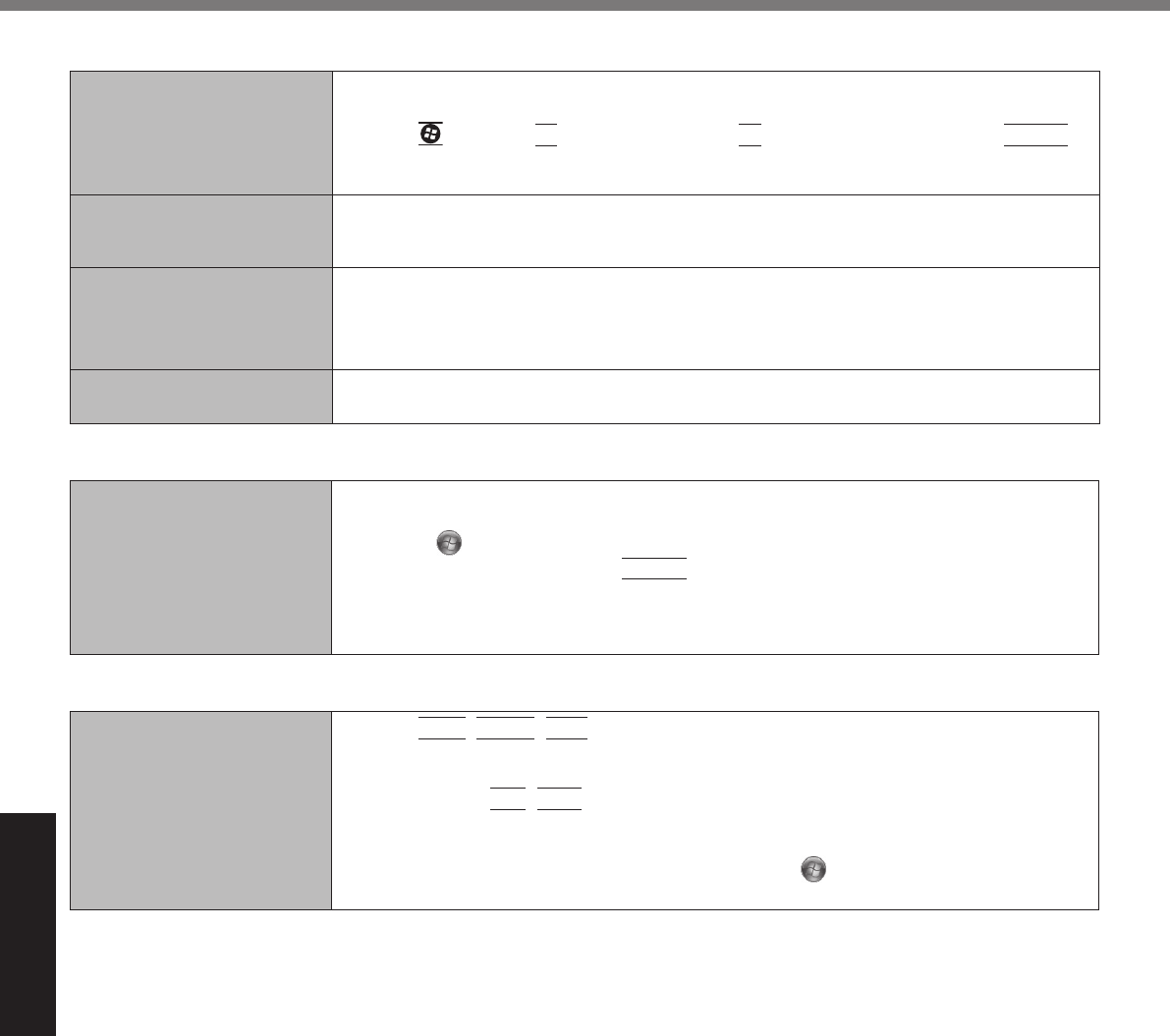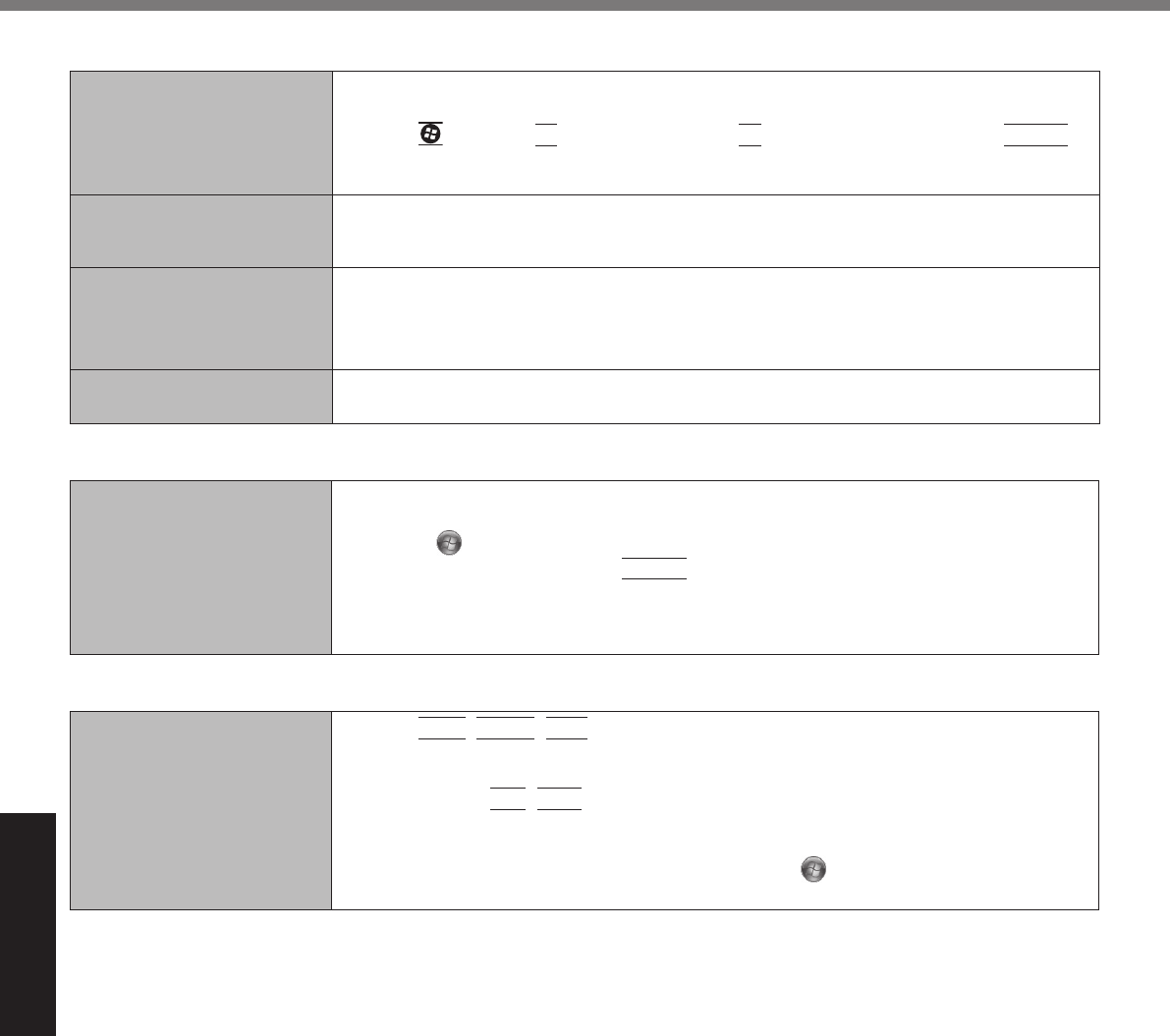
26
Troubleshooting
n
Touch Pad / Touchscreen (only for model with touchscreen)
The cursor does not work.
l
When using the external mouse, connect it correctly.
l
Restart the computer using the keyboard.
Press
and press
è
two times, and press
to select [Restart] and press
Enter
.
l
If the computer does not respond to keyboard commands, read “No response”
(
è
below).
Cannot input using the touch
pad.
l
Set [Touch Pad] to [Enable] in the [Main] menu of the Setup Utility.
l
The drivers for some mice may disable the touch pad. Check your mouse’s operating
instructions.
<Only for model with touch
screen>
Cannot input using the
touchscreen.
l
Set [Touchscreen Mode] to [Auto] or [Tablet] in the [Main] menu of the Setup Utility.
Cannot point the correct posi-
tion using the included stylus.
l
Perform the touchscreen calibration (
è
page 16).
n
Reference Manual
The Reference Manual is
not displayed.
l
Install Adobe Reader.
A
Log on to Windows as an administrator.
B
Click
(Start) and input “c:\util\reader\AdbeRdr1001_en_US.exe” in [Search pro-
grams and les] then press
Enter
.
C
Update Adobe Reader to its latest version.
If your computer is connected to the internet, start up Adobe Reader and click [Help]
- [Check for Updates...].
n
Others
No response.
l
Press
Ctrl
+
Shift
+
Esc
to open Task Manager and close the software application
that is not responding.
l
An input screen (e.g., password input screen at startup) may be hidden behind another
window. Press
Alt
+
Tab
to check.
l
Slide the power switch for 4 seconds or longer to shut down the computer, and then
slide the power switch to turn it on. If the application program does not work normally,
uninstall and reinstall the program. To uninstall, click
(Start) - [Control Panel] - [Pro-
grams] - [Uninstall a program].
Troubleshooting (Basic)
CF-31 Troubleshooting.indd 26 2012/04/26 16:39:45