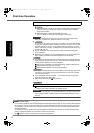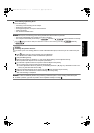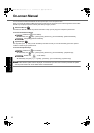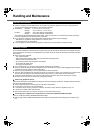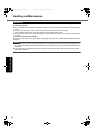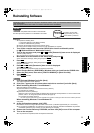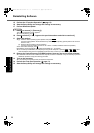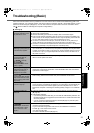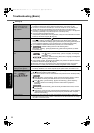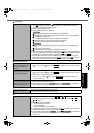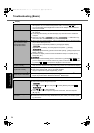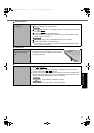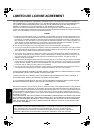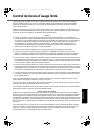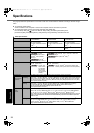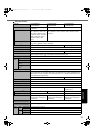22
Troubleshooting (Basic)
Getting StartedUseful InformationTroubleshootingAppendix
“Remove disks or other
media. Press any key to
restart” or a similar mes-
sage appears.
z A floppy disk or USB memory is in the drive and it does not contain system startup
information. Remove the floppy disk and USB memory, then press any key.
z If a device is connected to the USB port, disconnect the device, or set [USB Port] or
[Legacy USB Support] to [Disabled] in the [Advanced] menu of the Setup Utility.
z If a device is connected to the ExpressCard slot, disconnect the device, or set [Express-
Card Slot] to [Disabled] in the [Advanced] menu of the Setup Utility.
z
<Only for model with ExpressCard slot>
If the problem persists after removing the disk, it may be a hard disk failure. Contact
Panasonic Technical Support (Î page 33).
Windows startup and opera-
tion is slow.
z Press
F9
in the Setup Utility (Î Reference Manual “Setup Utility”) to return the
Setup Utility settings (excluding the passwords) to the default values. Start the
Setup Utility and make the settings again. (Note that the processing speed depends
on the application software, so this procedure may not make Windows faster.)
z If you installed a resident software after purchase, turn off the residence.
z Disable Indexing Service in the following menu.
Click [start] - [Search] - [Change preferences] - [With Indexing Service (for faster
local searches)].
The date and time are incor-
rect.
z Make the correct settings.
Click (Start) - [Control Panel] - [Clock, Language, and Region] -
[Date and Time].
Click [start] - [Control Panel] - [Date, Time, Language, and Regional
Options] - [Date and Time].
z If the problem persists, the internal clock battery may need to be replaced. Contact
Panasonic Technical Support (Î page 33).
z When the computer is connected to LAN, check the date and time of the server.
z The 2100 A.D. or later year will not be correctly recognized on this computer.
[Executing Battery Recali-
bration] screen appears.
z The Battery Recalibration was canceled before Windows was shut down last time.
To start up Windows, turn off the computer by the power switch, and then turn on.
[Enter Password] does not
appear when resuming from
sleep (
)
/
standby
()/
hibernation.
z
Select [Enabled] in [Password On Resume] in the [Security] menu of the Setup Utility
(Î Reference Manual “Setup Utility”).
z The Windows password can be used instead of the password set in the Setup Utility.
A Click (Start) - [Control Panel] - [User Accounts and Family Safety] - [Add or
remove user accounts] and select the account, and set the password.
B Click (Start) - [Control Panel] - [System and Security] - [Power Options] -
[Require a password on wakeup] and add a check mark for [Require a
password].
A Click [start] - [Control Panel] - [User Accounts] and select the account, and set
the password.
B Click [start] - [Control Panel] - [Performance and Maintenance] - [Power Options]
- [Advanced] and add a check mark for [Prompt for password when computer
resumes from standby].
Cannot resume.
z An error may occur when the computer automatically enters the sleep or hibernation
mode while the screen saver is active. In this case, turn off the screen saver or change
the pattern of the screen saver.
Starting Up
DFQW5355YAT_52mk3_XP7_OI_EN.book 22 ページ 2010年5月7日 金曜日 午前10時39分