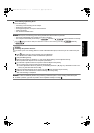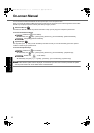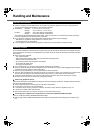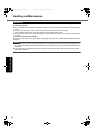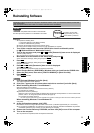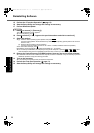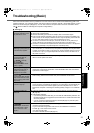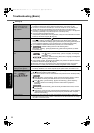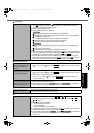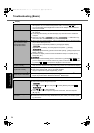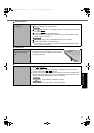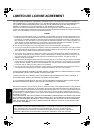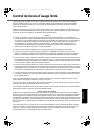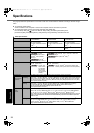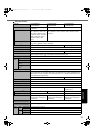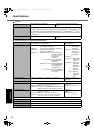23
Getting StartedUseful InformationTroubleshootingAppendix
Other startup problems. z Press
F9
in the Setup Utility (Î Reference Manual “Setup Utility”) to return the
Setup Utility settings (excluding the passwords) to the default values. Start the
Setup Utility and make the settings again.
z Remove all peripheral devices.
z Check to see if there was a disk error.
A Remove all peripheral devices including an external display.
B
Click (Start) - [Computer] and right-click [Local Disk (C:)], and click [Properties].
C Click [Tools] - [Check Now...].
• A standard user needs to enter an administrator password.
D Select the option in [Check disk options] and click [Start].
E Click [Schedule disk check] and restart the computer.
A Click [start] - [My Computer] and right-click [Local Disk(C:)], and click [Proper-
ties].
B Click [Tools] - [Check Now].
C Select the option in [Check disk options] and click [Start].
z Start the computer in Safe Mode and check the error details. When the [Panasonic]
boot screen disappears
*1
at startup, press and hold
F8
until the Windows Advanced
Options Menu is displayed. Select the Safe Mode and press
Enter
.
*1
When [Password on boot] is set to [Enabled] in the [Security] menu of the Setup
Utility, [Enter Password] appears after the [Panasonic] boot screen disappears. As
soon as you enter the password and press
Enter
, press and hold
F8
.
Entering Password
On the [Enter Password]
screen, a beep sounds and
the password cannot be
entered.
z The computer may be in ten-key mode.
If the NumLk indicator lights, press
NumLk
to disable the ten-key mode, and then
input.
Even after entering the
password, [Type your pass-
word] is displayed again.
z The computer may be in ten-key mode.
If the NumLk indicator lights, press
NumLk
to disable the ten-key mode, and then
input.
z The computer may be in Caps Lock mode.
If the Caps Lock indicator lights, press
Caps Lock
to disable the Caps Lock
mode, and then input.
On the [Enter Password]
screen while resuming, the
password cannot be entered
using the USB keyboard.
z When resuming from hibernation, set [Legacy USB Support] to [Enabled] in the
[Advanced] menu of the Setup Utility.
z When resuming from sleep( )/standby( ), the USB key-
board cannot be used. Use the internal keyboard.
Shutting down
Windows does not shut
down.
z Remove the USB device and the ExpressCard.
z Wait one or two minutes. It is not a malfunction.
Display
No display.
z The external display is selected. Press
Fn
+
F3
or +
P
*2
to switch the display.
Wait until the display has been switched completely before pressing
Fn
+
F3
or
+
P
*2
again.
z When using an external display,
• Check the cable connection.
• Turn on the display.
• Check the settings of external display.
z The display is turned off by the power-saving function. To resume, do not press the
direct selection keys, but press any other key like
Ctrl
.
z The computer entered
sleep (
)
/standby (
) or hibernation
by the power-saving function. To resume, press the power switch.
*2
Windows 7 only
Starting Up
DFQW5355YAT_52mk3_XP7_OI_EN.book 23 ページ 2010年5月7日 金曜日 午前10時39分