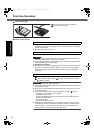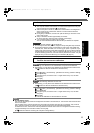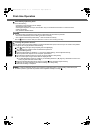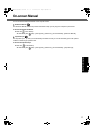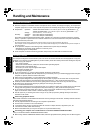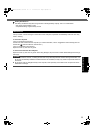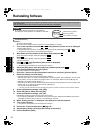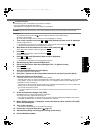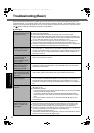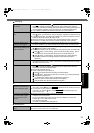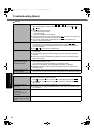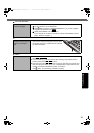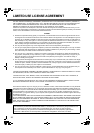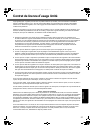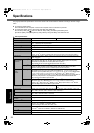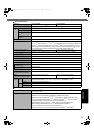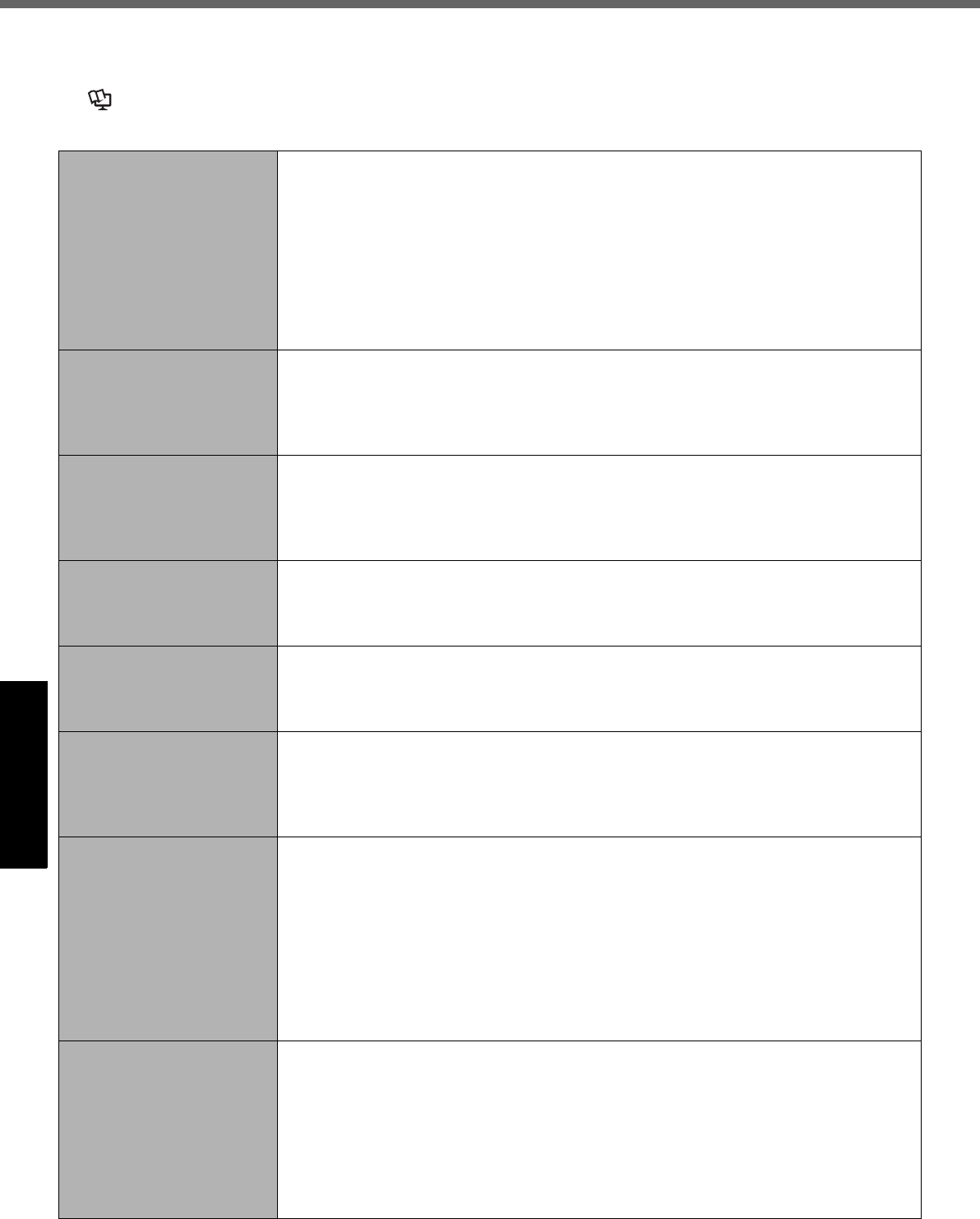
22
Getting StartedUseful InformationTroubleshootingAppendix
Troubleshooting (Basic)
Follow the instructions below when a problem has occurred. There is also an advanced troubleshooting guide in the
“Reference Manual”. For a software problem, refer to the software’s instruction manual. If the problem persists, contact
Panasonic Technical Support (Î pages 32-36). You can also check the computer’s status in the PC Information Viewer
(Î Reference Manual “Checking the Computer’s Usage Status”).
Starting Up
Cannot start up.
The power indicator or bat-
tery indicator is not lit.
z Connect the AC adaptor.
z Insert a fully charged battery.
z Remove the battery pack and the AC adaptor, then connect them again.
z Even if the AC adaptor and battery pack are correctly connected, if the battery indi-
cator is not lit, the AC adaptor protection function may be operating. Disconnect the
AC cord, wait three minutes or more, and reconnect the AC cord.
z If a device is connected to the USB port, disconnect the device, or set [USB Port] or
[Legacy USB Support] to [Disabled] in the [Advanced] menu of the Setup Utility.
z If a device is connected to the ExpressCard slot, disconnect the device, or set [Express-
Card Slot] to [Disabled] in the [Advanced] menu of the Setup Utility.
The power is turned on but
“Warming up the system (up
to 30 minutes)” appears.
z The computer is warming up before start up. Wait for the computer to start up (takes
up to 30 minutes). If, “Cannot warm up the system” is displayed, the computer failed
to warm up and does not start. In this case, turn off the computer, leave it in an envi-
ronment of 5 °C {41 °F} or higher temperature for about an hour, and then turn on
the power once more.
Cannot turn on the computer.
The computer does not
resume from sleep.
(The power indicator blinks
quickly in green.)
z Leave it in an environment of 5 °C {41 °F} or higher temperature for about an hour,
then turn on the power once more.
After adding or changing the
RAM module, the power is
turned on but nothing is
displayed on the screen.
z Turn off the computer and remove the RAM module, then confirm whether the RAM
module has conformed to specification. When the RAM module has conformed to
specification, install it again.
The computer does not enter
sleep mode while the screen
saver is running (The screen
stays black).
z Press and hold the power switch for four seconds or longer to shut down the com-
puter forcibly. (Data not saved will be lost.) Then disable the screen saver.
It takes time for the power
indicator to light up.
z If the power switch is pressed immediately after the battery pack has been mounted
on the computer, and while the AC adaptor is not connected, it may take about five
seconds before the power indicator lights up and the computer turns on. This is
because the computer is checking the remaining battery charge; it is not a malfunc-
tion.
You have forgotten the
password.
z Supervisor Password or User Password: Contact Panasonic Technical Support
(Î pages 32-36).
z Administrator password:
• If you have another account with Administrator authority, log-on with it, then delete
the password for the problem account.
• If you have a password reset disk, click [Reset password] displayed after the
password input error, then follow the on-screen instructions and set a new pass-
word.
If you cannot do either of the above, you will need to reinstall (Î page 20) and
setup Windows.
“Remove disks or other
media. Press any key to
restart” or a similar mes-
sage appears.
z
A floppy disk in the drive or USB memory is connected, and it does not contain system
startup information. Remove the floppy disk and USB memory, then press any key.
z If a device is connected to the USB port, disconnect the device, or set [USB Port] or
[Legacy USB Support] to [Disabled] in the [Advanced] menu of the Setup Utility.
z If a device is connected to the ExpressCard slot, disconnect the device, or set [Express-
Card Slot] to [Disabled] in the [Advanced] menu of the Setup Utility.
z
<Only for model with ExpressCard slot>
If the problem persists after removing the disk, it may be a hard disk failure. Contact
Panasonic Technical Support (Î pages 32-36).
DFQW5645ZAT_CF-53mk2_7_OI_M.book 22 ページ 2012年5月8日 火曜日 午後6時11分