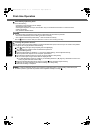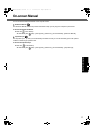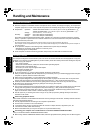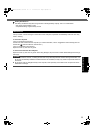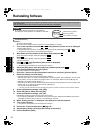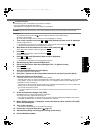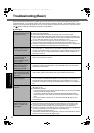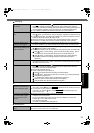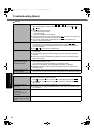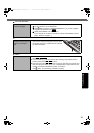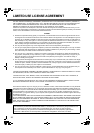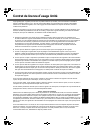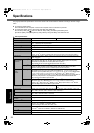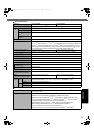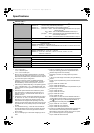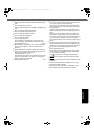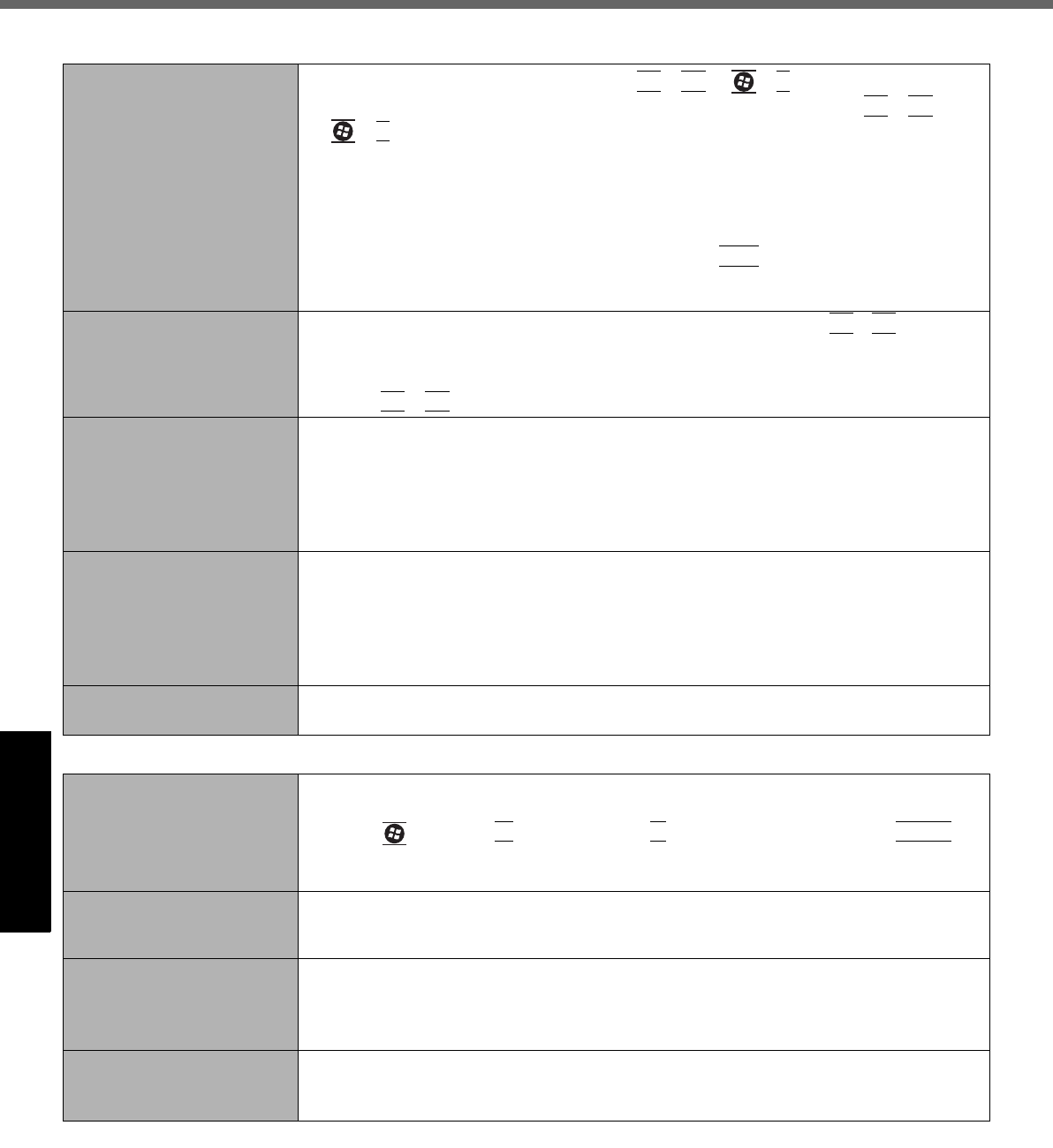
24
Troubleshooting (Basic)
Getting StartedUseful InformationTroubleshootingAppendix
Display
No display.
z The external display is selected. Press
Fn
+
F3
or +
P
to switch the display.
Wait until the display has been switched completely before pressing
Fn
+
F3
or
+
P
again.
z When using an external display,
• Check the cable connection.
• Turn on the display.
• Check the settings of external display.
z The display is turned off by the power-saving function. To resume, do not press the
direct selection keys, but press any other key like
Ctrl
.
z The computer entered
sleep
or hibernation by the power-saving function. To
resume, press the power switch.
The screen is dark. z
The screen is darker when the AC adaptor is not connected. Press
Fn
+
F2
and adjust
the brightness. As you increase the brightness, battery consumption increases.
You can separately set the brightness for when the AC adaptor is connected and
when not connected.
z Press
Fn
+
F8
to turn off the concealed mode.
The screen is disordered. z Changing the number of display colors and resolution may affect the screen. Restart
the computer.
z Connecting/disconnecting an external display may affect the screen. Restart the
computer.
z Resuming from
sleep
or hibernation may affect the screen of the external display.
Restart the computer.
During Simultaneous dis-
play, one of the screens
becomes disordered.
z When using the Extended Desktop, use the same display colors for the external dis-
play as those used by the LCD.
If you continue to experience problems, try changing the display.
Right-click on the desktop, and click [Graphics Properties...] - [Display].
z Simultaneous display cannot be used until Windows startup is complete (during
Setup Utility, etc.).
The external display does
not work normally.
z
If the external display does not support the power saving function, it may not work nor-
mally when the computer enters the power saving mode. Turn off the external display.
Touch Pad / Touchscreen (only for model with touchscreen)
The cursor does not work. z When using the external mouse, connect it correctly.
z Restart the computer using the keyboard.
Press and press Î
twice, and press Ï to select [Restart] and press
Enter
.
z If the computer does not respond to keyboard commands, read “No response”
(Î page 25).
Cannot input using the
touch pad.
z Set [Touch Pad] to [Enabled] in the [Main] menu of the Setup Utility.
z The drivers for some mice may disable the touch pad. Check your mouse’s operat-
ing instructions.
<Only for model with
touchscreen>
Cannot input using the
touchscreen.
z Set [Touchscreen Mode] to [Auto] or [Tablet] in the [Main] menu of the Setup Utility.
Cannot point the correct
position using the included
stylus.
z Perform the touchscreen calibration (Î page 15).
DFQW5645ZAT_CF-53mk2_7_OI_M.book 24 ページ 2012年5月8日 火曜日 午後6時11分