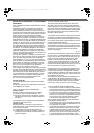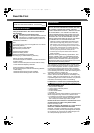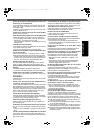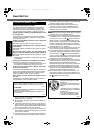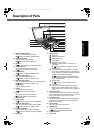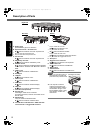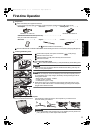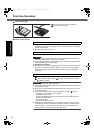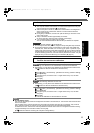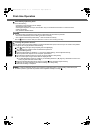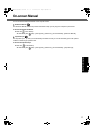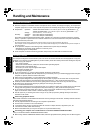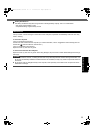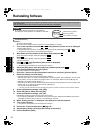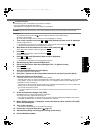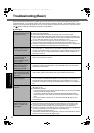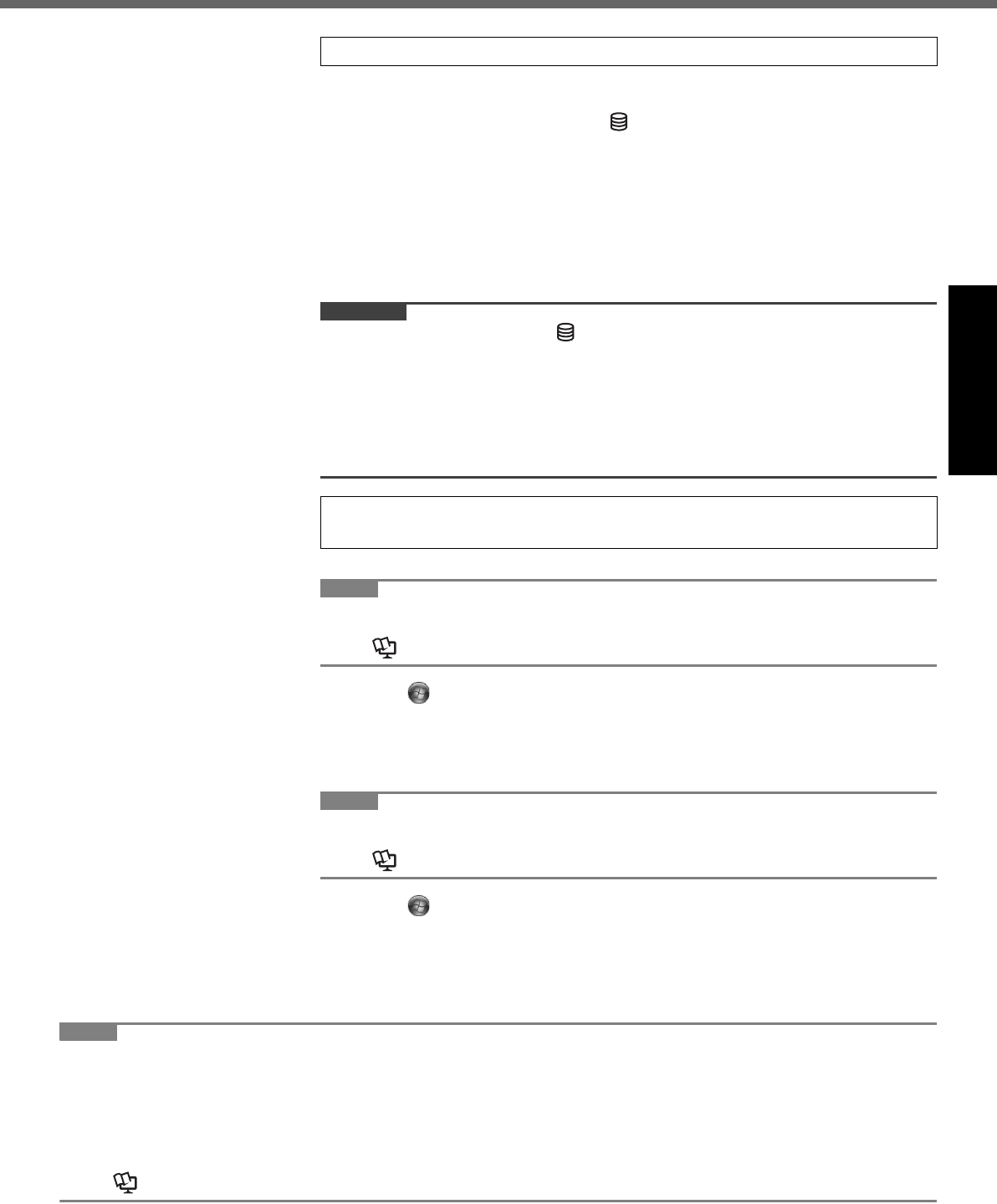
15
Getting StartedUseful InformationTroubleshootingAppendix
A Follow the on-screen instructions.
z The computer restarts several times. Do not touch the keyboard or touch pad,
and wait until the drive indicator has turned off.
z After the computer is turned on, the screen remains black or unchanged for a
while, but this is not a malfunction. Wait for a moment until the Windows
setup screen appears.
z During setup of Windows, use the touch pad and clicking to move the cursor
and to click an item.
z Setup of Windows will take approximately 20 minutes.
Go to the next step, confirming each message on the display.
z “Join a wireless network” screen may not appear.
You can set the Wireless Network after the setup of Windows is complete.
CAUTION
z Wait until the drive indicator has turned off.
z
You can change the user name, password, image and security setting after setup of Windows.
z
Do not use the following words and characters for user name: CON, PRN, AUX,
CLOCK$, NUL, COM1 to COM9, LPT1 to LPT9, @, &, space. In particular, if you
create a user name (account name) that includes the “@” mark, a password will be
requested at the log-on screen, even if no password has been set. If you try to log
on without entering a password, “The user name or password is incorrect.” may be
displayed and you will not be able to log on to Windows (
Î
page 23).
z Before performing the calibration, close Tablet PC Input Panel.
NOTE
z At first, log on to Windows as an administrator and perform this calibration.
z Alternatively, you can perform the calibration from Dashboard for Panasonic PC.
(Î Reference Manual
“Dashboard for Panasonic PC”
)
A
Click (Start) - [Control Panel] - [Hardware and Sound] - [Tablet PC Setting].
B Click [Calibrate].
C Using the stylus, touch each of the “+” target marks one by one, and then
click [Yes].
D Click [OK].
NOTE
z Perform the following calibration for each user.
z Alternatively, you can perform the calibration from Dashboard for Panasonic PC.
(Î Reference Manual
“Dashboard for Panasonic PC”
)
A
Click (Start) - [Control Panel] - [Hardware and Sound] - [Tablet PC Setting].
B Click [Calibrate].
C Using the stylus, touch each of the “+” target marks one by one, and then
click [Yes].
D Click [OK].
z Perform the calibration for the orientation to be used.
NOTE
z PC Information Viewer
This computer periodically records the management information of the hard disk, etc. The maximum data volume for each
record is 1024 bytes.
This information is only used for estimating the cause when the hard disk goes down by any possibility. They are never
sent to outside via network nor used for any other purpose except for the purpose described the above.
To disable the function, add the check mark for [Disable the automatic save function for management information history]
in [Hard Disk Status] of PC Information Viewer, and click [OK].
(Î Reference Manual “Checking the Computer’s Usage Status”)
4 Setup Windows.
5 <Only for model with touchscreen>
Perform the touchscreen calibration.
DFQW5645ZAT_CF-53mk2_7_OI_M.book 15 ページ 2012年5月8日 火曜日 午後6時11分