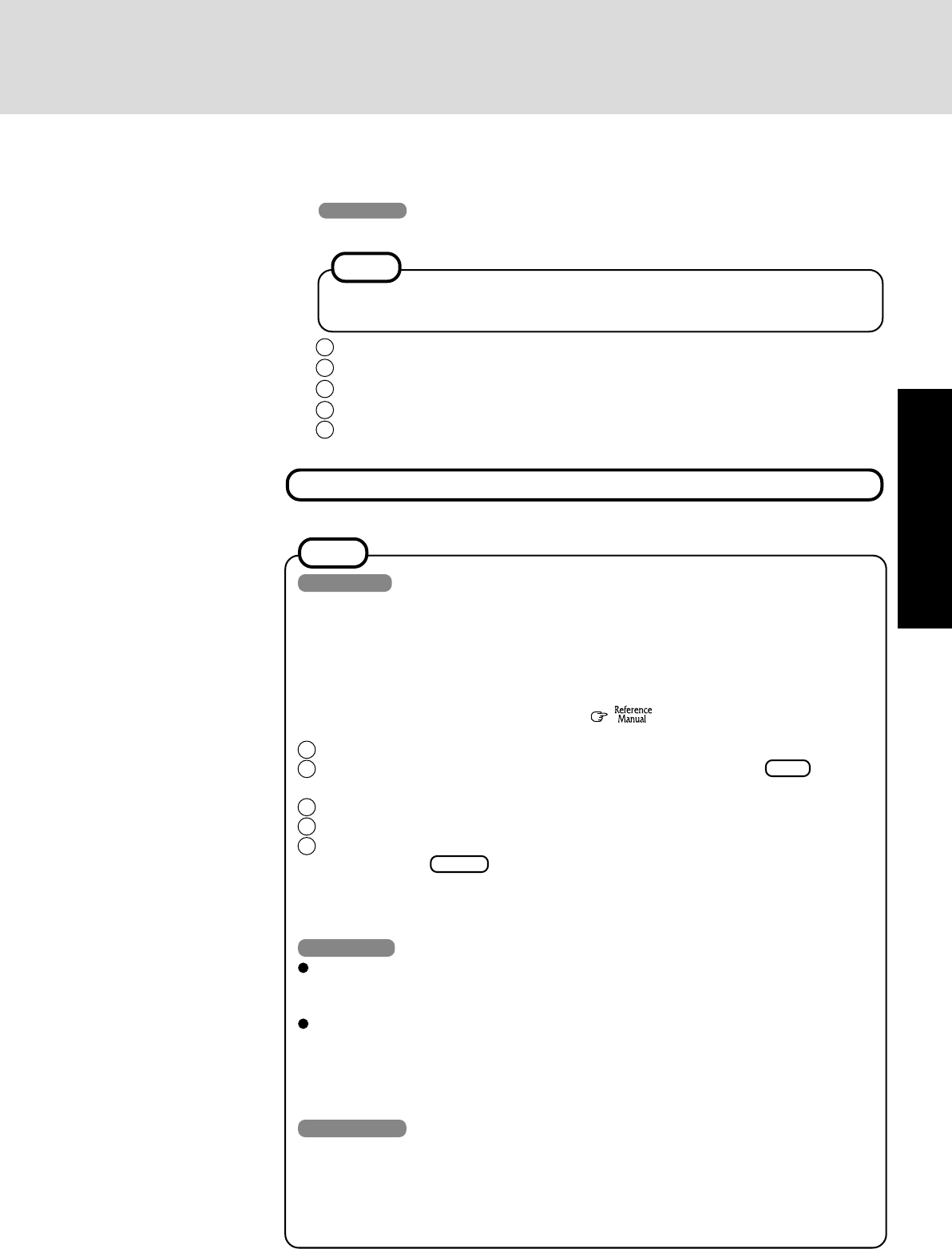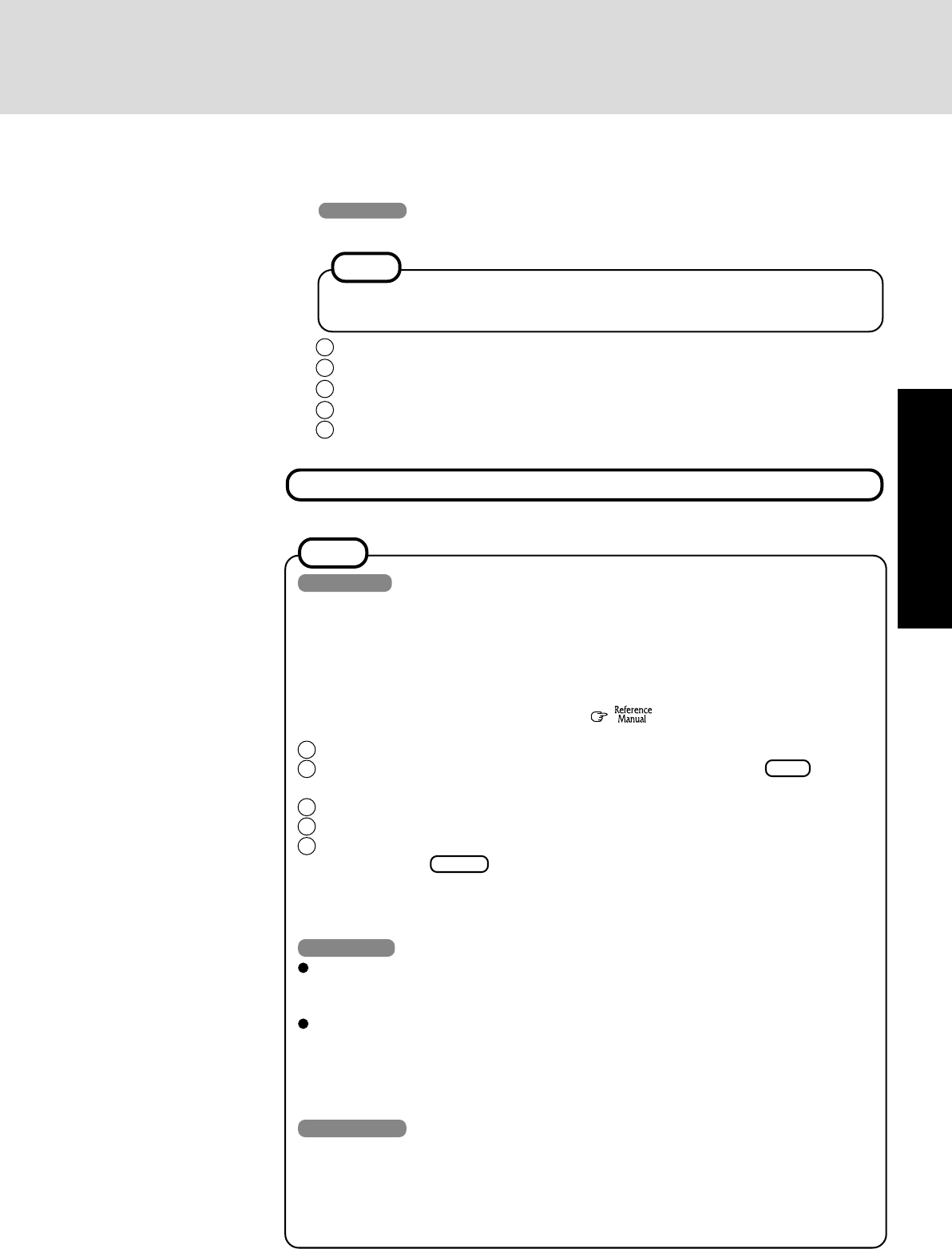
13
Getting Started
9 Windows NT
Install the Acrobat
®
Reader 4.0
Acrobat
®
Reader is necessary to read the Reference Manual, which explains detailed
operational procedures concerning your computer.
NOTE
1 In [Start] - [Run], input [c:\util\reader\ar40eng.exe], then press [OK].
2 Press [Next].
3 After reading the "Software License Agreement", select [Accept] if you agree to the terms.
4 Press [Next].
5 At the [Setup Complete], select [Yes, I want to restart my computer now], then select
[Finish].
This concludes the first-time use operation guidelines.
Windows 98
When using the files in the following folders available on the retail version of the Windows
CD-ROM, it is necessary to run a separate file decompression program.
\tsclient \tools
To uncompress the file, it is necessary to have approximately
80 MB of free disk space avail-
able on the hard disk.
To use the CD-ROM/DVD-ROM drive in MS-DOS mode, perform the operation below
after modifying config.sys and autoexec.bat (
"CD-ROM/DVD-ROM Drive").
File decompression method:
1 Turn your computer on.
2 When [Press <F2> to enter SETUP] is displayed, immediately press Ctrl (until the
menu is displayed).
3 Select [Command prompt only].
4 Insert the Product Recovery CD-ROM.
5 At the prompt, input the following:
L:\en\addfile Enter
Follow the message on the screen.
After this program is executed, the contents of the above folders will be decompressed to
the c:\util\win98add folder.
Windows NT
The library able to be used with the retail version of Windows NT 4.0 for Service Pack6
is in the following folder on the hard disk drive.
c:\winnt\i386\drvlib
The hard disk includes an NT file system (NTFS) partition of 4GB. The remaining free
hard disk space can be used when necessary by creating more partitions (in [Start] -
[Programs] - [Administrative Tools (Common)] - [Disk Administrator]).
The partition showing [Unknown xxxMB] is an important partition. Therefore, do not
delete this partition.
Windows 2000
When a new device has been installed or a new Windows Component has been added in
[Start] - [Settings] - [Control Panel] - [Add/Remove Programs], [Insert Disk] may appear.
In such cases, select [OK], and then specify c:\winnt\cdimage in place of D:, then
select [OK].
e.g. c:\winnt\cdimage\i386 in place of D:\i386
NOTE