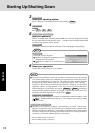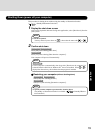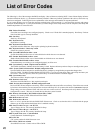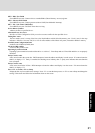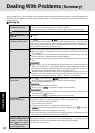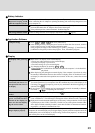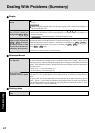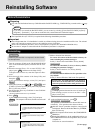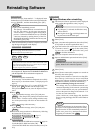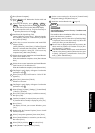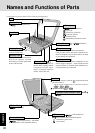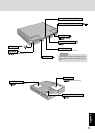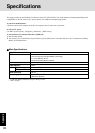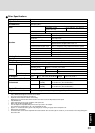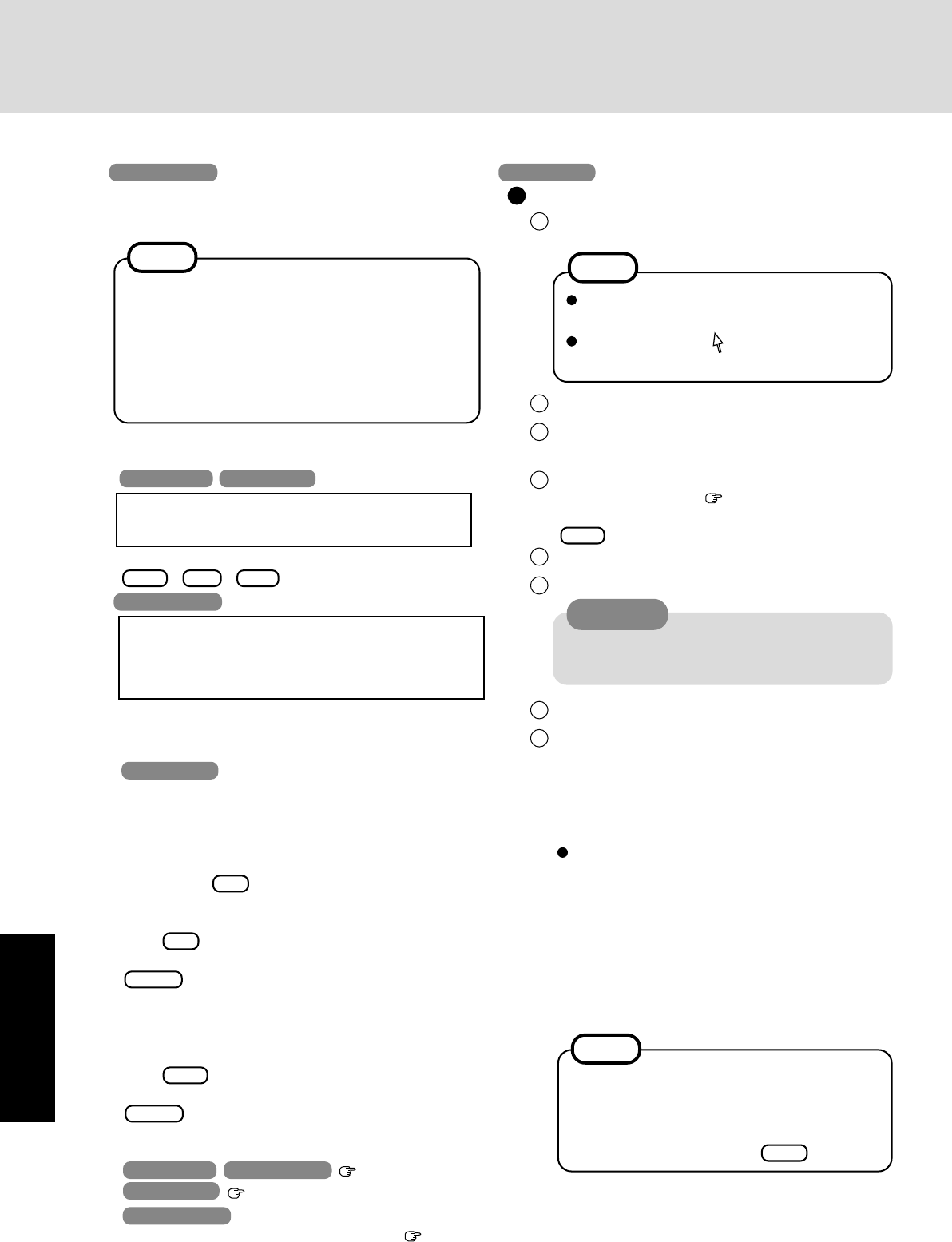
26
Troubleshooting
Reinstalling Software
10
Restart the computer automatically.
If the message "Preinstallation completed successfully.
Press any key to shut down/reboot." is displayed, press
any key.
11 When the message [Press <F2> to enter SETUP] is dis-
played, press F2 and then run the Setup Utility.
If the password has been set, enter the Supervisor Pass-
word.
12 Press F9 .
At the confirmation message, select [Yes] and press
Enter . (The Setup Utility settings will return to their
default values. Even the security settings with the excep-
tion of the password(s) will return to their default val-
ues.)
Change the settings where necessary.
13
Press F10 .
At the confirmation message, select [Yes] and press
Enter .
14 Perform the setup procedure for Windows by following
the instructions on the screen.
Windows 98 Windows 2000 page 11
Windows NT Described on the right
15
Windows 2000
<When the BACKUP DISK has been created
page 14>
Set the BACKUP DISK and select [OK].
(If the BACKUP DISK has not been created, select [Can-
cel].)
Windows NT
1 The Software License Agreement will be displayed.
After reading the agreement, select [I Agree].
2 Select [Next].
3 Input your name and organization, then select [Next].
(It is possible to omit the organization item.)
4 Input the Product ID written down in the column
Customers record (
page 2) then select [Next].
To move the cursor to a particular item, press
Tab or click the desired box.
5 Input your computer name and select [Next].
6 Input an Administrator password and select [Next].
7 Select [Next].
8 Select [Do not connect this computer to a network at
this time], then select [Next].
(Settings can be made for a network even after Win-
dows starts up. In this case, be sure to read [When
Adding New Software or Hardware Components] in
the Reference Manual [Technical Information].)
When establishing settings for a network:
The settings will vary for different network envi-
ronments depending on the network system being
used. For more details, ask your system adminis-
trator or the person in charge of the network. Fol-
low the on-screen instructions.
(If the LAN driver is in the floppy disk, install the
driver by using the floppy disk drive after Windows
Setup.)
Remember this password! If the password is for-
gotten, Windows NT cannot be operated.
It takes several minutes for the necessary files to
be copied. If the computer enters the ECO mode,
the power to the LCD is automatically turned off.
In this case, press a key unrelated to the direct
triggering of a selection, like Ctrl .
If [I Disagree] is selected, the Windows setup
will be aborted.
Moving the cursor ( ) or clicking buttons can
be performed with the touch pad.
Setup Windows after reinstalling
NOTE
CAUTION
NOTE
9 After the reinstallation procedure completes, the follow-
ing message will appear on the display.
All data on the whole HDD has been restored to the factory default.
After removing floppy disk and the Product Recovery CD-ROM,
restart the computer and set up Windows again.
Remove the disk, then restart the computer by pressing
Ctrl + Alt + Del .
Windows NT
Windows2000 install wizard will start after reboot.
Restore process will execute more after Windows2000 install wizard.
After removing the Product Recovery CD, power off your computer.
Replace the CD-ROM pack with the SDD.
Turn your computer on to continue re-installation.
Remove the Product Recovery CD-ROM and then power
the computer off. Replace the CD-ROM/DVD-ROM drive
with the SuperDisk drive and turn the computer on.
Windows 2000
Windows 98 Windows NT
If [OK] is not immediately pressed:
The message The media does not contain the cor-
rect file may appear. In such cases, the message
Insert media 2... is displayed again when [OK] is
pressed. Confirm that Product Recovery CD-ROM
2 has been inserted by opening the tray of the CD-
ROM/DVD-ROM drive, and then close the tray and
immediately press [OK].
NOTE
Windows 2000
When the message Insert media 2... is displayed, insert
Product Recovery CD-ROM 2 after removing Product Re-
covery CD-ROM 1, and then immediately press [OK].