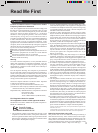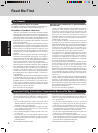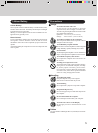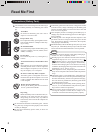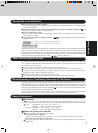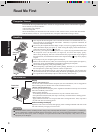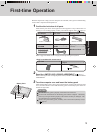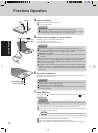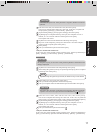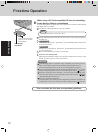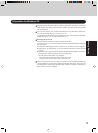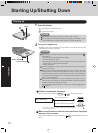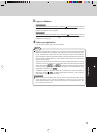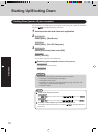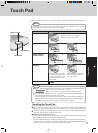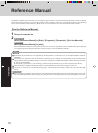11
Getting Started
6 Enter the correct date, time and the time zone, then select [Next].
You can also complete these settings at a later time. In this case, set [Date and
Time] in [Start] - [Settings] - [Control Panel] - [Date/Time].
7 At [Networking Settings], select [Typical settings], then select [Next].
8 At [Workgroup or Computer Domain], select [No, this computer is not on a
network, or is on a network without a domain], then select [Next].
The computer will restart.
9 At [Welcome to the Network Identification Wizard], select [Next].
10
At [Users of This Computer], select [Users must enter a user name and pass-
word to use this computer], then select [Next].
11
Select [Finish].
12
Enter your administrator password and select [OK].
<Only for models with touchscreen>
If the cursor can not be pointed correctly with the stylus, perform [Calibration] in
[Start] - [Settings] - [Control Panel] - [Mouse] - [TouchScreen].
Do not press any key or move the touch pad until [Windows XP Professional
Setup] is displayed.
CAUTION
Windows XP
CAUTION
Remember this password! If the password is forgotten, Windows cannot be
operated. You can create a password reset disk beforehand (
page 13).
6 Enter the correct date, time and the time zone, then select [Next].
You can also complete these settings at a later time. In this case, set [Date and
Time] in [start] - [Control Panel] - [Date, Time, Language, and Regional Options].
7 At [Networking Settings], select [Typical settings], then select [Next].
8 At [Workgroup or Computer Domain], select [No, this computer is not on a
network, or is on a network without a domain], then select [Next].
The computer will restart.
9 Enter your administrator password and select .
<Only for models with touchscreen>
If the cursor can not be pointed correctly with the stylus, perform [Calibration] in
[start] - [Control Panel] - [Printers and Other Hardware] - [Mouse] - [TouchScreen].
3 Select settings for your region, then select [Next].
4 Enter your name and organization and then select [Next].
5 Enter your computer name and administrator password and then select [Next].
1 At [Welcome to the Windows XP Setup Wizard], select [Next].
2 After reading the agreement, select [I accept this agreement] or [I don’t accept this
agreement], then select [Next].
NOTE
If [I don’t accept this agreement] is selected, the Windows setup will be aborted.
Remember this password! If the password is forgotten, Windows cannot be
operated.
CAUTION