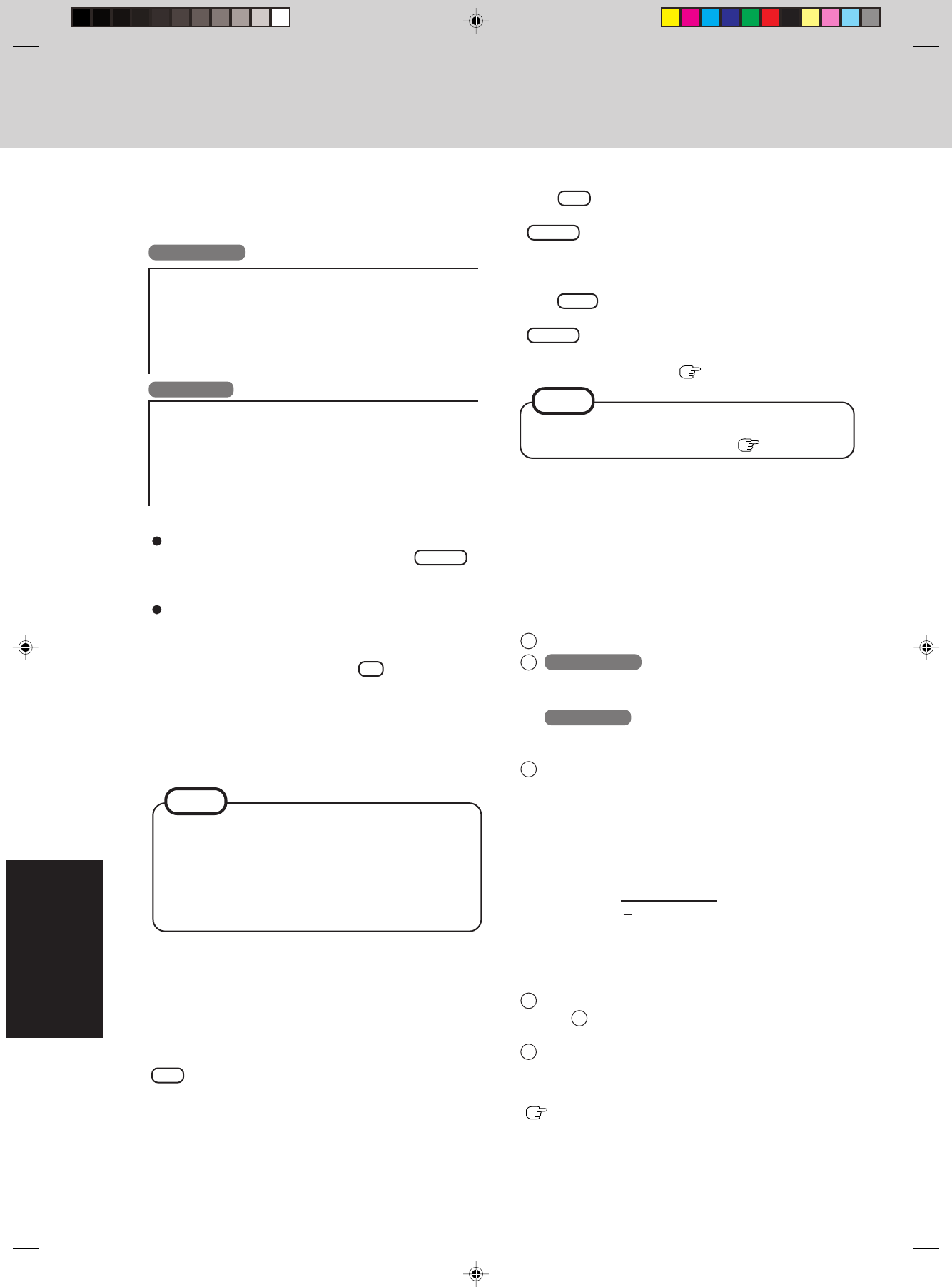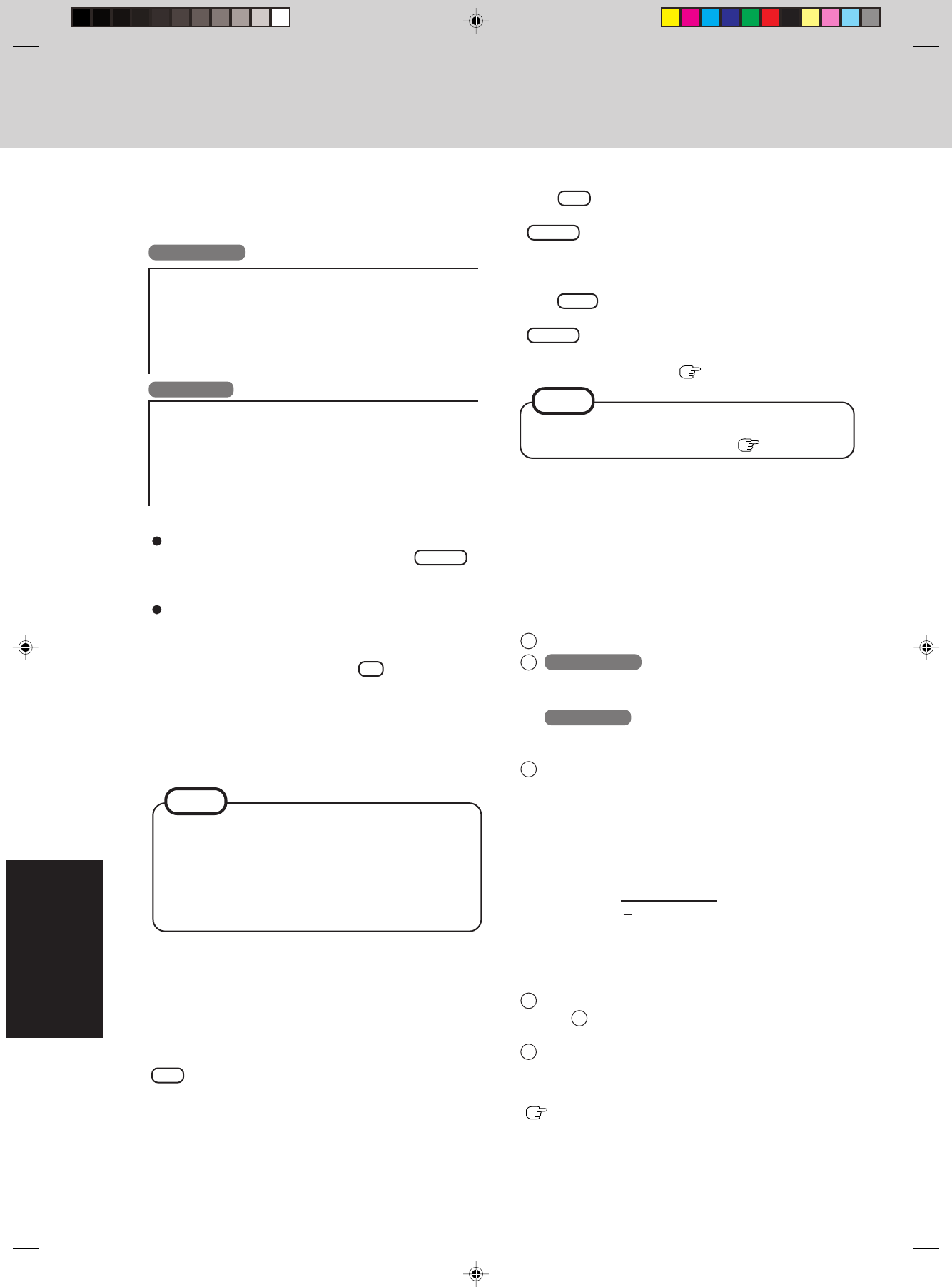
26
Troubleshooting
8 Select [1. Yes, I agree to the provisions above and wish to
continue!].
This screen should appear.
14
Press F9 .
At the confirmation message, select [Yes] and press
Enter . (The Setup Utility settings will return to their
default values. Even the security settings with the excep-
tion of the password(s) will return to their default values.)
Change the settings where necessary.
15
Press F10 .
At the confirmation message, select [Yes] and press
Enter .
16 Perform the setup procedure for Windows by following the
instructions on the screen (
page 10).
Reinstalling Software
11 After the reinstallation procedure completes, press
any key. The computer will be shut down.
<Only when using the CD drive Panasonic KXL-
RW10A>
Remove the FIRSTAID FD and the floppy disk drive.
If the message “The media does not contain the correct
file” appears, select [OK]. A message will appear in-
structing you to insert the next CD.
Confirm that the proper recovery CD has been inserted
by opening the tray of the CD drive and then close the
tray, then select [OK].
12 Remove the recovery CD and the CD drive.
NOTE
Windows XP
Windows 2000
9 Make a selection from the menu.
When selecting [2], enter the basic partition size for
the operating system installation and press Enter .
(The data partition size is the remainder after subtract-
ing the basic partition size.)
To select [3], the initial partition size must be 6 GB or
more of the hard disk size. Reinstallation cannot be
performed with a small partition size.
10
At the confirmation message , press Y .
The operation of reinstallation for the hard disk starts au-
tomatically. (The operations take about 20 <PC Card-com-
patible> or 50 <USB> minutes.)
When a message appears instructing you to insert the next
CD, insert the recovery CD showing the next number in
the sequence, and then select [OK].
---------------------------------------------------------------------
Select a number
---------------------------------------------------------------------
1. Restore Windows(R) 2000 Professional to the whole HDD.
2. Make two partitions, for the operating system and data. And restore
Windows(R) 2000 Professional to the operating system partition.
(All existing partitions on HDD will be lost.)
3. Restore Windows(R) 2000 Professional to the first partition.
4. End
---------------------------------------------------------------------
---------------------------------------------------------------------
Select a number
---------------------------------------------------------------------
1. Restore Windows(R) XP Professional to the whole HDD.
2. Make two partitions, for the operating system and data. And restore
Windows(R) XP Professional to the operating system partition.
(All existing partitions on HDD will be lost.)
3. Restore Windows(R) XP Professional to the first partition.
4. End
---------------------------------------------------------------------
13 Turn the computer on, and immediately hold down
F2 . Release the key when the Setup Utility starts up.
If the password has been set, enter the Supervisor Pass-
word.
When the FIRSTAID FD is to be created, follow the
steps in the readme.txt on the disk (
page 12).
NOTE
<When using a PC Card-compatible CD drive other than
the Panasonic KXL-RW10A>
Copy the necessary drivers, from the floppy disk included
with your CD drive, to the FIRSTAID FD with the method
below. It will be necessary to edit the CONFIG.SYS file
and AUTOEXEC.BAT file on the FIRSTAID FD. When
editing the AUTOEXEC.BAT file, some CD drives require
card managers (card and socket service). See the manual
included with your CD drive for further details.
1 Start Windows and insert the FIRSTAID FD.
2
Windows 2000
Select [Start] - [Programs] - [Accessories] - [Notepad] -
[File] - [Open], input [a:\config.sys], then select [Open].
Windows XP
Select [start] - [All Programs] - [Accessories] - [Notepad]
- [File] - [Open], input [a:\config.sys], then select [Open].
3 Rewrite the following line and save.
Delete the following four lines.
;KXL-RW10A DRIVER
DEVICE=A:\TOOLS\KMASMGRA.SYS
DEVICE=A:\TOOLS\KMASASPA.SYS
DEVICE=A:\TOOLS\KMASCDA.SYS /D:MSCD000
Add the driver of your CD drive.
Device=A:\DRIVER1.SYS /D:
MSCD000
Rewrite this driver for the driver of your
CD drive. The driver for the PC Card will
also be necessary. Refer to the operation
manual that accompanies the CD drive.
Save the file and close [Notepad].
4 Copy the CD driver file (i.e., the driver file rewritten in
step 3 ) of the CD drive below [a:\] of the FIRSTAID
FD.
5 Set the floppy disk to the write-protect state.
After this, follow the reinstallation procedure of <Only
when using the CD drive Panasonic KXL-RW10A>
(
page 25).