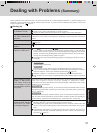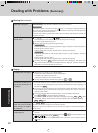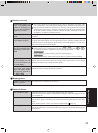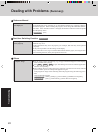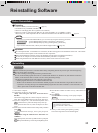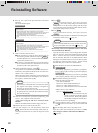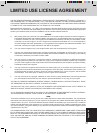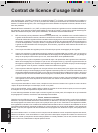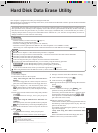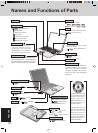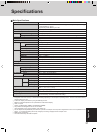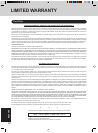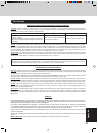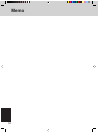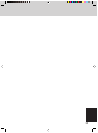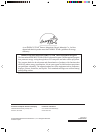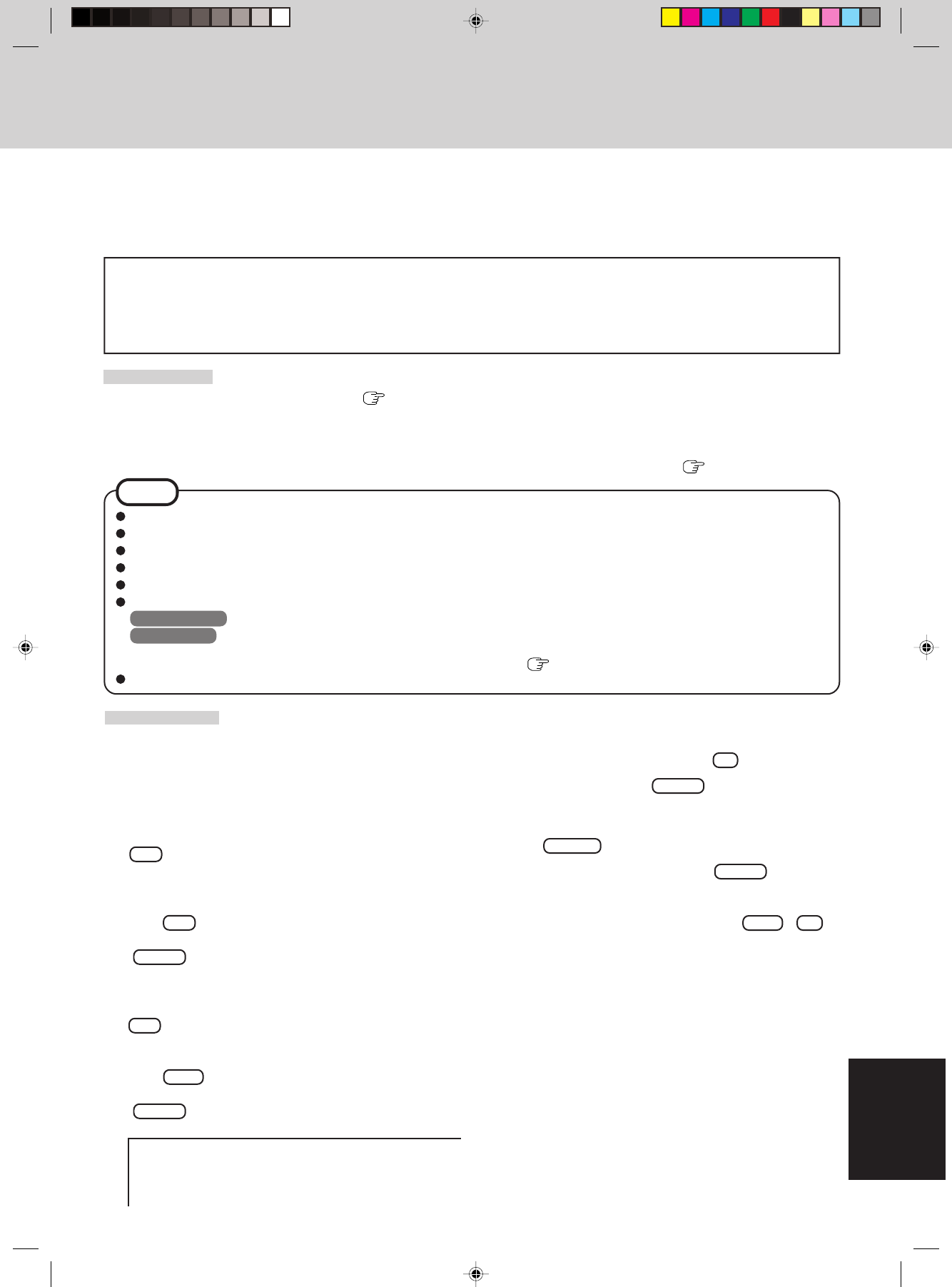
29
AppendixAppendix
This computer is equipped with a utility for erasing hard disk data.
When disposing of or transferring ownership of this device, erase all data on the hard disk in order to prevent the theft of hard disk
data following the steps below.
The hard disk data erase utility erases data using an “overwriting” method, but there is a possibility that due to malfunctions or
other operational errors, data may not be completely erased. There are also specialized devices that may be able to read data
that has been erased using this method. If you need to erase highly confidential data, we recommend that you contact a
company that specializes in this process. Matsushita Electric Industrial Co., Ltd. will bear no responsibility for losses or
damages suffered as a result of the use of this utility.
Preparing
Hard Disk Data Erase Utility
NOTE
Be sure the AC adaptor is connected until the procedure is completed.
This utility can only be used for internal hard disk. It cannot be used to erase data from external hard disks.
This utility cannot erase data from damaged disk.
This utility cannot erase data for specific partitions.
After executing this utility, the computer cannot be booted from the hard disk.
If you have not created the FIRSTAID FD, you can create by using the following procedure:
Windows 2000 : [Create Backup Disk] in [Start] - [Programs] - [Panasonic]
Windows XP : [Create Backup Disk] in [start] - [All Programs] - [Panasonic]
If you can not create this disk, contact your technical support office ( page 32).
When using the Panasonic KXL-RW10A CD drive, set the switch of the PC Card to 16-bit.
• BACKUP DISK(s) created in advance (
page 12)
• Product Recovery CD-ROM (included)
• Panasonic USB floppy disk drive (optional: CF-VFDU03)
• Panasonic CD drive (optional: KXL-RW10A <PC Card-compatible> or CF-VDRRT1 <USB>)
When using a PC Card-compatible CD drive other than the Panasonic KXL-RW10A CD drive:
page 26
Procedure
1 Turn off the computer.
2 Connect the CD drive to the computer.
<Only when using the CD drive Panasonic KXL-
RW10A>
Connect the floppy disk drive to the USB port of the com-
puter, then set the FIRSTAID FD in the floppy disk drive.
3 Turn the computer on, and immediately hold down
F2 . Release the key when the Setup Utility starts up.
If the password has been set, enter the Supervisor Pass-
word.
4 Write down all of the contents of the Setup Utility and then
press F9 .
At the confirmation message, select [Yes] and press
Enter .
<Only when using the USB CD drive Panasonic CF-
VDRRT1>
Select [Boot] menu, then select [USB CD Drive] and press
F6 until [USB CD Drive] is at the top of the [Boot] menu.
5 Place the disc number one of the recovery CDs into the CD
drive.
6
Press F10 .
At the confirmation message, select [Yes] and press
Enter .
The computer will restart, and this screen should appear.
7 Select [2. Erase the whole data on HDD for security.].
8
At the confirmation message, press Y .
9 At the start menu, press Enter .
10 The approximate time required for erasing data will be dis-
played.
Press Space .
11 At the confirmation message, press Enter . The
operation of erasing the hard disk starts.
(If necessary, the “hard disk data erase” operation can be
cancelled after it has begun by pressing Ctrl + C .
If the operation is cancelled before being completed, a
part of data will not be erased.)
12 After the operation is complete:
Under normal conditions, the message [Hard disk data has
been deleted.] will be displayed. Press any key. The com-
puter will be shut down.
If a problem occurred during the operation, an error mes-
sage will be displayed.
<Only when using the CD drive Panasonic KXL-
RW10A>
Remove the FIRSTAID FD and the floppy disk drive.
13 Remove the recovery CD and the CD drive.
---------------------------------------------------------------------
Select a number
---------------------------------------------------------------------
1. Start restoring the operating system.
2. Erase the whole data on HDD for security.
3. End
---------------------------------------------------------------------