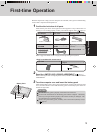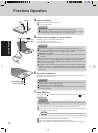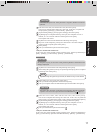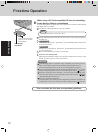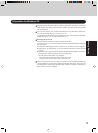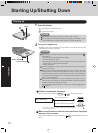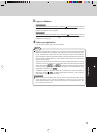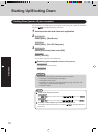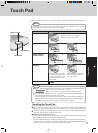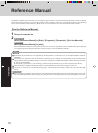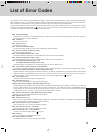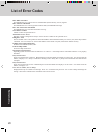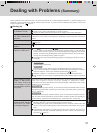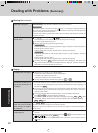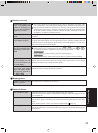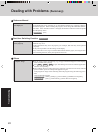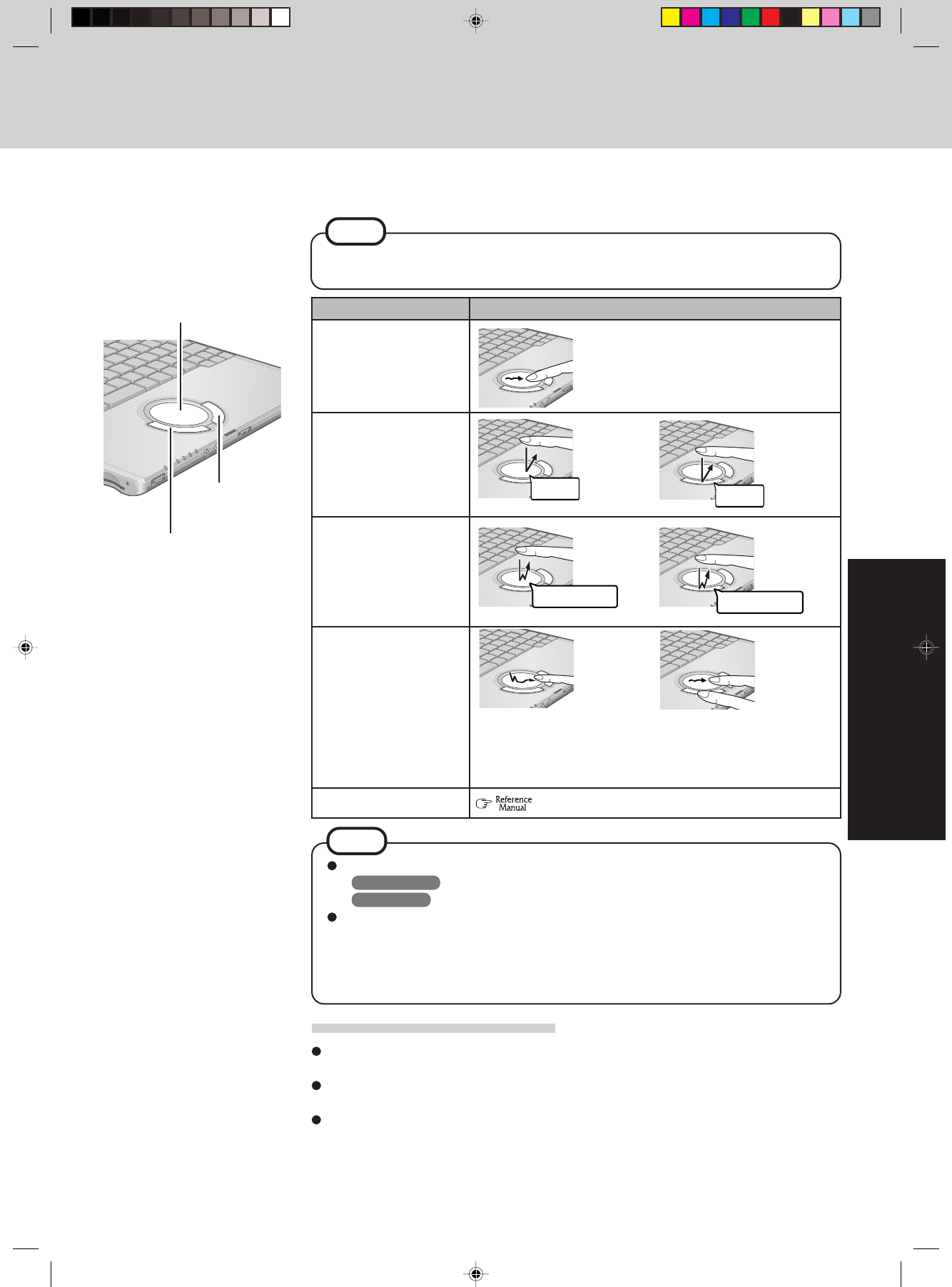
17
OperationOperation
Touch Pad
Use the touch pad to move the cursor on the display and perform normal computer operations.
Left Button
Work Surface
By design the touch pad is to be used with a finger tip only. Therefore, do not use any
implement which causes damage on the work surface.
NOTE
Refer to [Mouse Properties]* for information on basic operations other than the above.
* Windows 2000 : [Start] - [Settings] - [Control Panel] - [Mouse]
Windows XP : [start] - [Control Panel] - [Printers and Other Hardware] - [Mouse]
Even if the NOTE “The help message in….” appears in the “Touch Pad” section of the Refer-
ence Manual, the statement does not refer to this model.
Even when settings are changed using [Control Panel]
- [Date, Time, Language, and Regional
Options]
- [Regional and Language Options] - [Standards and formats], the display language
within [Mouse Properties]
- [Device Settings] - [Settings] does not change.
NOTE
Right Button
Handling the Touch Pad
Do not place any object on the work surface or press down forcefully with sharp-pointed
objects (e.g., nails) or hard objects that can leave marks (e.g., pencils and ball point pens).
Try to avoid having any harmful substances such as oil, come in contact with the touch pad.
The cursor may not work properly in such cases.
When the touch pad becomes dirty:
Wipe to remove dirt by using a dry soft cloth such as gauze or a soft cloth first applied with
detergent diluted with water and then thoroughly wrung.
Do not use benzene, thinner, or rubbing alcohol.
Doing so may adversely affect the surface,
e.g., discoloration. In addition, do not use commercially-available household cleaners and
cosmetics, as they may contain components harmful to the surface.
or
Two quick taps, but on the
second tap leaving your fin-
ger down (applying pres-
sure) and moving it on the
work surface.
While holding down the but-
ton, moving your finger on
the work surface.
or
Function Operation
Moving the Cursor
Tapping/Clicking
Double-Tapping/
Double-Clicking
Dragging
Scroll
or
Move the tip of your finger
lightly over the work surface.
double-tapping
“Touch Pad”
double-clicking
tapping
clicking