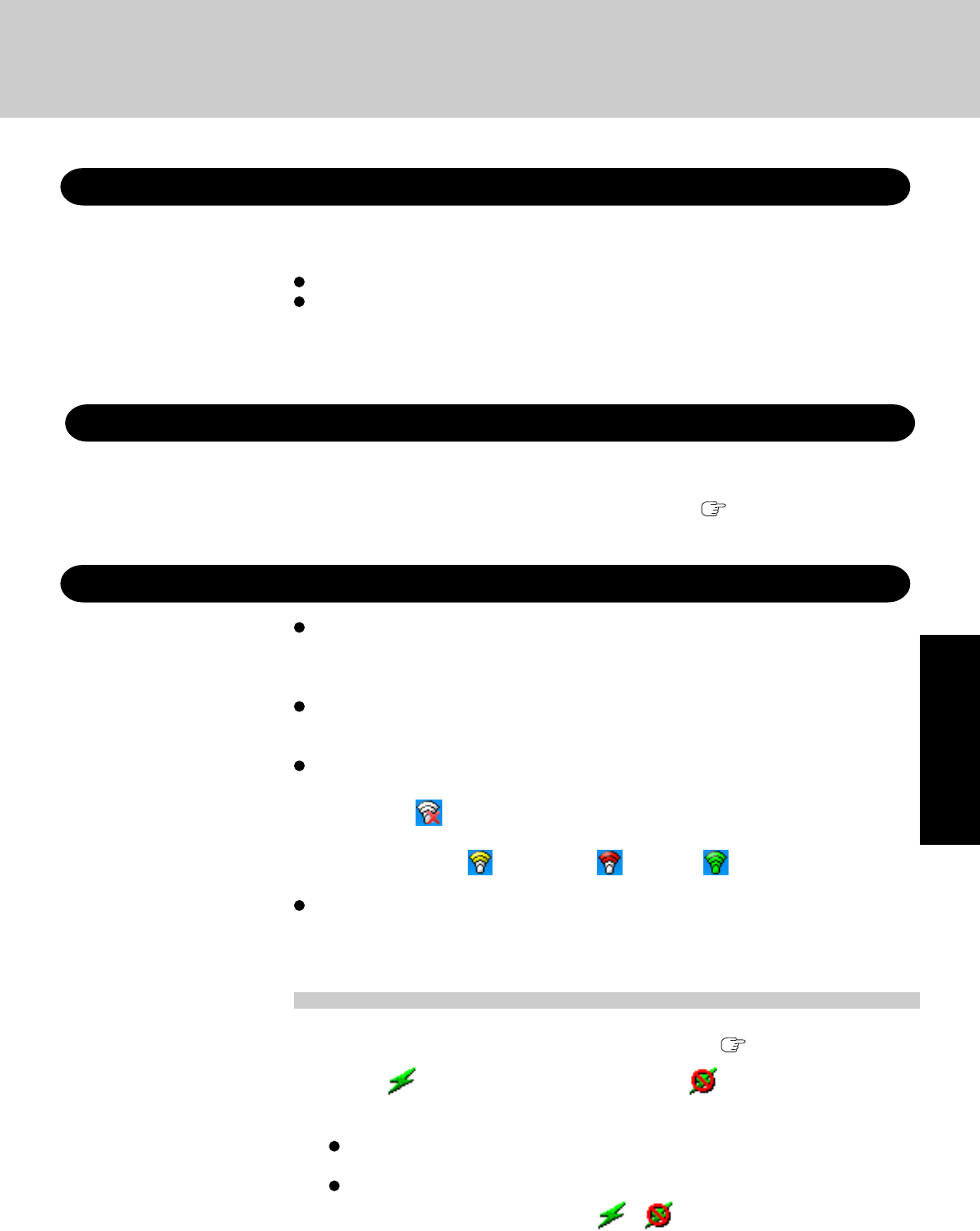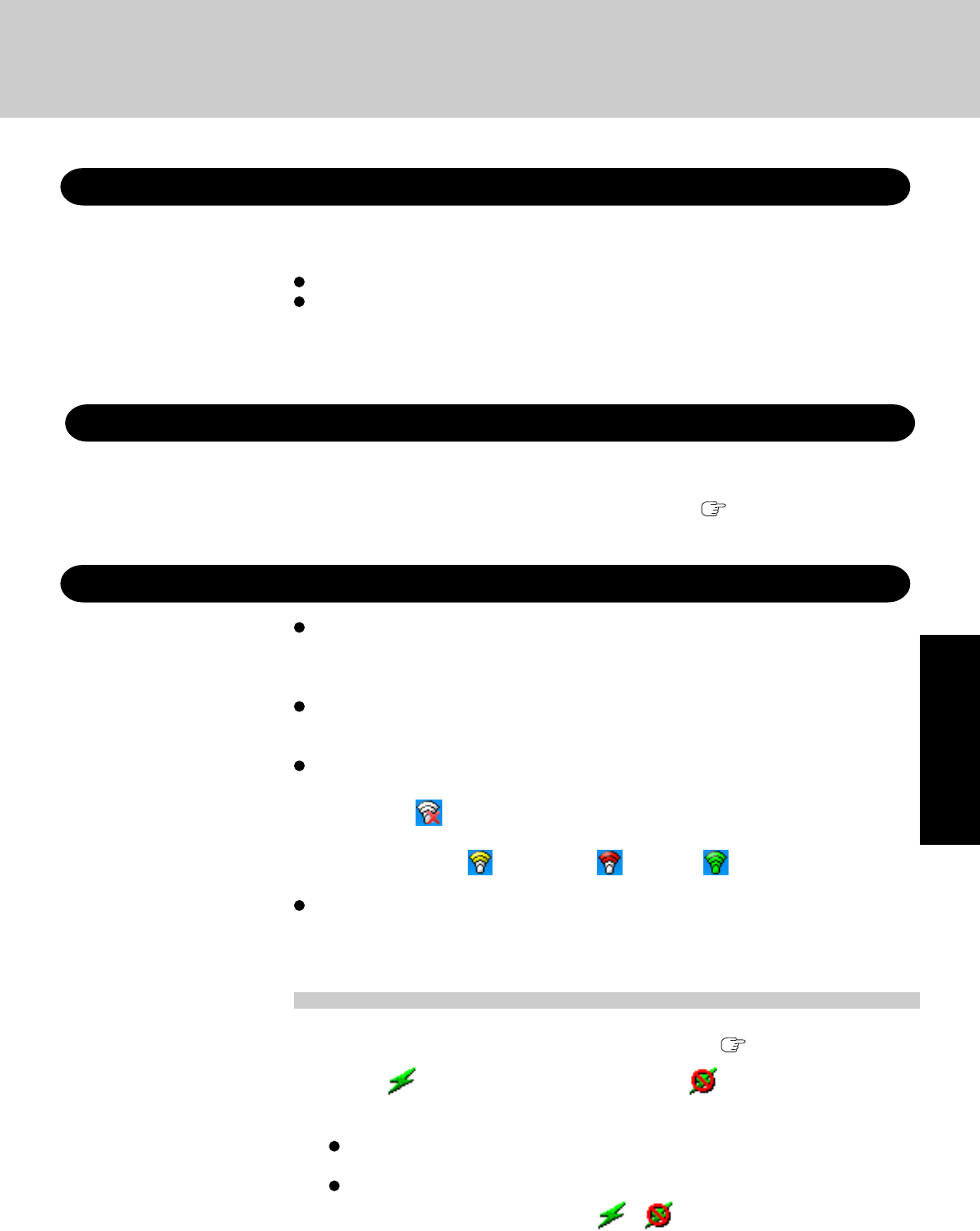
27
Operation
Computer Viruses
Users are advised to purchase the latest versions of virus protection software and use
them regularly.
We recommend you run the software:
When booting your computer.
After receiving data.
We recommend that you check data received on disks or from external sources, such as data
downloaded from the Internet, e-mail, etc. (For compressed files, uncompress them before run-
ning a check).
Windows Update
You can use the latest patches and service packs for Windows with the following menus.
Do not apply “Driver Updates” even if a message to update a driver appears. If a driver
update is required, contact your technical support office ( page 45).
[start] - [All programs] - [Windows Update].
Wireless LAN
To prevent theft of data or unauthorized access to the hard disk via a wireless LAN.
If you plan to use wireless LAN functions, we recommend that you do so only after making
the appropriate security settings, such as for encryption.
For instructions on settings for wireless LAN and cautions during use, click [start]-
[Reference Manual], and refer to "Wireless LAN".
Before using a wireless LAN, turn the wireless LAN on using the following method (at
the time of purchase, the wireless LAN is set to [Wireless Off]).
1 Double-click (When the wireless LAN is off) on the notification area.
2 Click and click [Wireless On].
The icon will turn to (yellow icon) / (red icon) / (green icon).
Do not use wireless LAN on airplanes, in hospitals, or in other locations where wireless LAN
signals may affect the operation of devices in the vicinity.
Abide by instructions regarding use in airplanes and hospitals.
Enable/disable wireless LAN standard IEEE802.11a (802.11a)
In some countries, communication using IEEE802.11a (5 GHz wireless LAN) standard is re-
stricted by law. Comply with the laws in the country concerned. ( page 3)
1 Click the icon (when the wireless LAN is on) or the icon (when the wireless LAN
is off) on the notification area.
2 To disable 802.11a:
Click [Disable 802.11a].
To enable 802.11a:
Click [Enable 802.11a].
Even when 802.11a is enabled or disabled, or will not change.