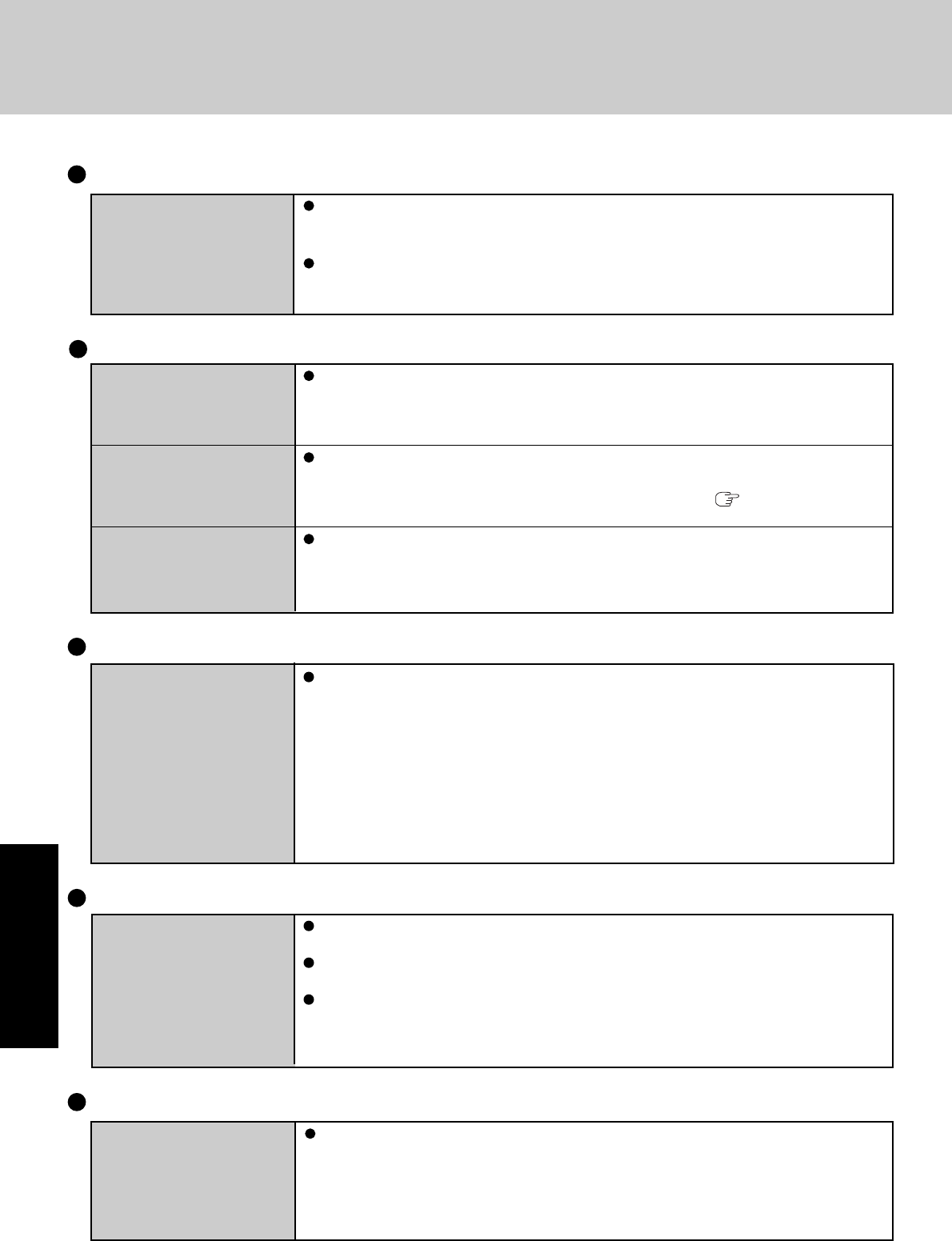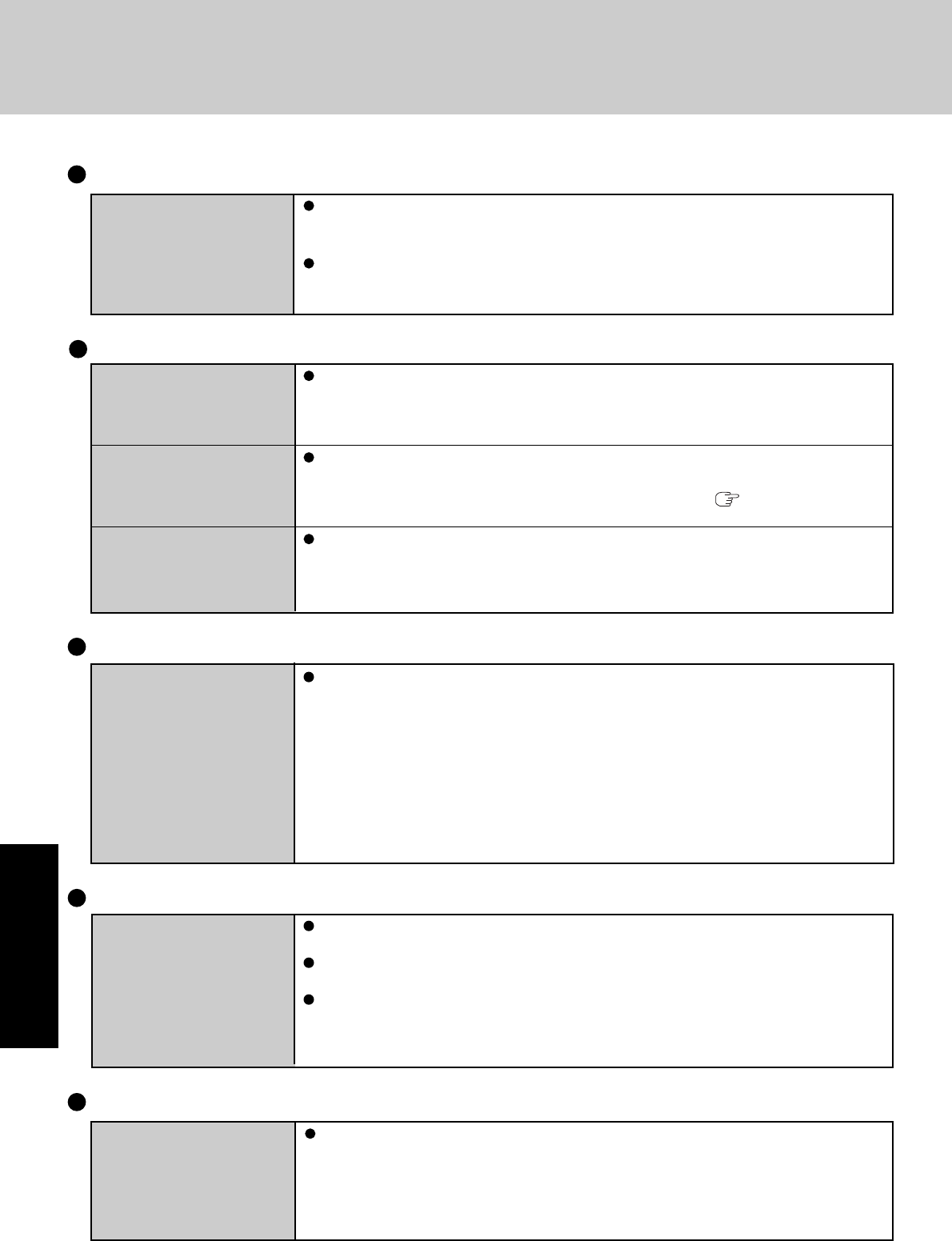
32
Troubleshooting
Dealing with Problems (Summary)
SD Memory Card
Cannot log-on Windows
with the SD memory card
Windows log-on user name and password are not set in the SD memory card correctly.
Enter the Windows user name and password without using the SD memory card.
After logging on, set the same user name and the password on the SD memory card and
Windows, using one of the following operations.
• Change the setting of the SD memory card side by [SD Card Setup].
• Change the setting of the Windows side by [Control Panel].
Touch Pad
Cannot scroll Confirm that the check mark is added to [Use Touch Pad function] in [start] - [All Pro-
grams] - [Panasonic] - [Touch Pad utility settings] - [General settings].
When a screen cannot scroll horizontally, add a check mark for [Use horizontal scroll
function] in the [General settings] screen described above, and click [OK].
On screens that can only scroll in one direction, either vertical or horizontal, the scroll
function will only work in that direction regardless of the operation of the touch pad. (For
example, on a screen that will only scroll horizontally, even if you execute a vertical
scroll, the screen will scroll horizontally.)
Is Adobe Reader installed?
If you have uninstalled Adobe Reader, install using the following procedures.
1 Log on to Windows with the administrator authority.
2 Click [start] - [Run], input [c:\util\reader\AdbeRdr60_enu_full.exe], then click [OK].
Install Adobe Reader by following the instructions on the screen.
3 Update Adobe Reader to its latest version.
If your computer is connected to the Internet, start up Adobe Reader and click [Help] -
[Updates].
If your computer is not connected to the Internet, click [start] - [Run], input
[c:\util\reader\Acro-Reader_6.0.2_Update.exe], then click [OK].
Reference Manual
The Reference Manual is
not displayed
Battery Indicator
The red indicator lights
The red indicator blinks
The orange indicator blinks
The battery level is very low (the charge is approx. 9% or less).
Connect the AC adaptor. You can use the computer when the battery indicator light is
orange. If you do not have an AC adaptor, save your data and power off your computer.
After replacing the battery pack with a fully charged one, turn your computer on again.
Quickly save your data and power off your computer. Remove the battery pack and dis-
connect the AC adaptor, then connect them again.
If the problem persists, contact your technical support office ( page 45). The battery
pack or charging circuit may be defective.
Battery cannot be recharged temporarily because the internal temperature of the battery
pack is outside of the acceptable temperature range for recharging. Once the allowable
range requirement is satisfied, charging begins automatically. Your computer can be used
normally in this state.
Standby / Hibernation Function (continued)
The computer does not
resume
Did you disconnect the AC adaptor or the battery pack while the computer was in standby
mode? If the computer's power supply is disconnected while the computer is in standby
mode, all unsaved data will be lost.
Did you slide the power switch and hold it for four seconds or more? If you slide the
power switch and hold it for four seconds or more, the power will be turned off forcibly. In
this case, all unsaved data will be lost.