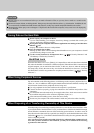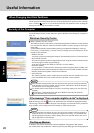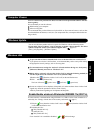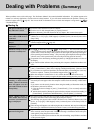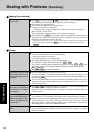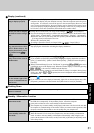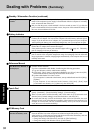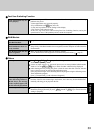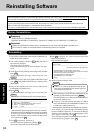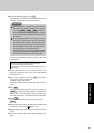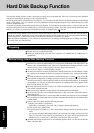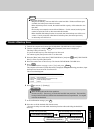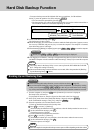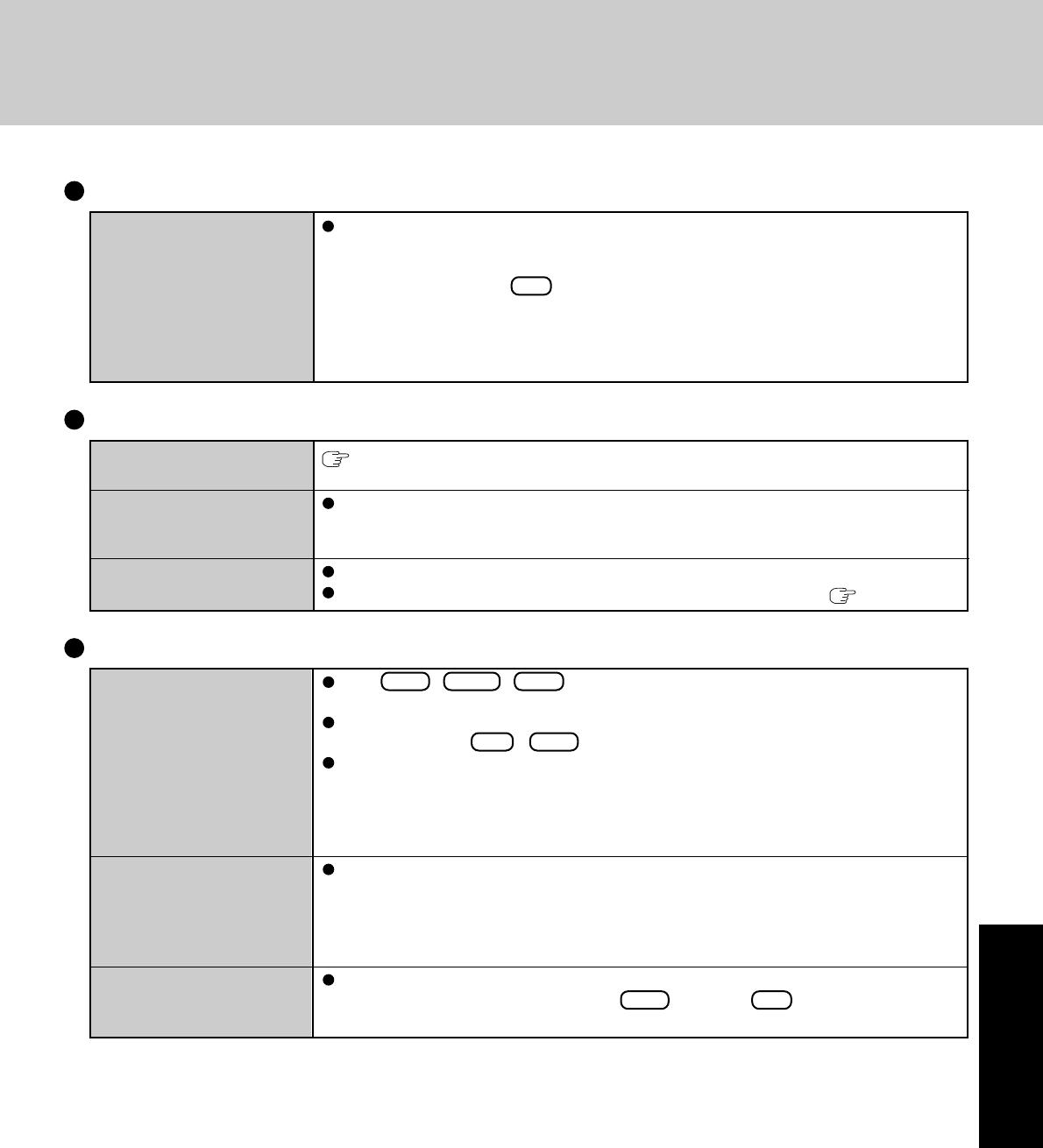
33
Troubleshooting
Some applications may not
work properly
Fast User Switching Function
When switching to a different user with the Fast User Switching function, the following
problems may occur.
• Some applications may not work properly.
• Key combination with Fn may not work.
• It may not be possible to set the settings of the display.
• The wireless LAN cannot be used.
In this case, log off all users without using Fast User Switching function, and try the
operation once more. If the problem persists, restart the computer.
You do not know the avail-
able RAM module
Cannot tell whether the
RAM module has been cor-
rectly installed
The RAM module has not
been recognized
RAM Module
page 21
You can check whether the RAM module is recognized using [Information] menu in the
Setup Utility. If the RAM module is not recognized, turn the computer off and reinsert the
RAM module.
Make sure the RAM module has been properly inserted.
Use the RAM module that supports the recommended specifications ( page 21).
No response
When trying to play back
video files using Windows
®
Media Player, the message
[Codec required] appears, and
the file cannot be played back
Cannot operate Fn key
Press Ctrl + Shift + Esc to open Task Manager and close the software application
which is not responding.
Is there an input screen (e.g., password input screen at startup) hidden behind another
window? Use the Alt + Tab key to check for other windows being displayed.
After shutting down by sliding the power switch for more than four seconds, slide the
power switch to power on and open the application again.
If the program no longer works normally, delete the program using the following menu.
Then reinstall the program.
[start] - [Control Panel] - [Add or Remove Programs]
Some video files use a Codec that is not installed as a standard. In these cases, if you play
back the video file after connecting to the Internet, the Codec may be downloaded auto-
matically, allowing you to play back the file.
In the [Main] menu of the Setup Utility, is [Fn / Ctrl key] set to [Replace]?
Return the setting to [Normal], or press Ctrl instead of Fn if you want to leave the
setting in [Replace].
Others