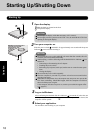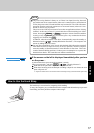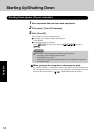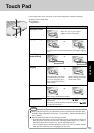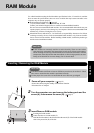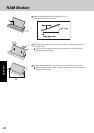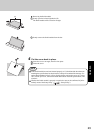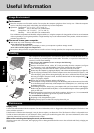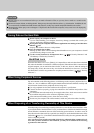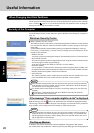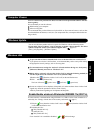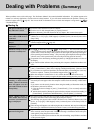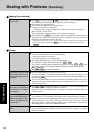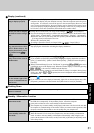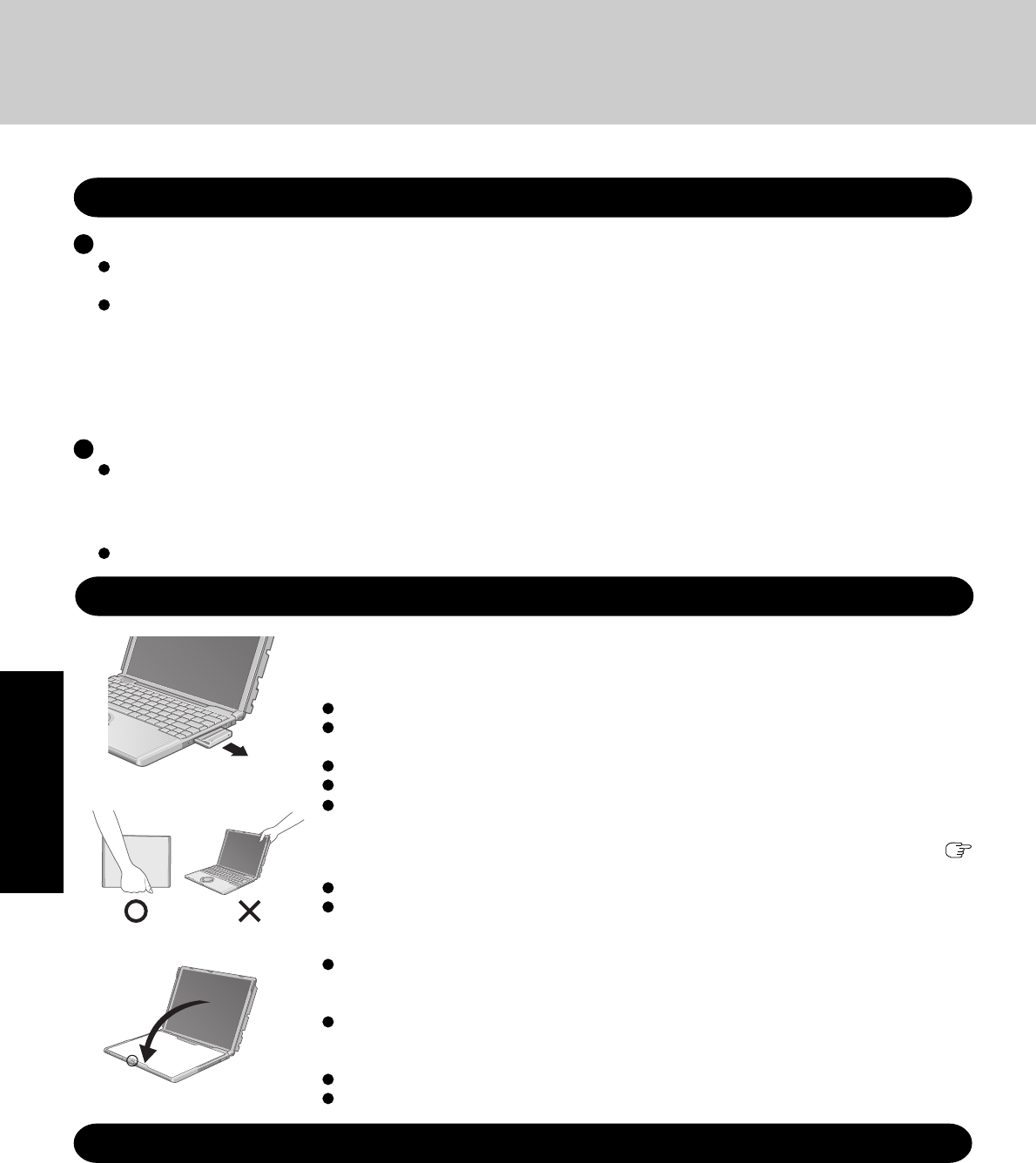
24
Operation
Environment
Place the computer on a flat stable surface. Do not place the computer upright or allow it to tip over. When the computer
receives extremely strong shock after falling, the hard disk may become inoperable.
Operation: Temperature: 5 °C to 35 °C {41 °F to 95 °F}
Humidity : 30% to 80% RH (No condensation)
Storage: Temperature: -20 °C to 60 °C {-4 °F to 140 °F}
Humidity : 30% to 90% RH (No condensation)
Even within the temperature and humidity ranges noted above, using the computer for long periods of time in an environment
with exceptionally low or high temperatures or high humidity may result in deterioration of the product, which can lead to a
reduction in product life.
Places not to use your computer
Such areas may result in damage to the computer.
Areas with electronic equipment
These areas may interfere with your display or cause your computer to produce strange sounds.
Areas with extremely high/low temperatures
Do not leave things near the computer that are sensitive to heat. During operation, the computer may become warm.
Usage Environment
Useful Information
Handling
Display (LCD)
Use the soft cloth included with the computer. (For more information, refer to “Suggestions About Cleaning the LCD Surface” that
comes with the soft cloth.)
If the Protective Film becomes damaged, it may be time to replace your Protective Film. The Protective Film is a disposable item.
To find out the model number of your Protective Film, contact your technical support office. (For more information, refer to the
“Operating Instructions” that come with the Protective Film.)
When areas excluding the display/the touch pad become dirty:
Wipe these areas with a soft cloth, after applying water or detergent diluted with water to the soft cloth and firmly wringing out
excess water.
Maintenance
This computer has been designed so as to minimize shock to the LCD and hard disk drive, etc.,
but no warranty is provided against such trouble. Therefore, as a precision instrument, be
extremely careful when handling.
When carrying the computer, be sure to keep to the following:
Turn off the computer.
Remove all external devices, cables, PC Cards protruding from the computer (see figure
A), SD memory cards, and MultiMedia Cards before transporting the computer.
Close the display, and ensure that the latch is positioned correctly in the slot.
Do not carry the computer by gripping the display or the cabinet around the display (see figure B).
Lay the carrying cloth that comes with the computer across the keyboard (see figure C), and
close the display gently. When closing the display, take care to ensure that the carrying cloth
does not get caught in the panel switch, and check that the latch on the computer body (
page 12) is properly aligned.
Do not drop or hit the computer against solid objects.
If the computer is being carried in a soft bag when the battery pack has been removed, be careful
to avoid undue pressure on the body of the computer in a crowded place, etc., as this may result
in damage to the LCD.
When taking an airplane, always carry your computer with you. Never check it in with luggage.
Before using the computer inside an airplane, we recommend asking the airlines regarding their
policy on this issue.
When transporting a spare battery pack inside a package, briefcase, etc., it is recommended
that it be placed in a plastic bag in order to protect its contacts.
We recommend the following:
Preparing a fully charged battery pack.
Making backup copies on disks and carrying them with you.
A
B
C