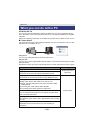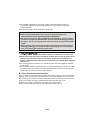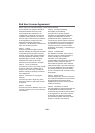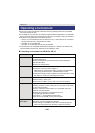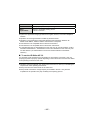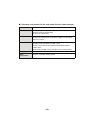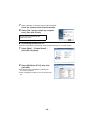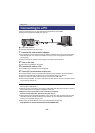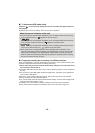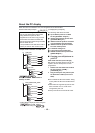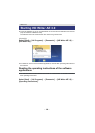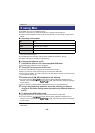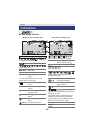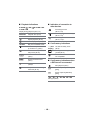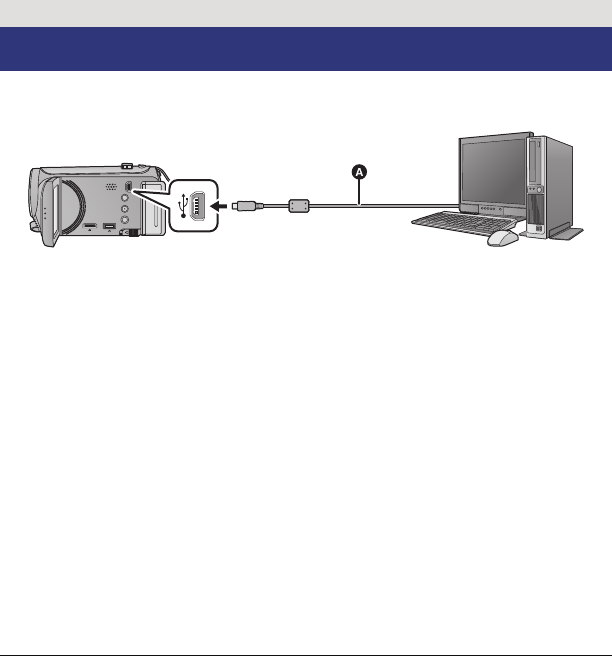
- 111 -
≥ Connect this unit to the PC after the software applications are installed.
≥ Remove the supplied CD-ROM from your PC.
A USB cable (supplied)
≥ Insert the plugs as far as they will go.
1 Connect this unit to the AC adaptor.
≥ It is possible to use it connected to the PC with the batteries only, but you will not be able to
write data into the unit. Use the AC adaptor to free you from worrying about the battery
running down.
≥ Connect with the AC adaptor when using the Conversion assist function.
2 Turn on the unit.
≥ This function is available in all modes.
3 Connect this unit to a PC.
≥ The USB function selection screen will appear.
4 Touch [PC] on the screen of this unit.
≥ The Smart wizard screen is automatically displayed when HD Writer AE 3.0 is installed.
≥ This unit is automatically recognised as an external drive of the PC. (l 113)
≥ When you select an option other than [PC], reconnect the USB cable.
≥ When using the battery, the LCD monitor turns off after about 5 seconds. Touch the screen
to turn the LCD monitor on.
≥ Do not use any other USB cables except the supplied one. (Operation is not guaranteed
with any other USB cables.)
≥ When this unit is connected to a PC using a USB cable while the unit is turned on, power is
also supplied from the connected equipment to this unit.
≥ When the unit is connected to a PC it cannot be turned off.
Disconnect the USB cable, before turning this unit off.
≥ When performing reading/writing between a PC and an SD card, be aware that some SD
card slots built into PCs and some SD card readers are not compatible with the SDHC
memory card or SDXC memory card.
≥ When using an SDXC Memory Card, check the following support site.
http://panasonic.net/avc/sdcard/information/SDXC.html
With a PC
Connecting to a PC