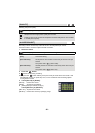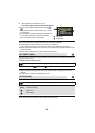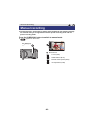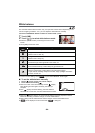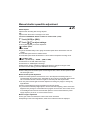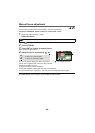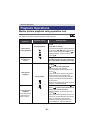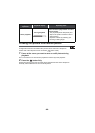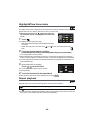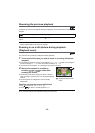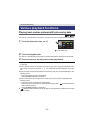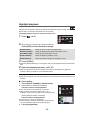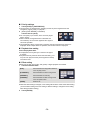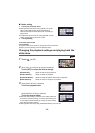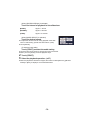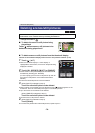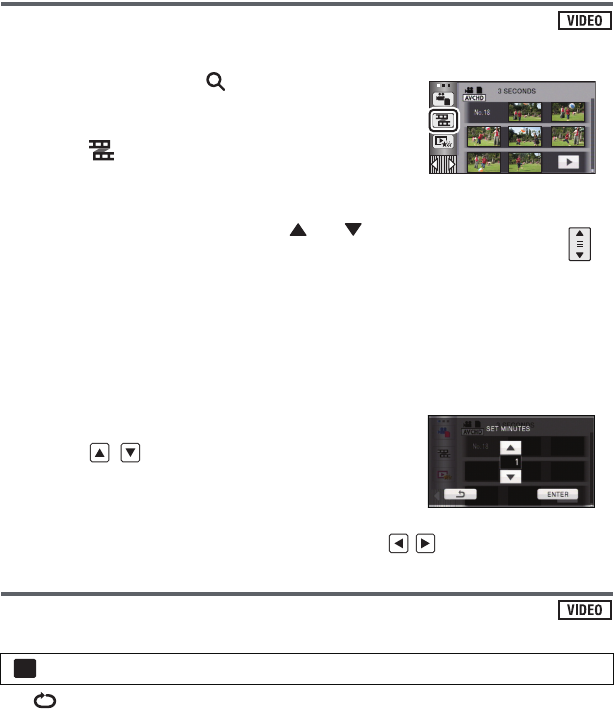
- 69 -
Highlight&Time frame index
An image of one scene is displayed as a thumbnail at set search condition. Scene can be
played back from any midway point of the scene you wish to see.
≥ Operate the zoom lever to side and change over
the thumbnail display to Highlight&Time frame index.
(l 28)
1 Touch .
≥ To display the next (previous) page:
jSlide the thumbnail display upward (downward) while
touching it.
jSwitch the touch menu, and then touch (up)/ (down) on the thumbnail scroll
lever.
2 Touch the desired search condition.
[3 SECONDS]/[6 SECONDS]/[12 SECONDS]/[MINUTES]/[FACE]*/[HIGHLIGHT]*
* It is not displayed on iFrame scenes.
≥ When select [FACE], it will select the portion for which face recognition was performed
from the scenes judged to be clearly recorded. This will then be displayed as a thumbnail.
≥ A portion judged to be clearly recorded will be detected and displayed in thumbnail if you
select [HIGHLIGHT].
3 (When [MINUTES] is selected)
Touch / to set the time.
≥ It can be set up to a maximum of 60 minutes.
≥ Touch [ENTER].
4 Touch the thumbnail to be played back.
≥ Next (previous) thumbnail can be displayed by touching / .
Repeat playback
Playback of the first scene starts after playback of the last scene finishes.
The indication appears on the full screen views.
≥ All the scenes are played back repeatedly. (When playing back motion pictures by date, all
the scenes on the selected date are played back repeatedly.)
: [VIDEO SETUP] # [REPEAT PLAY] # [ON]
MENU