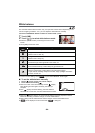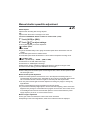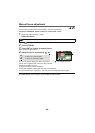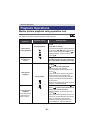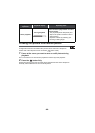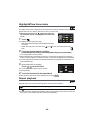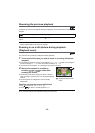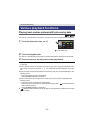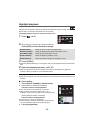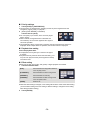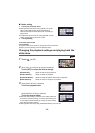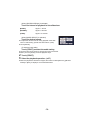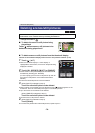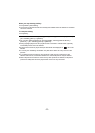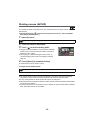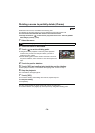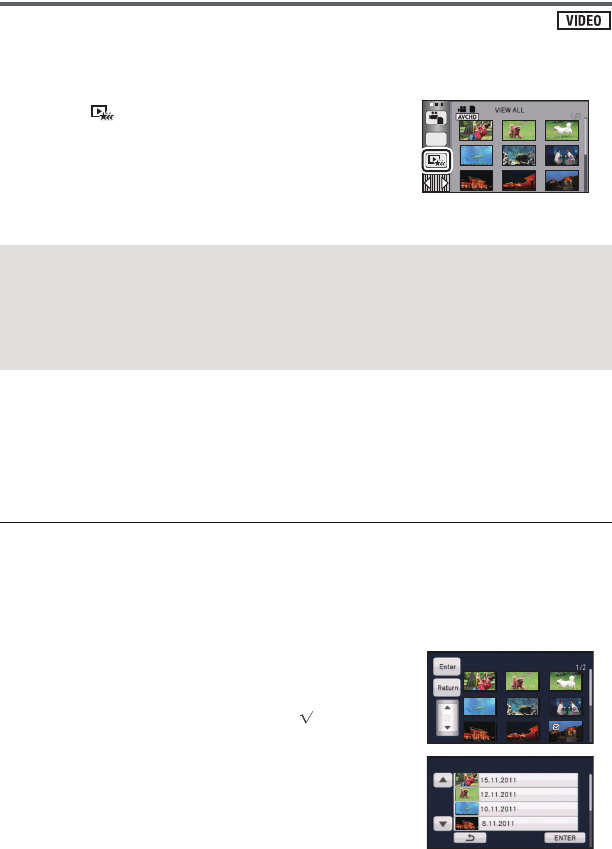
- 72 -
Highlight playback
Part that was recognised as clearly recorded is extracted from a long recording, and it can be
played back in a short time with effects and music added.
≥ Highlight playback cannot be used for iFrame scenes.
1 Touch . (l 17)
2 (Only when you would like to change the settings)
Touch [SET] to select the item to change.
3 Touch [START].
≥ When the [SCENE SETUP] is not changed in step 2, it will playback with the last recorded
date.
4 Select the playback operation. (l 27, 67)
≥ When the playback is finished or stopped, the screen to select [REPLAY], [SELECT
AGAIN] or [EXIT] is displayed. Touch the desired item.
≥ Playing back of all the scenes returns if the unit is turned off or the mode is changed.
≥ Slow-motion playback, frame-by-frame playback, and direct playback bar operation are not
possible.
∫ Scene setting
1 Touch [SELECT SCENES] or [SELECT DATE].
2 (When [SELECT SCENES] is selected)
Touch the scenes to be played back.
≥ Up to 99 scenes can be selected in succession.
≥ When touched, the scene is selected and is
displayed. Touch the scene again to cancel the operation.
(When [SELECT DATE] is selected)
Touch the date to be played back.
≥ A maximum of 7 days can be selected.
≥ When touched, the date is selected and surrounded by
red. Touch the date again to cancel the operation.
3 Touch [Enter]/[ENTER].
[SCENE SETUP]: Select the scene or date to be played back.
[PRIORITY SETUP]: Select the target to give priority to play back. (l 73)
[PLAYBACK TIME]: Select the time to play back. (l 73)
[EFFECT SETUP]: Select the effect for playback. (l 73)
[MUSIC SELECT]: Select the music to be played on playback. (l 74)
ALL