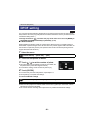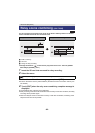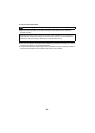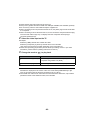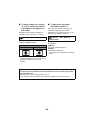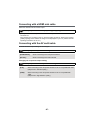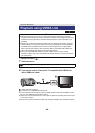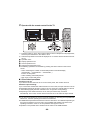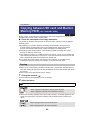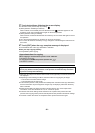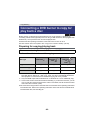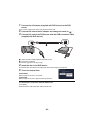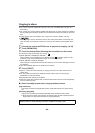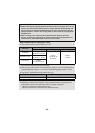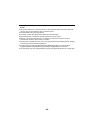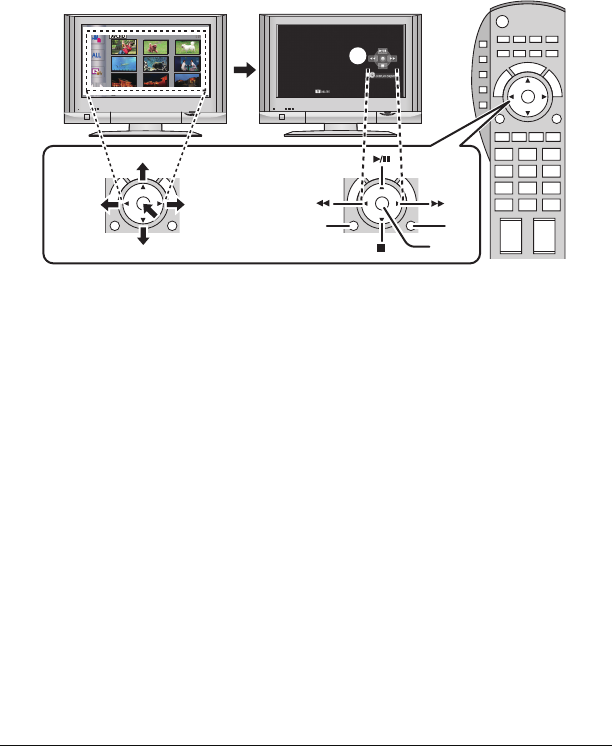
- 89 -
3 Operate with the remote control for the TV.
1) Press the button up, down, left or right to select a scene or still picture to be played back,
and then press the button in the centre to set it.
2) Activate the operation icons that are displayed on TV screen with the remote control for
the TV.
A Operation icons
B Display operation icons
C Cancel operation icons
D Display/Cancel operation icons
≥ The following operations are available by pressing the colour buttons on the remote
control.
jGreen: Switching the number of scenes/still pictures in thumbnail display
(9 thumbnails > 20 thumbnails > 9 thumbnails...)
Zoom in on still picture
jYellow: Deleting scenes/still pictures
jRed: Zoom out from still picture
∫ Other linked operations
Turning the unit off:
If you use the remote control for the TV to turn off the power, this unit also turns off.
Automatic input switching:
If you connect with a HDMI mini cable and then turn on this unit, the input channel on the TV
automatically switches to this unit’s screen. If the TV’s power is in standby status, it will turn
on automatically (if [Set] has been selected for the TV’s [Power on link] setting).
≥ Depending on the HDMI terminal on the TV, the input channel may not switch
automatically. In this case, use the remote control for the TV to switch the input channel.
≥ If you are unsure whether or not the TV and AV amplifier you are using are compatible with
VIERA Link, read the operating instructions for the devices.
≥ Available linked operations between this unit and a Panasonic TV is different depending on
the types of Panasonic TVs even if they are compatible with VIERA Link. Refer to the
operating instructions of the TV for the operations that support on the TV.
≥ Operation is not possible with a cable that is not based on the HDMI standard.
1)
2)