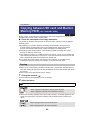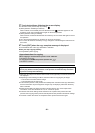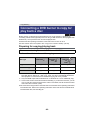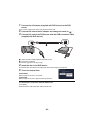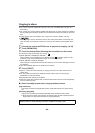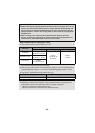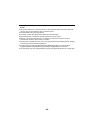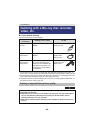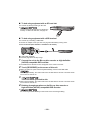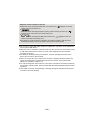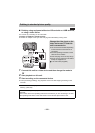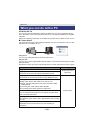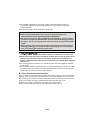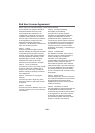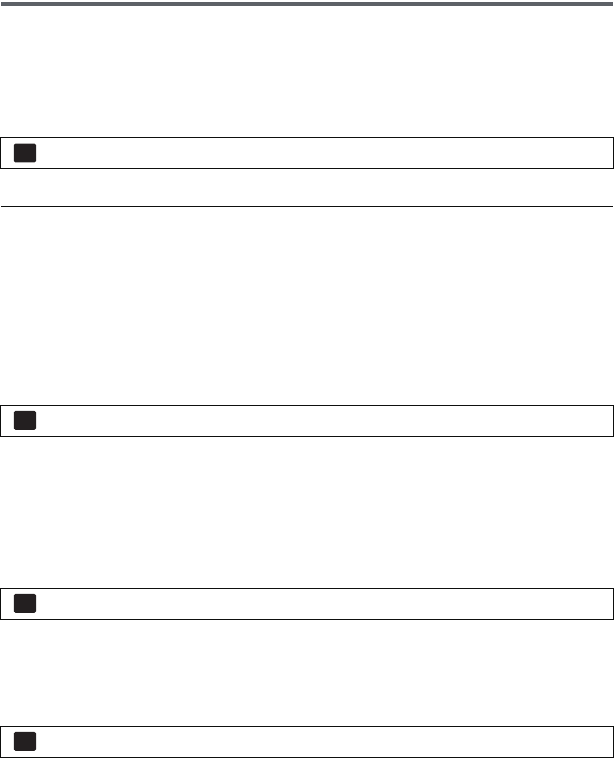
- 98 -
Managing the copied disc
≥ Connect this unit to the DVD burner and then touch [PLAY DISC]. (l 93)
∫ Formatting discs
This is for initializing DVD-RAM, DVD-RW and +RW discs.
Please be aware that if a disc is formatted, then all the data recorded on the disc will
be erased. Back up important data on a PC etc.
≥ When formatting is complete, touch [EXIT] to exit the message screen.
≥ Connect this unit and the DVD burner to format discs.
You may no longer be able to use the discs if you format them on another device such as a
PC etc.
∫ Auto protect
You can protect (write protect) a DVD-RAM disc when copying motion pictures in high
definition picture quality or DVD-RW disc when copying motion pictures or still pictures in
high definition picture quality to the disc.
1 Select the menu.
≥ If a disc that you copied to is inserted in another device without protecting it, a message
may be displayed prompting you to format the disc. We recommend setting [AUTO
PROTECT] to [ON] in order to prevent accidental deletion.
2 Copy to the disc. (l 94)
≥ After copying, the disc is write protected.
To release the disc protection
≥ Touch [EXIT] and close the message screen after the auto protection is released.
∫ Displaying disc information
Information such as the type of recorded disc, the number of recorded scenes and whether
or not the disc is finalised is displayed.
≥ Touch [EXIT] to exit the information screen.
: [DISC SETUP] # [FORMAT DISC]
: [DISC SETUP] # [AUTO PROTECT] # [ON]
: [DISC SETUP] # [CANCEL PROTECT]
: [DISC SETUP] # [DISC STATUS]
MENU
MENU
MENU
MENU