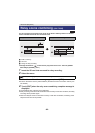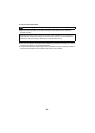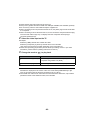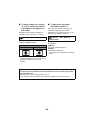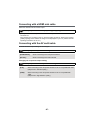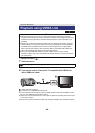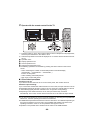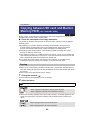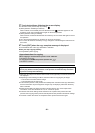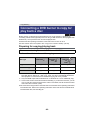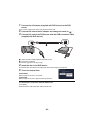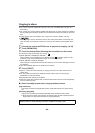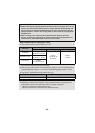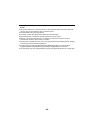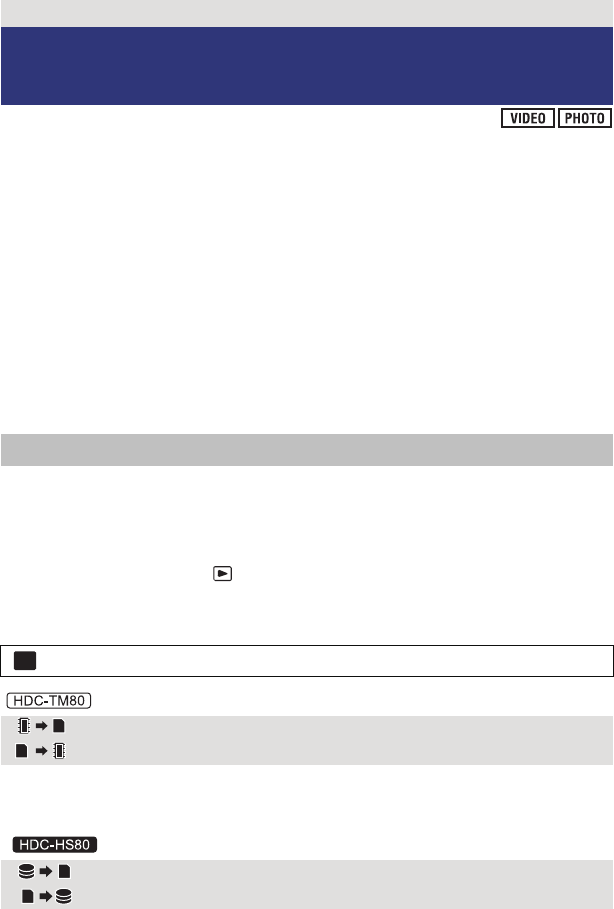
- 90 -
Motion pictures or still pictures recorded with this unit can be copied between an SD card
inserted in this unit and a built-in memory/HDD.
∫ Check the used space of the copy destination
It is possible to check the used space of the SD card, built-in memory or HDD by [MEDIA
STATUS] (l 37).
≥ By displaying in 1 scene or pressing and holding the thumbnail in the 20 scenes or
9 scenes display, recording date and time are displayed when playing back motion
pictures, and recording date and file number when playing back still pictures.
≥ Depending on the media condition, some remaining capacity of the SD card, built-in
memory or HDD may not be used.
≥ If the remaining capacity on a single SD card is not enough, you can copy to multiple SD
cards following the instruction on the screen. In this case, the last scene copied to an SD
card is automatically divided to fit the space on the SD card.
≥ If you divide the scenes (l 78), and copy by scene selection, it is possible to copy
matching the remaining capacity of the media, or only the necessary parts.
≥ If there is not much remaining capacity in the SD card, a confirmation message asking to
copy after deleting all data on the SD card is displayed. Be aware that deleted data cannot
be restored.
≥ Refer to page 91 for approximate time for copying.
1 Change the mode to .
≥ Use a sufficiently charged battery or the AC adaptor.
2 Select the menu.
≥ When there are relay recorded scenes in the built-in memory, a message appears on the
screen. Touch [YES] and copy after combining relay recorded scenes to the SD card.
(l 82)
Copy/Dubbing
Copying between SD card and Built-in
Memory/HDD
[HDC-TM80/HDC-HS80]
Copying
: [COPY]
[]When copying from the built-in memory to the SD card
[]When copying from the SD card to the built-in memory
[]When copying from the HDD to the SD card
[]When copying from the SD card to the HDD
MENU