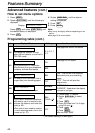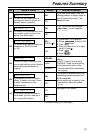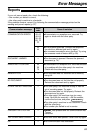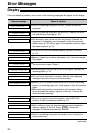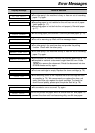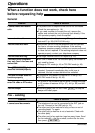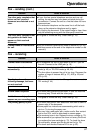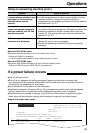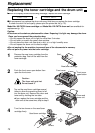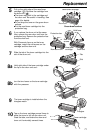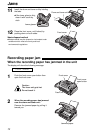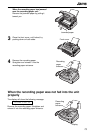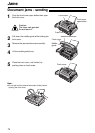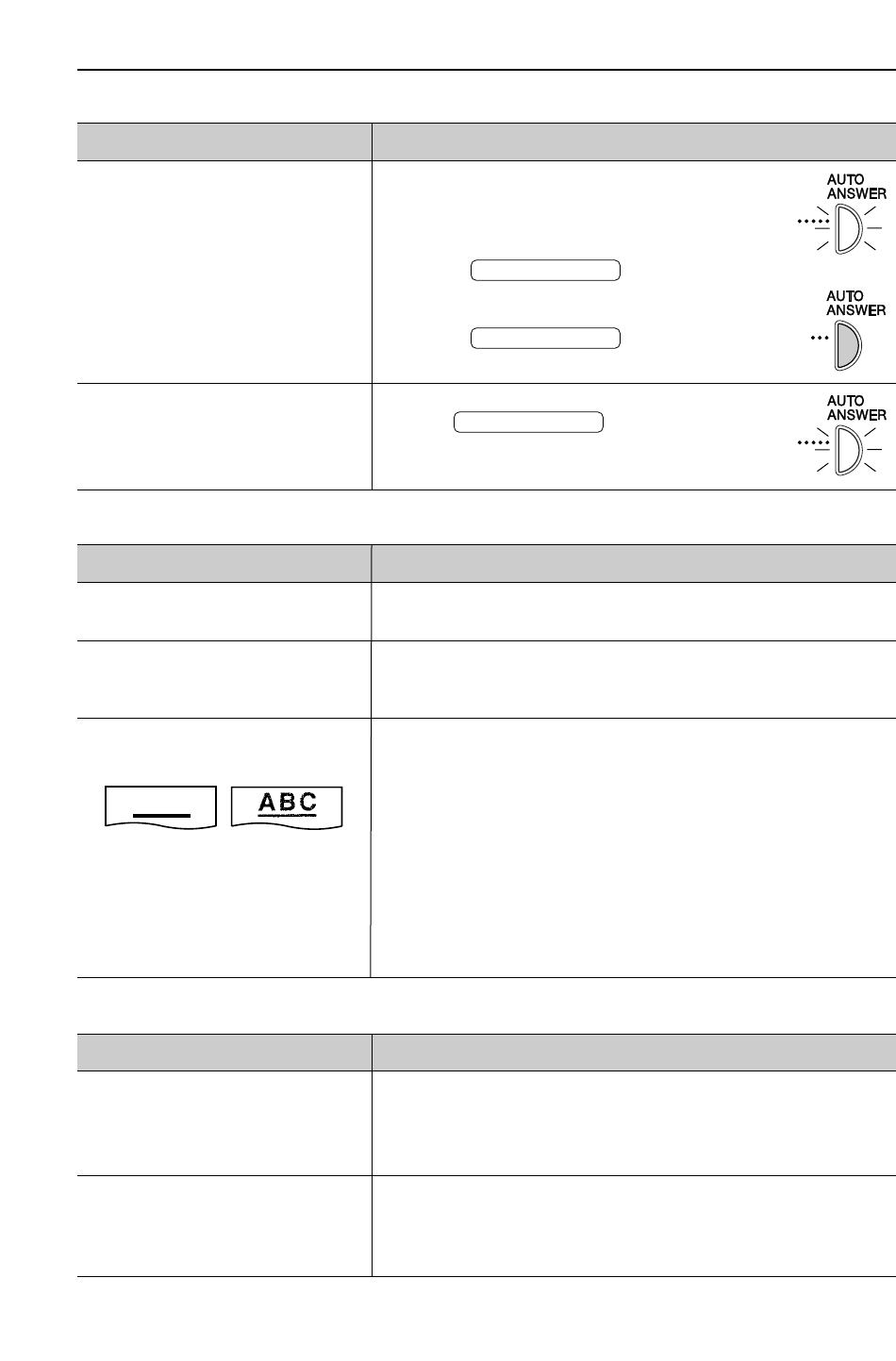
68
Operations
I cannot select the desired
receive mode.
The other party complains that
they cannot send a document.
Receive mode
Problem
●
If you want to set FAX ONLY or TEL/FAX
mode:
—select the desired mode using feature
#77 (p. 62), and
—press to turn on
the AUTO ANSWER light.
●
If you want to set TEL mode:
—press to turn off
the AUTO ANSWER light.
●
The unit is not in AUTO ANSWER mode.
Press to turn on the
AUTO ANSWER light.
AUTO ANSWER
AUTO ANSWER
AUTO ANSWER
Cause & solution
ON
OFF
ON
Copying
Problem
●
You cannot make a copy during programming. Make the
copy after programming or stop programming.
●
The glass or rollers are dirty. Clean them (p. 76).
●
Some paper has instructions recommending which side to
print on. Try turning the paper over.
●
You may have used paper with a cotton and/or fiber
content that is over 20%, such as letterhead or resume
paper.
●
The remaining toner is low. Replace the toner cartridge
(p. 70).
●
We recommend you replace the drum unit every third time
you replace the toner cartridge
(p. 70)
. To check the drum
life and quality, please print the printer test list (p. 78).
●
The toner save mode of feature #79 is on (p. 62).
Cause & solution
The unit does not make a copy.
A black line, a white line or a
dirty pattern appears on the
copied document.
The printing quality is poor.
ABC
Original
Copy
Using an answering machine
Problem
●
Your greeting message on the answering machine is too
long. Shorten the message (up to 10 seconds).
●
The answering machine rings too many times. Set to 1 or 2
rings.
●
Check if the answering machine is turned on and
connected to the fax machine properly (p. 46).
●
Set the number of rings on the answering machine to 1
or 2.
Cause & solution
I cannot receive documents
automatically.
I cannot receive voice
messages.
(continued)