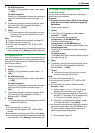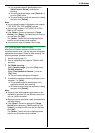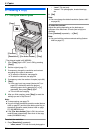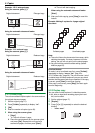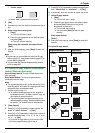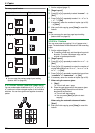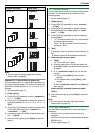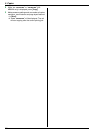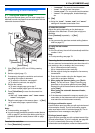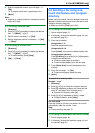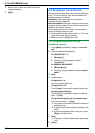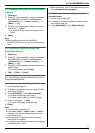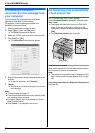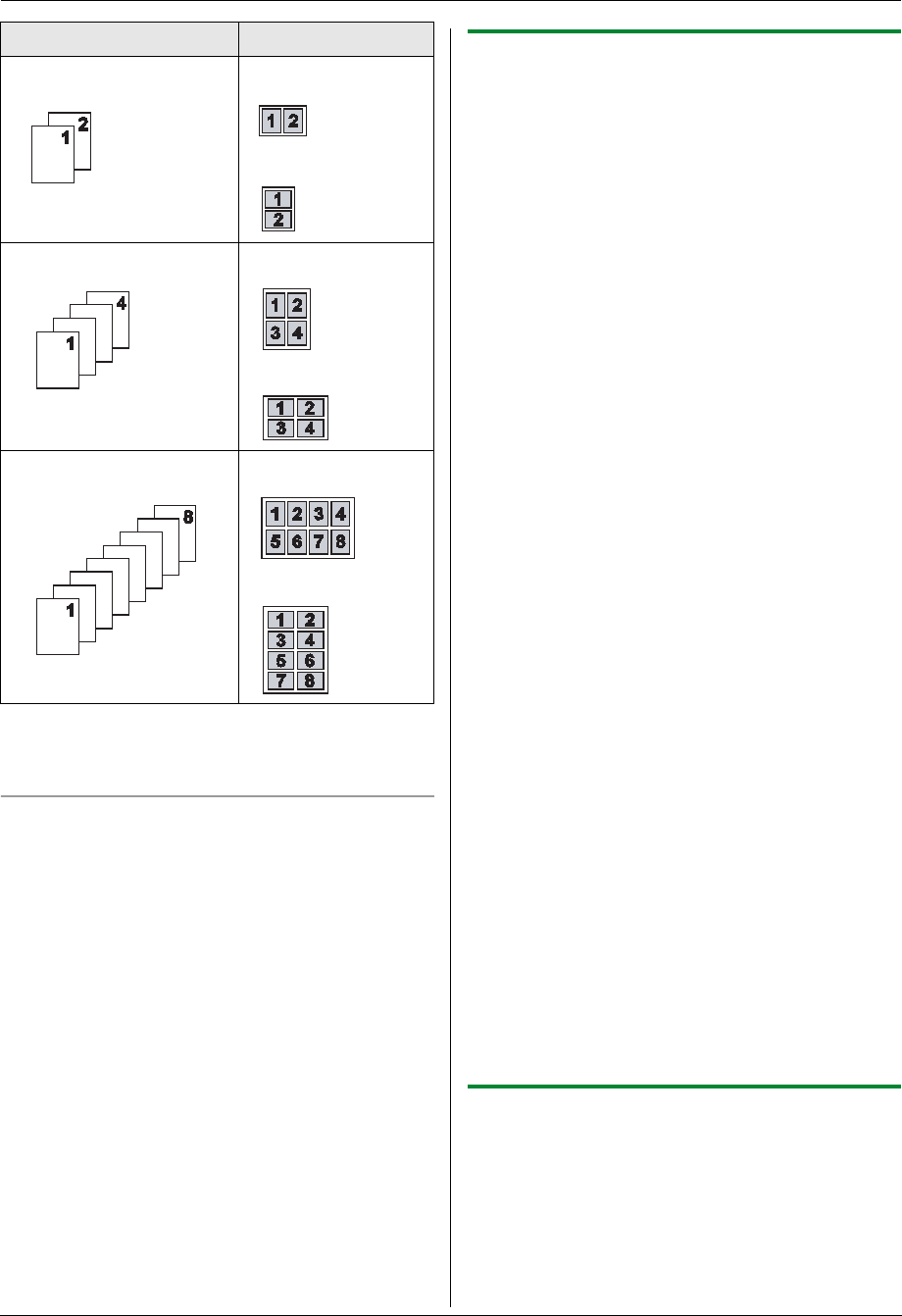
5. Copier
39
Note:
L You can save the previous page layout setting
(feature #467 on page 63).
Separate N in 1 feature (Scanner glass only)
You can separate an N in 1 copied document back into
its original, separate pages. This feature is available for
documents created using the “2 in 1” and “4 in 1”
settings.
1. Set the original (page 17).
2. {Page Layout}
3. Press {V} or {^} repeatedly to select “SEPARATE N
in 1”. i {Set}
4. Press {V} or {^} repeatedly to select the number of
original documents from “2 in 1” or “4 in 1”. i
{Set}
5. Press {V} or {^} repeatedly to select the page layout
of the original document from “PORTRAIT” or
“LANDSCAPE”. i {Set}
6. If necessary, enter the number of documents (up to
99). i {Start}
7. After you finish copying, press {Stop} to reset this
feature.
5.2.7 Booklet feature
You can make copies, and then fold them in half to create
booklets. The documents will be reduced to fit the
recording paper.
1 Set the original (page 17).
2 {Page Layout}
3 Press {V} or {^} repeatedly to select “BOOKLET”.
i {Set}
4 Press {V} or {^} repeatedly to select the desired
binding direction from “LEFT BIND” or “RIGHT
BIND”. i {Set}
5 Press {V} or {^} repeatedly to select the desired
binding pages.
– “1”: To make a booklet with every 4 documents
printed as separate blocks.
– “ALL”: To make a booklet with all documents
printed as 1 block.
6 {Set}
7 If necessary, enter the number of documents (up to
99).
L Multiple copies will be collated automatically.
8 When using the scanner glass:
1. {Start}
L The unit will scan 1 page.
2. Place the next page on the scanner glass and
press {Set}. Repeat this until you have scanned
all pages.
3. If “1” is selected in step 5, the unit will start
copying.
L You can press {Start} anytime to start
copying.
L For multiple copies, press {Start} to start
copying.
If “ALL” is selected in step 5, press {Start} to
start copying.
When using the automatic document feeder:
{Start}
9 After you finish copying, press {Stop} to reset this
feature.
Note:
L You can save the previous page layout setting
(feature #467 on page 63).
5.2.8 Copy reservation
You can make a copy reservation under the following
conditions:
– while the unit is printing documents from your
computer.
– while the unit is printing received fax documents (KX-
MB3020 only).
1 Set the original (page 17).
Original document Page layout
“2 in 1”“PORTRAIT”
“LANDSCAPE”
“4 in 1”“PORTRAIT”
“LANDSCAPE”
“8 in 1”“PORTRAIT”
“LANDSCAPE”