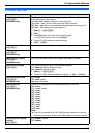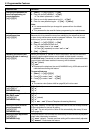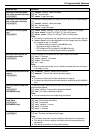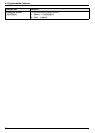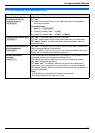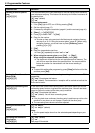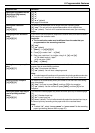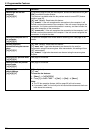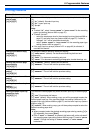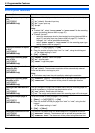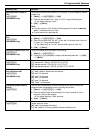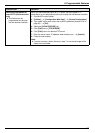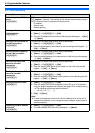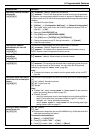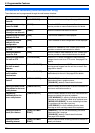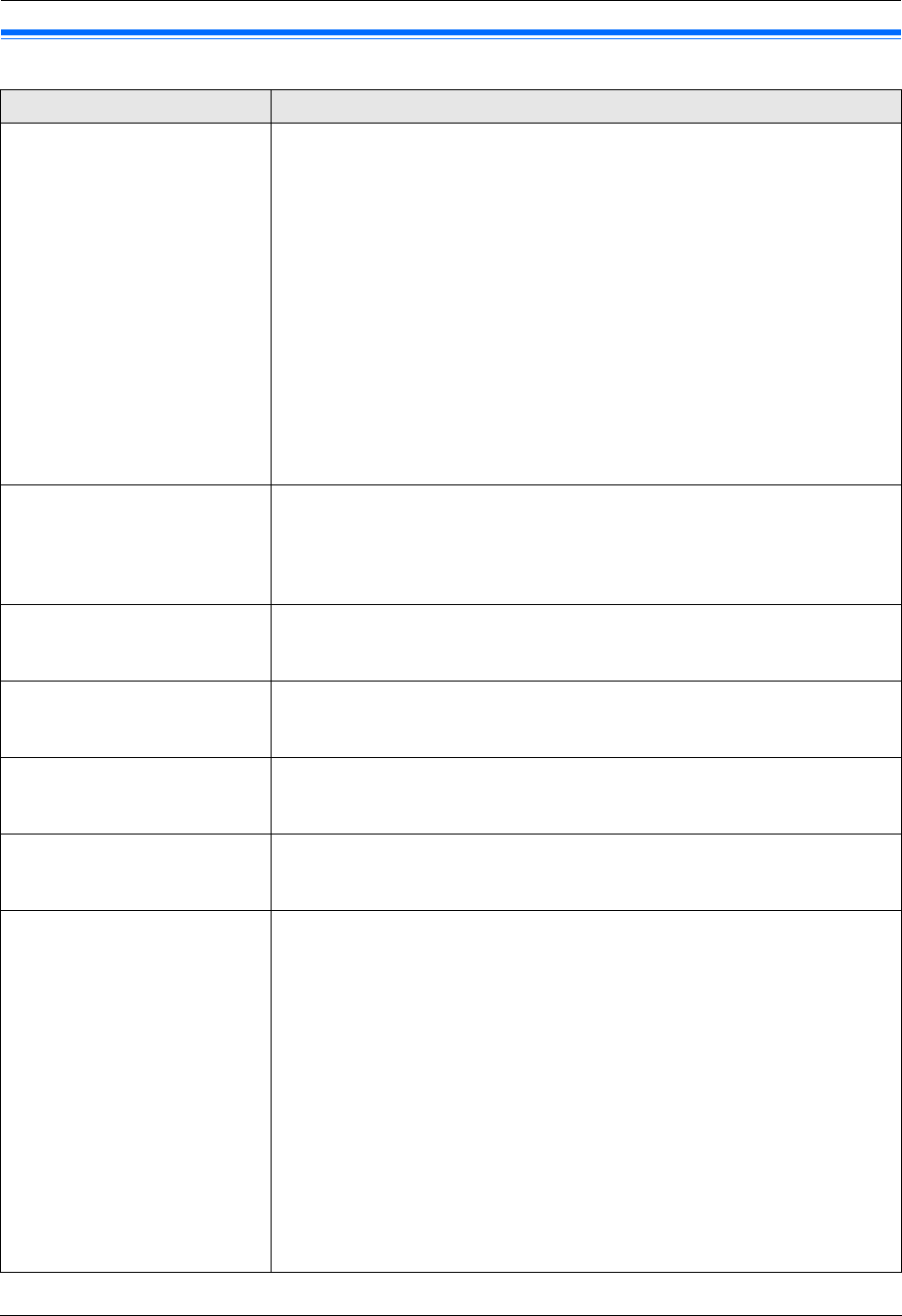
9. Programmable Features
63
9.4 Copy features
Feature/Code Selection
Setting the paper input tray to
use for copy
{#}{4}{6}{0}
This feature will be displayed only when the lower input tray is installed (page
74).
{1} “#1” (default): Standard input tray
{2} “#2”: Lower input tray
{3} “#1+#2”
Note:
L To select “#2”, select “PLAIN PAPER” or “THIN PAPER” for the recording
paper type setting (feature #383 on page 57).
L To select “#1+#2”,
– select the same paper size for the standard input tray (feature #380 on
page 57) and lower input tray (feature #382 on page 57). If either is
changed, “#1” will be selected automatically.
–select “PLAIN PAPER” or “THIN PAPER” for the recording paper type
setting (feature #383 on page 57).
L If the copy input tray prompt (feature #471 on page 63) is activated, it
overrides this feature.
Changing the default copy
resolution
{#}{4}{6}{1}
To change the default resolution setting for copying.
{1} “TEXT/PHOTO” (default): For documents containing both text and
photographs.
{2} “TEXT”: For documents containing only text.
{3} “PHOTO”: For documents containing photographs, shaded drawings, etc.
Holding the previous page
layout setting
{#}{4}{6}{7}
{0} “DISABLED” (default): Deactivates this feature.
{1} “ENABLED”: The unit will hold the previous setting.
Holding the previous zoom
setting
{#}{4}{6}{8}
{0} “DISABLED” (default): Deactivates this feature.
{1} “ENABLED”: The unit will hold the previous setting.
Holding the previous collate
setting
{#}{4}{6}{9}
{0} “DISABLED” (default): Deactivates this feature.
{1} “ENABLED”: The unit will hold the previous setting.
Holding the previous duplex
setting
{#}{4}{7}{0}
{0} “DISABLED” (default): Deactivates this feature.
{1} “ENABLED”: The unit will hold the previous setting.
Setting the paper input tray
prompt for copy
{#}{4}{7}{1}
This feature will be displayed only when the lower input tray is installed (page
74).
{0} “OFF”: Deactivates this feature.
{1} “AUTO” (default): When making a copy, you will be prompted to select the
desired paper input tray if the recording paper size setting is different for the
standard input tray (feature #380 on page 57) and the lower input tray (feature
#382 on page 57).
{2} “ALWAYS”: When making a copy, you will always be prompted to select the
desired recording paper size.
Note:
L When prompted, select the desired recording paper size by pressing {V} or
{^} repeatedly, then press {Start}.
L Even if “AUTO” or “ALWAYS” is selected, this feature will not be activated if
the recording paper type setting (feature #383 on page 57) is set to “THICK
PAPER”. Change the setting to “PLAIN PAPER” or “THIN PAPER”
beforehand.