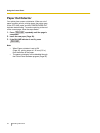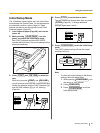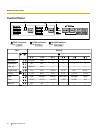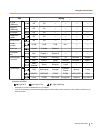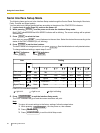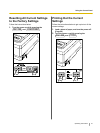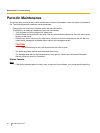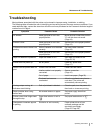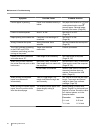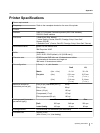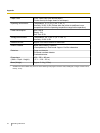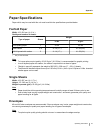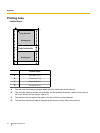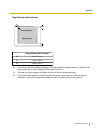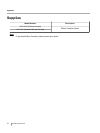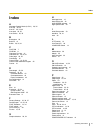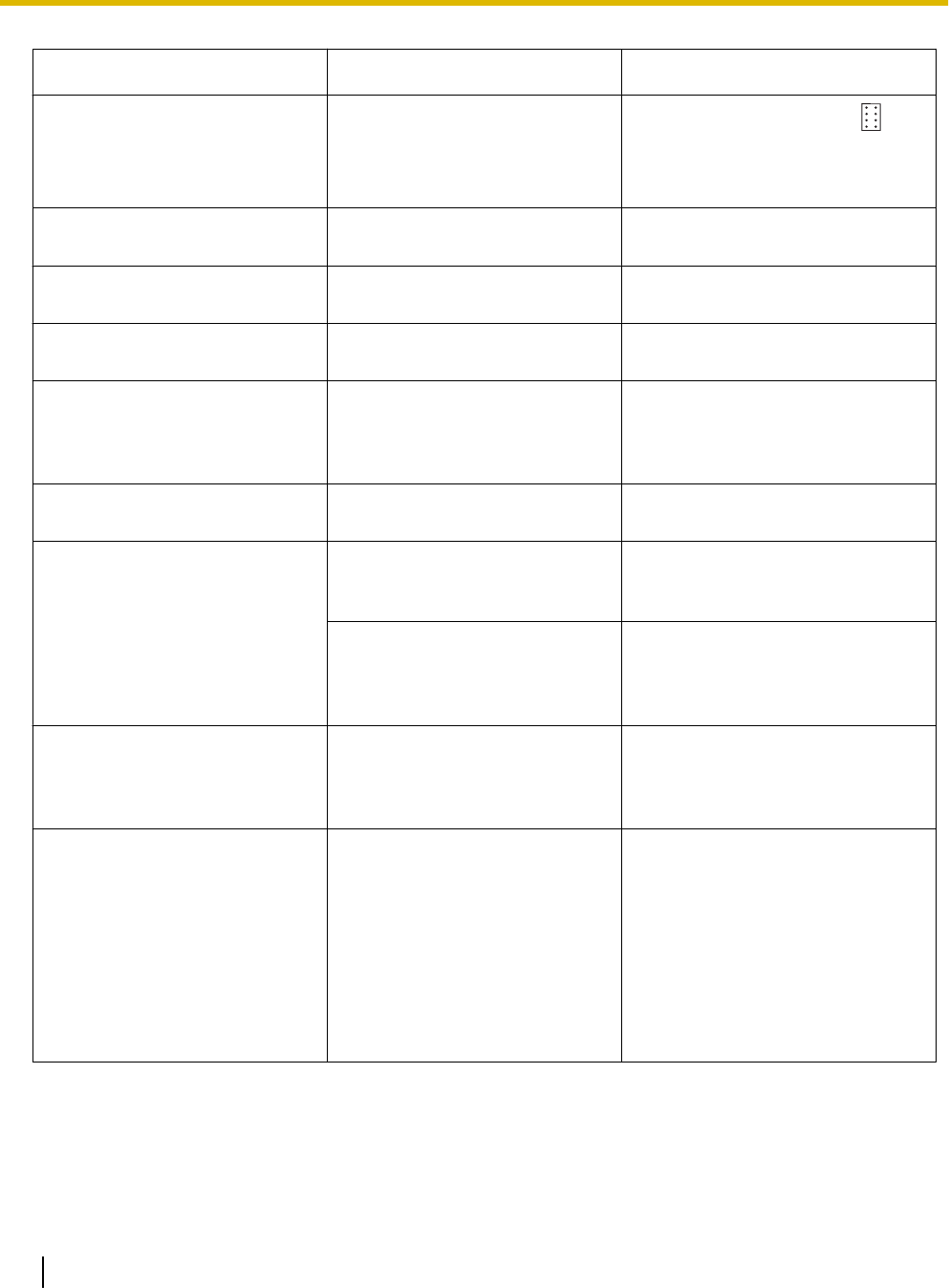
Symptom Possible Cause Probable Solution
Fanfold paper is jamming. Paper is not installed correctly in
tractor.
Set paper feed selector to " " and
rotate platen knob to remove
jammed paper. Reinstall paper
correctly into tractor. (Page 20)
Printout is double-spaced. Auto LF is ON. Set Auto LF to OFF.
(Page 28)
Keeps printing on the same line. Computer is not sending a LF
command.
Set Auto LF to ON.
(Page 28)
Wrong Character Set prints. Wrong Character Set is
selected.
Set the Character Set as required.
(Page 25)
The FONT indicator is blinking,
or the FONT and PITCH
indicators are blinking just after
turning on the power.
There is an electrical
malfunction.
Consult your dealer.
Cannot print ASCII characters
with code above 127.
Data length is set incorrectly. Set Data length as required.
(Page 25, 36)
When using a serial interface,
the printer does not print or data
loss occurs.
Baud rate, Parity, Protocol or
Data length does not match with
the computer.
Set Baud rate, Parity, Protocol and
Data length to match the computer.
(Page 25, 36)
A USB cable is connected. When a USB cable is connected,
the serial interface does not
operate. Disconnect the USB
cable. (Page 16)
When printing is completed,
paper is not advanced
automatically.
Tear off, Page length, Top
margin and Bottom margin are
set incorrectly.
Set Tear off to Auto and set Page
length, Top margin and Bottom
margin to meet your software
package. (Page 25)
When printing on custom fanfold
paper, the print position shifts
after the second page.
The created custom paper size
(paper length) setting is
incorrect.
When creating a custom size,
select "English" for Units and input
the size in inches. Round the value
to 2 decimal places, as in the
examples below:
Form size Input size
8
1
/2 inch 8.50 inch
11
1
/3 inch 11.34 inch
40 Operating Instructions
Maintenance & Troubleshooting