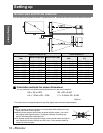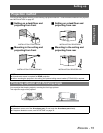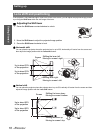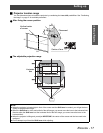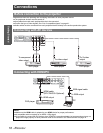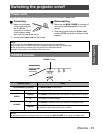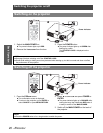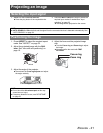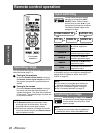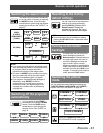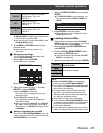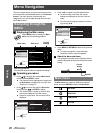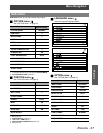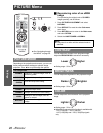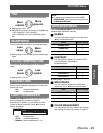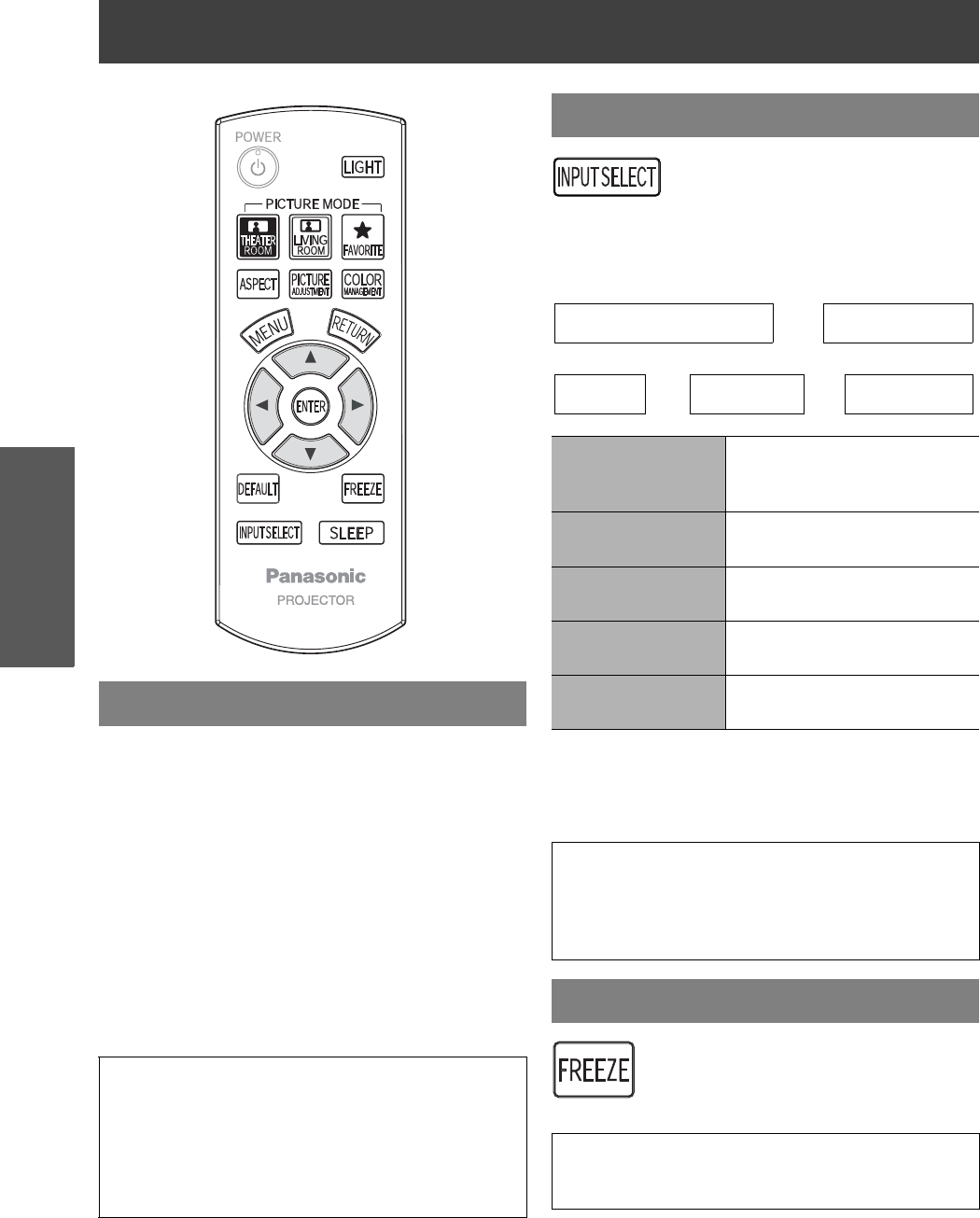
22 - ENGLISH
Basic Operation
Remote control operation
You can operate the projector with the Remote control
within the remote range 7 m.
Q
Facing to the projector
Ensure the Remote control emitter is facing to
the Remote control signal receptor on front of
the projector and press the required buttons to
operate.
Q
Facing to the screen
Ensure the Remote control emitter is facing to
the screen and press the required buttons to
operate the projector. The signal will be reflected
off the screen. The operating range may differ due
to the screen material.
You can switch the input method
manually by pressing the INPUT
SELECT button. Press the button
several times or press IH to cycle
through the input methods as follows.
The actual projected image will be
changed in a while.
Graphical guidance will be displayed on the upper right
of the display and you can confirm the selected input
method which is hilighted in yellow. See "INPUT
GUIDE" on page 34.
When projecting an image, press FREEZE
to capture the projected image and display
it on the screen as a still picture. Press
again to escape.
Operating range
NOTE:
The Remote control may malfunction under
strong light such as a fluorescent. Do not let
strong light shine onto the signal receptor.
If there are any obstacles in between the remote
control unit and the receptor, the Remote control
may not operate correctly.
Input switching
COMPONENT IN
Connected to COMPONENT
IN terminal equipment’s
signal
S-VIDEO IN
Connected to S-VIDEO IN
terminal equipment’s signal
VIDEO IN
Connected to VIDEO IN
terminal equipment’s signal
HDMI IN
Connected to HDMI terminal
equipment’s signal
PC IN
Connected to PC IN terminal
equipment’s signal
NOTE:
If you select an unplugged input method, the
guidance will blink on and off several times.
See "List of compatible signals" on page 41.
See "Connecting terminals" on page 13.
Capturing an image
NOTE:
Escaping from the freeze mode is available by
pressing any button except the LIGHT button.
S-VIDEO IN
HDMI INPC IN
I
H
FG
COMPONENT IN
VIDEO IN
I
H
I
H
FG