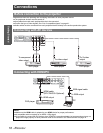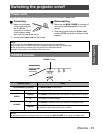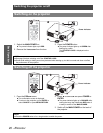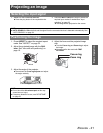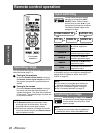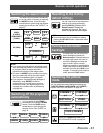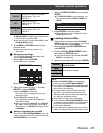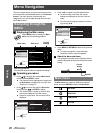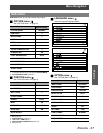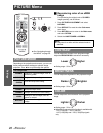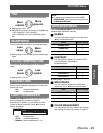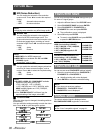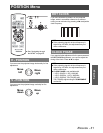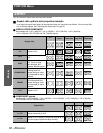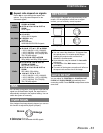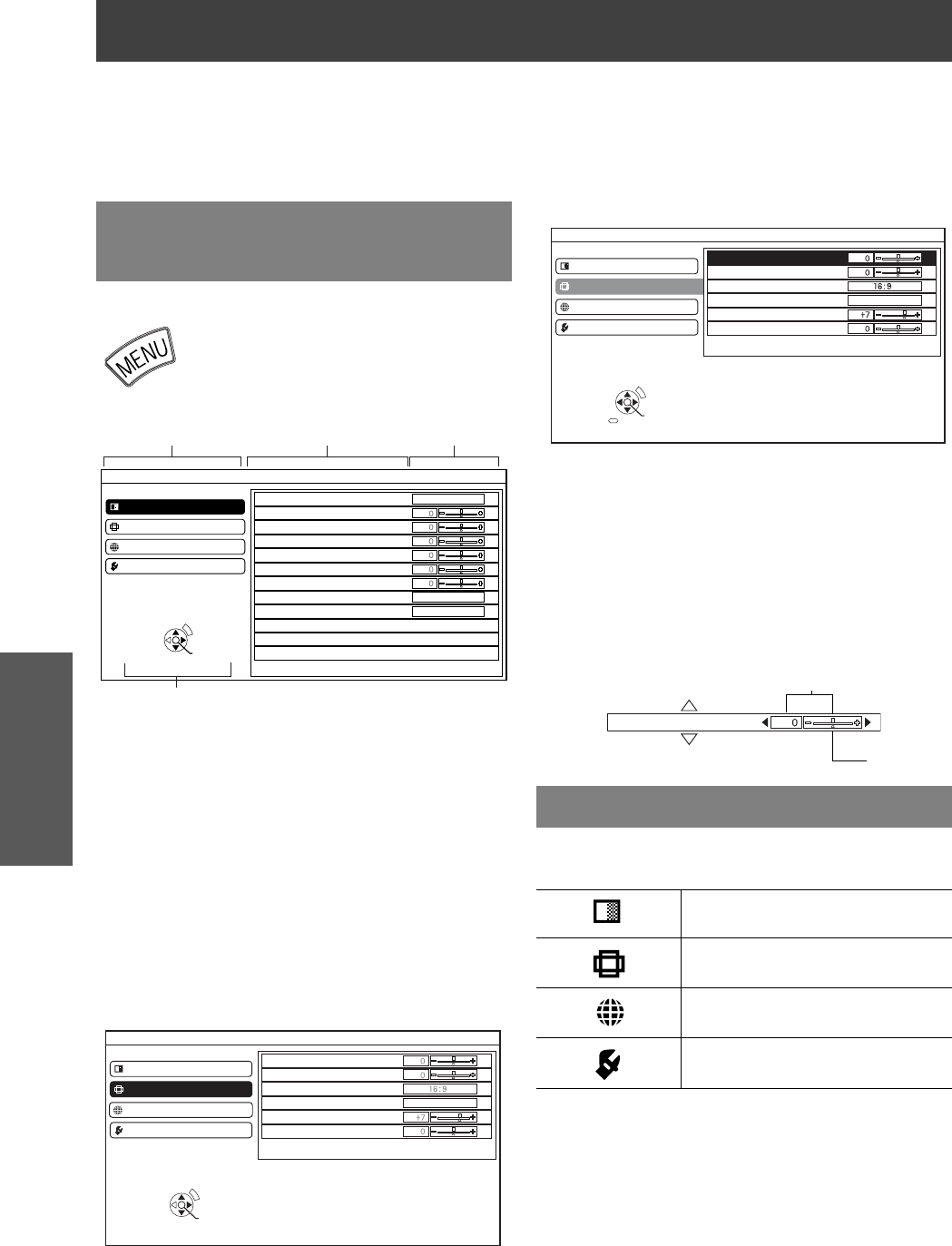
26 - ENGLISH
Settings
Menu Navigation
The menu system allows you to access functions which
do not have their own dedicated buttons on the Remote
control. The menu options are structured and
categorized. You can navigate through the menu with
FGIH buttons.
J
Displaying the Main menu
Press MENU button to display the Main
menu and the operating guidance.
J
Operating procedure
1. Press
F G
to scroll to the required Main menu
item and press ENTER to select.
The selected item is highlighted in orange and
the Sub-menu is displayed on the right. See
“Sub-menu” on page 27.
2. Press
F G
to scroll to the required Sub-menu
item and press
I H
or ENTER to adjust.
The selected item is called up and the other
menu items disappear from the screen.
If there is a lower level, the next level will be
displayed.
3. Press IH to adjust or set the selected item.
For items using a bar scale, the current
settings are displayed on the left of the bar
scale.
You can cycle through the options of an item
by pressing IH.
4. Press MENU or RETURN to return to the previous
menu.
To continue projection, press the button
repeatedly until the menu disappears.
Q
About the bar scale items
The triangle mark under the bar indicates factory
default setting and the square indicates the current
setting.
The Main menu has 4 options. Select the required
option and press ENTER to display the Sub-menu.
Navigating through the
MENU
ENTER
PICTURE MODE
CONTRAST
BRIGHTNESS
COLOR
TINT
SHARPNESS
COLOR TEMPERATURE
DYNAMIC IRIS
LIGHT HARMONIZER
ADVANCED MENU
FAVORITE SAVE
FAVORITE LOAD
PICTURE
POSITION
LANGUAGE
OPTION
SELECT
NORMAL
ON
OFF
RETURN
Operating guidance
Contains the required buttons to adjust the settings.
Main menu
Sub menu
Current
settings
PICTURE
POSITION
OPTION
ENTER
SELECT
H-POSITION
V-POSITION
ASPECT
WSS
OVER SCAN
KEYSTONE
ON
LANGUAGE
RETURN
Main menu
PICTURE
POSITION
LANGUAGE
OPTION
PICTURE
POSITION
ENGLISH
OPTION
ENTER
SELECT
H-POSITION
V-POSITION
ASPECT
WSS
OVER SCAN
KEYSTONE
ON
DEFAULT
RETURN
BRIGHTNESS
Current
setting
Default