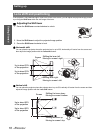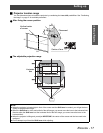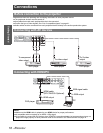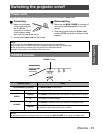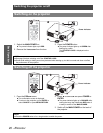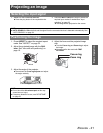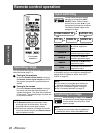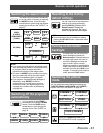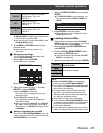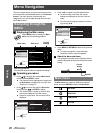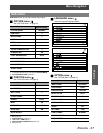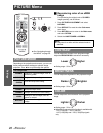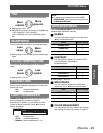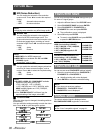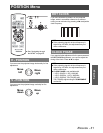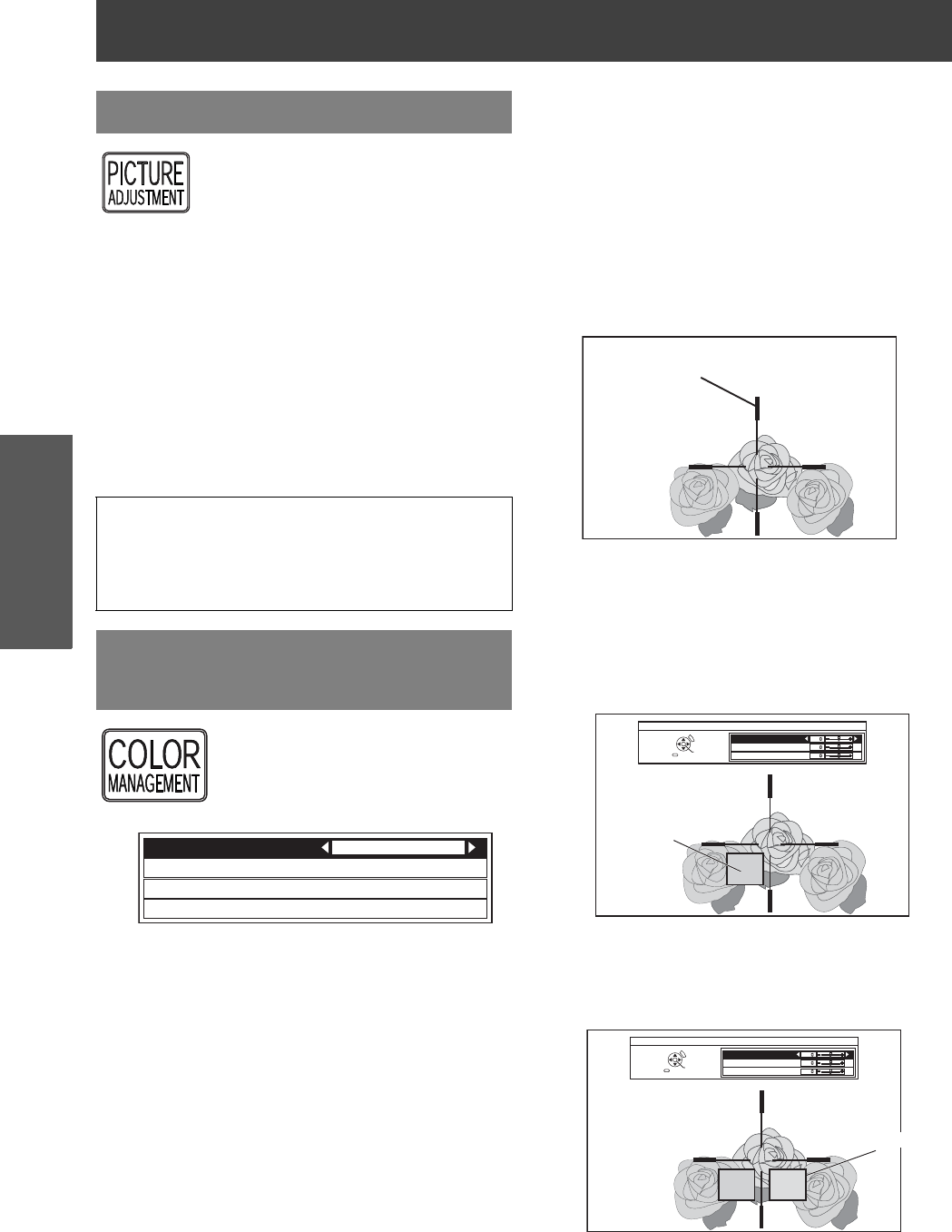
Remote control operation
24 - ENGLISH
Basic Operation
You can display one of the PICTURE or
ADVANCED menu items by pressing
the PICTURE ADJUSTMENT button.
Press the button to switch between
PICTURE and ADVANCED menu.
Press FG to select the required menu
item and IH to adjust.
Q
PICTURE menu items
PICTURE MODE, CONTRAST, BRIGHTNESS,
COLOR, TINT, SHARPNESS, COLOR
TEMPERATURE and DYNAMIC IRIS
Q
ADVANCED menu items
GAMMA, CONTRAST, BRIGHTNESS, COLOR
MANAGEMENT, NR, MPEG NR, CINEMA
REALITY and TV-SYSTEM
You can adjust a selected color
individually and save and retrieve
under the PICTURE MODE setting.
Press the COLOR MANAGEMENT
button to open the menu.
J
Create a new profile
Q
Adjusting the selected color
Select a color and adjust COLOR, TINT and
BRIGHTNESS.
1. Select the CURSOR menu and press
ENTER.
The projected image is captured, and the target
cursor is displayed.
When the LOG is fully stored, the target cursor
will not be displayed. See "Managing stored
logs" on page 25.
2. Move the cursor with FGI and H to the
required place to select a color and press
ENTER.
The color at the center of the target cursor is
sampled and the sample box is displayed on
the left of the cursor. The menu items are
displayed on the upper part of the screen.
3. Select a menu item and the
I H
to adjust
each item level.
The result box is displayed on the right of the
cursor and shows the adjusted color.
Adjusting the image
NOTE:
For each menu items description, see “Menu
Navigation” on page 26.
The screen will be cleared after 7 seconds without
any operation.
Setting your own color
profile
NORMAL
PROFILE SAVE
LOG
CURSOR
PROFILE
Target cursor
SELECT
CURSOR
RETURN
ENTER
DEFAULT
COLOR
TINT
BRIGHTNESS
Sampled color
SELECT
CURSOR
RETURN
ENTER
DEFAULT
COLOR
TINT
BRIGHTNESS
Adjusted color