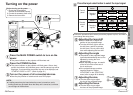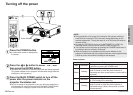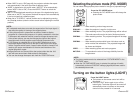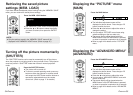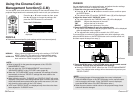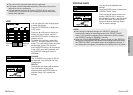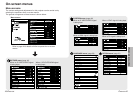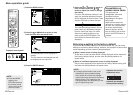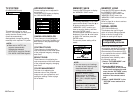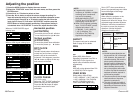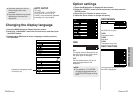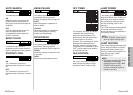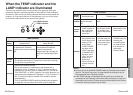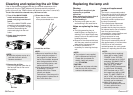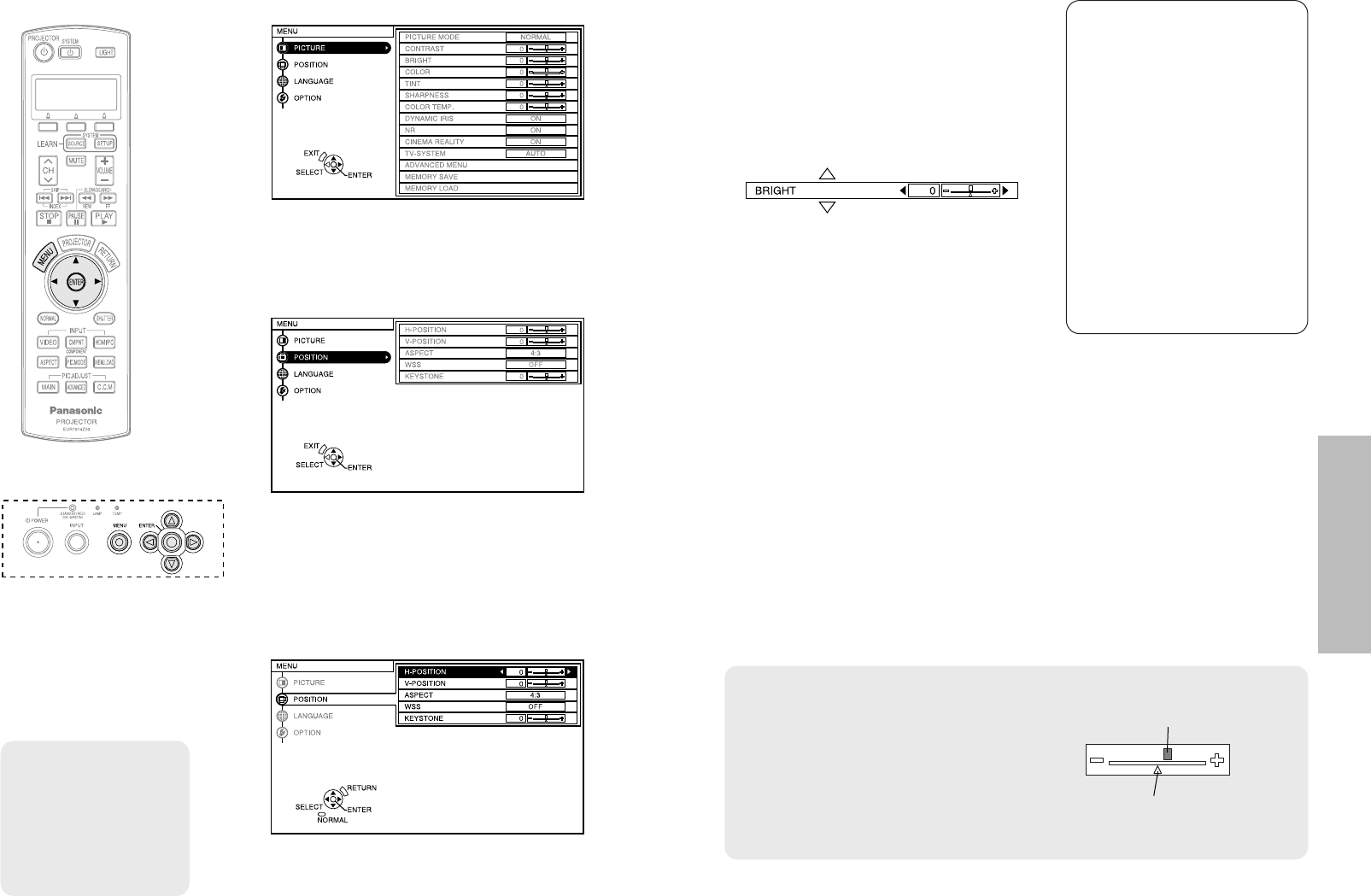
42-ENGLISH ENGLISH-43
Adjustments and settings
&Press the
FF
or
GG
button to select an
item, and then press the
II
or
HH
button to adjust the value or change
the setting.
For items with selective setting or a bar
scale, the individual adjustment screen
will be displayed as shown below. Press
the F or G button to switch the item.
The value and setting indicator will turn
green when any adjustment changes
from the factory set value. For items
without any selective setting or bar
scale, press the ENTER button. The
next screen for the item will then be
displayed.
#Press the MENU button.
$Press the
FF
or
GG
button to select an item
from the main menu on the left side.
%Press the ENTER button.
Projector control panel
Menu operation guide
NOTE:
BPress the MENU
button or the
RETURN button on
the remote control
unit to return to the
previous screen.
Unavailable on-
screen menu items
This projector has
unadjustable items and
unusable functions
depending on the signal
being input.
When an item cannot be
adjusted or a function cannot
be used, the corresponding
on-screen menu display
does not appear, and the
item or function will not work
even if the ENTER button is
pressed.
Returning a setting to the factory default
If you press the NORMAL button on the remote control unit, you can return
settings to the factory default settings. However, the operation of this function
varies depending on which screen is being displayed.
BB
When a menu screen is being displayed
All the items on the sub-menu which is being displayed will be returned to
their factory default settings, and the value and setting indicator will
appear white.
BB
When an individual adjustment screen is being displayed
Only the item displayed will be returned to the factory default setting, and
the value and setting indicator will appear white.
NOTE:
BA triangle symbol below a bar scale
indicates the factory default setting.
Items which do not have this triangle
symbol cannot be returned to the factory
default setting. The positions of the
triangle symbols vary depending on the
type of signal being input.
The menu screen will be displayed.
The selected item will be displayed in
orange.
The sub-menu for the selected item will
be displayed on the right side.
You can select an item from the sub-menu.
Indicates the current
adjustment value
Indicates the standard
factory default setting