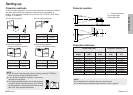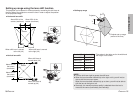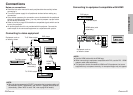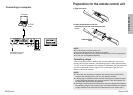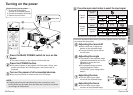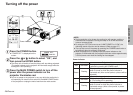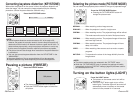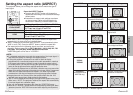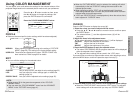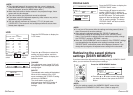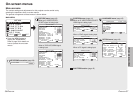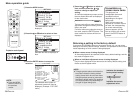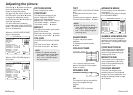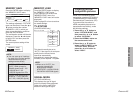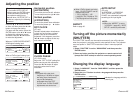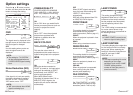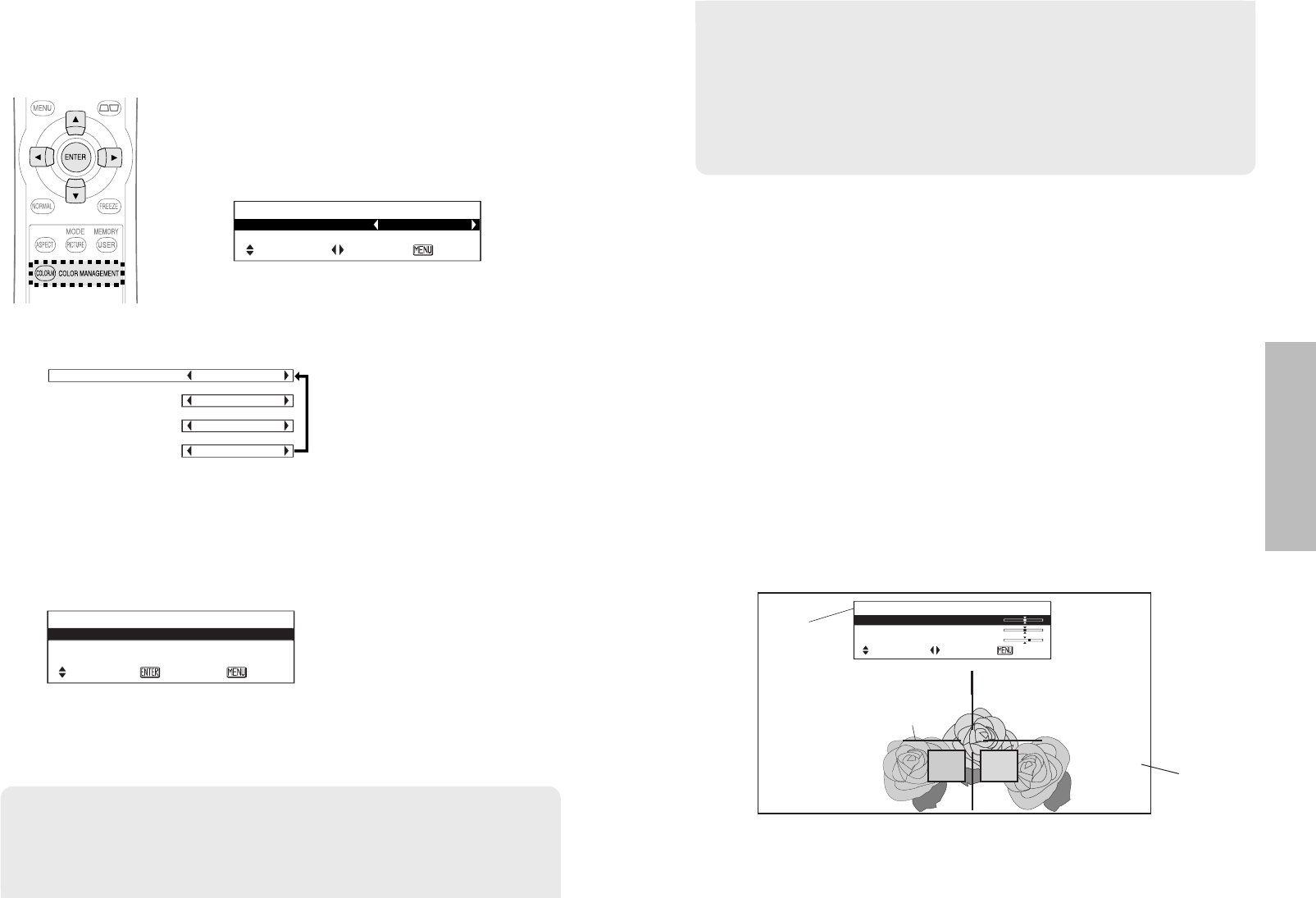
ENGLISH-33
Useful functions
32-ENGLISH
CURSOR
Press the ENTER button to display the cursor (
B
).
#Select the colour you want to adjust with the cursor.
BPress the F, G, I and H buttons to move the cursor, and then press
the ENTER button.
BThe selected colour (
C
) and the adjustment menu (
A
) will be
displayed.
$Adjust the items in the adjustment menu.
BThe colour adjusted in the adjustment menu (
D
) will be displayed.
COLOUR Adjusts the deepness of the colour.
TINT Adjusts the hue of the colour.
BRIGHT Adjusts the brightness of the colour.
%Press the ENTER button to apply the adjusted colour.
BThe letters PROCESSING and the progress status bar will be displayed
while the adjusted colour is applied.
BThe adjusted colour settings will be saved in the “LOG” menu.
If you would like to continue to adjust another colour after adjusting a colour,
press the MENU button, and then repeat the steps from step #.
BWhen the “PICTURE MODE” menu is selected, the settings will switch
automatically to the last “PROFILE” settings that were used for the
selected picture mode.
BWhen retrieving a profile, “EDIT” will not be displayed if the picture
mode being selected does not match the picture mode which had been
selected when that profile was saved.
B“LOG” and “PROFILE SAVE” are displayed only when the colours have
been adjusted in “CURSOR” menu.
NOTE:
BRefer to page 59 for the general arrangement of the “COLOUR
MNGMT” menu.
BYou can enter the “COLOUR MNGMT” menu from the “ADVANCE
MENU” in the “PICTURE” menu (page 41).
Using COLOR MANAGEMENT
You can adjust, save, and retrieve the settings for the selected colours of the
projected image based on the selected picture mode to suit your preference.
Press the COLOR MANAGEMENT button.
Press the F or G button to select an item, press
the I or H button to change the settings, and
press the ENTER button for confirmation.
COLOUR MNGMT
PROFILE NORMAL
EDIT
SELECT ADJ ESC
PROFILE
BRetrieves the saved profile (colour settings which have been adjusted).
EDIT
BYou can edit the settings for the selected colour.
PROFILE NORMAL
[
USER1
[
USER2
[
USER3
EDIT
CURSOR
LOG
PROFILE SAVE
SELECT ENTER ESC
NORMAL When projecting images according to the setting of “PICTURE
MODE” (page 29). This setting is the factory default setting.
USER1/2/3 These items are displayed only when “PROFILE SAVE” has
been carried out. Refer to page 35 for details.
CURSOR
Lets you select a colour, and adjust the colour settings (page 33).
LOG Lets you adjust the colour settings again, or delete the
settings (page 34).
PROFILE SAVE Lets you save the adjusted colour settings (page 35).
A
B
˛
C
˛
D
CURSOR
COLOUR 0
TINT 0
BRIGHT +2
SELECT
ADJ ESC
Screen
&
Press the MENU button twice, and then save the adjusted colour settings.
BSelect the “PROFILE SAVE” menu from the “EDIT” menu. The adjusted
colour settings will not be saved until you carry out “PROFILE SAVE”.