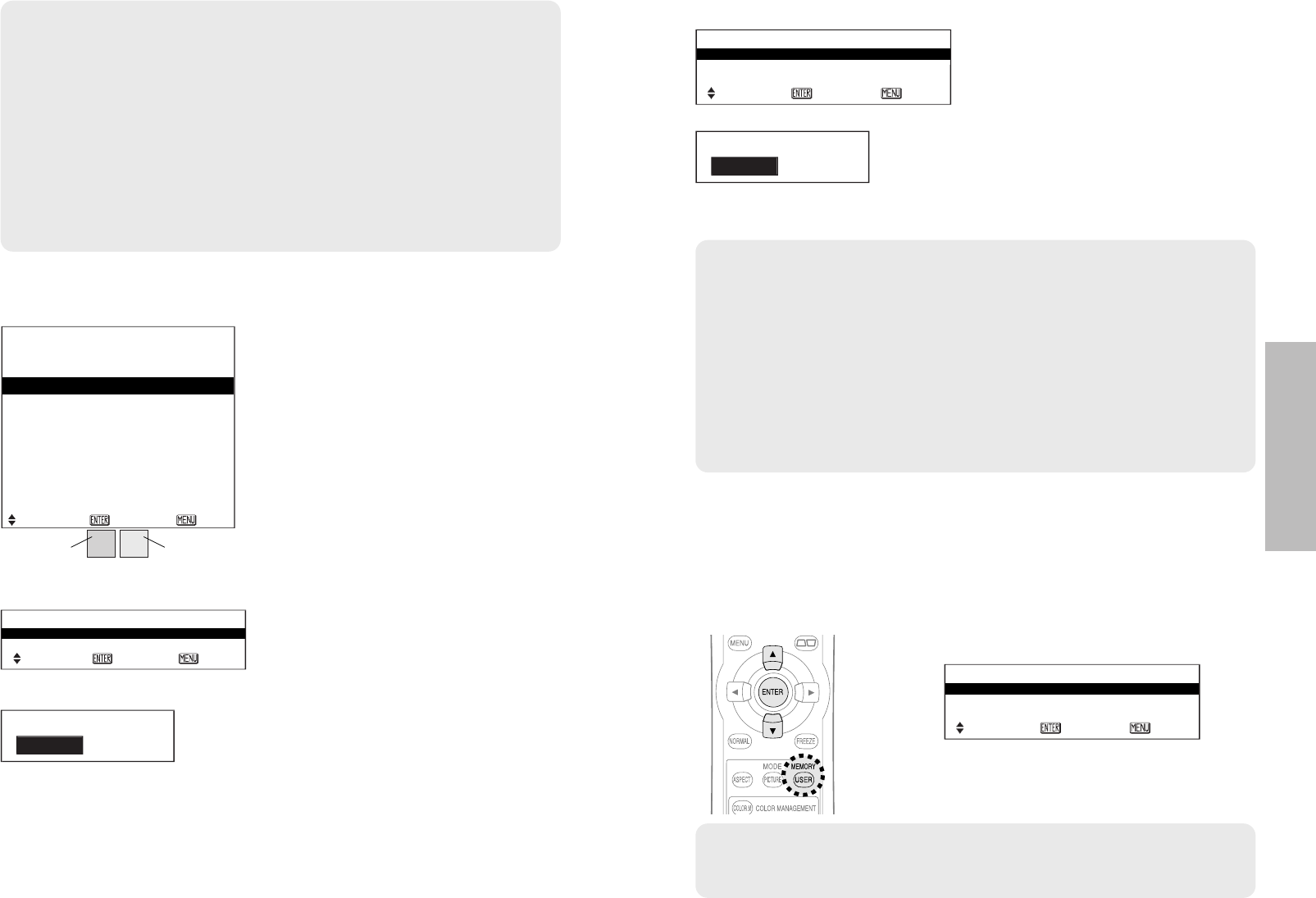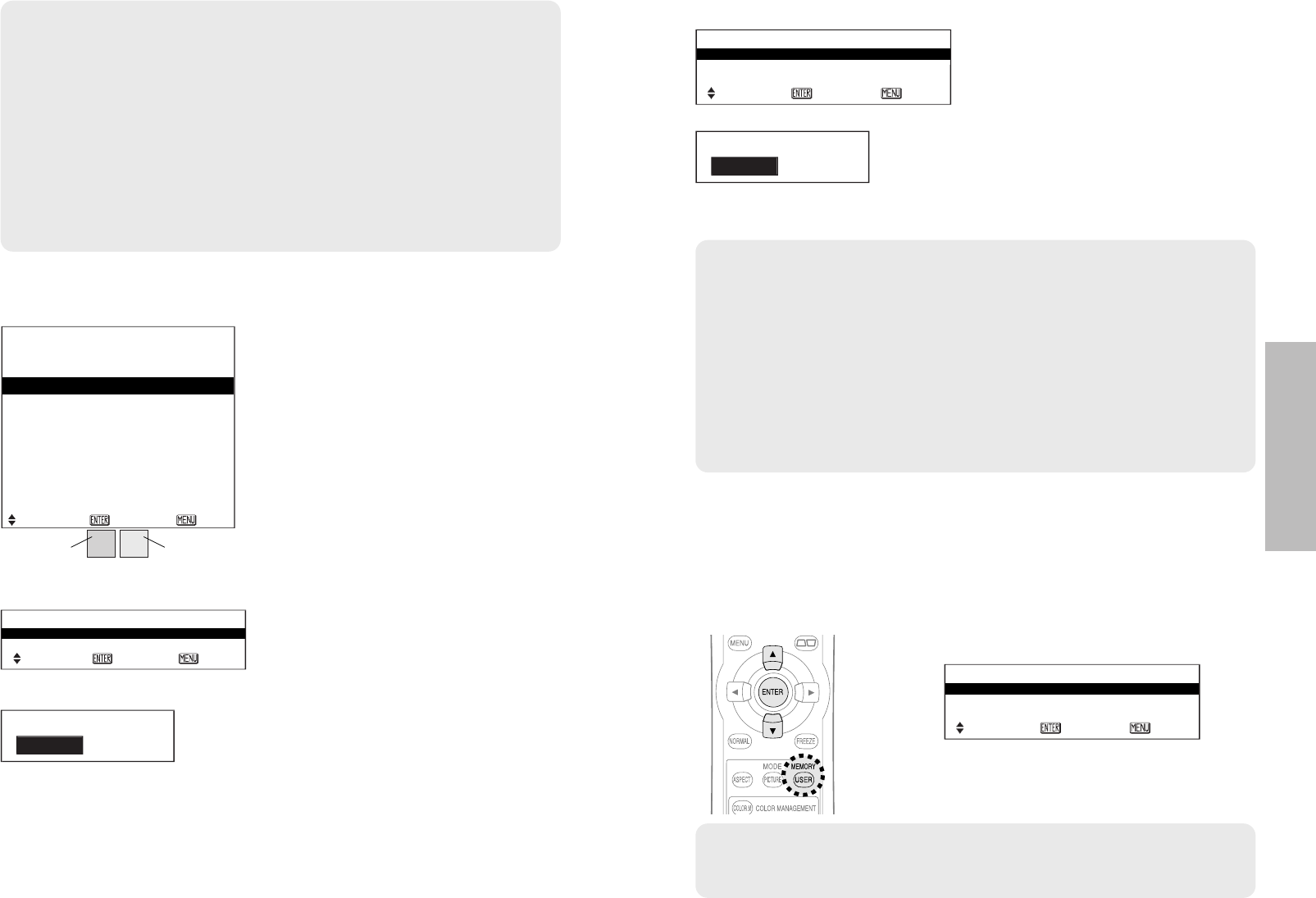
ENGLISH-35
Useful functions
34-ENGLISH
NOTE:
BOnly the settings saved in the “MEMORY SAVE” menu will be
displayed in the “MEMORY LOAD” menu. (Refer to page 42.)
NOTE:
BDo not turn off the power while the settings are being saved (it takes
about 5 seconds to save the settings).
BAfter saving the adjusted settings, the “PROFILE” setting will
automatically change to the setting saved in the “PROFILE SAVE”
menu. If you continue to adjust colours to make other profiles, change
the “PROFILE” setting to “NORMAL” manually.
B
When the “COLOUR MNGMT” menu is closed, or if the “PROFILE” settings
are changed before the adjusted colour settings have been saved, the
“PROFILE SAVE” confirmation screen will be displayed. However, if you
change the input signals, the adjusted colour settings will not be saved.
BPress the F or G button to select the setting
you want to retrieve, then press the ENTER
button.
Retrieving the saved picture
settings (USER MEMORY)
If you have saved the adjusted picture settings using the “MEMORY SAVE”
menu, you can retrieve the saved picture settings.
Press the USER MEMORY button.
MEMORY LOAD
MEMORY 1
MEMORY 2
MEMORY 3
SELECT ENTER ESC
LOG
Press the ENTER button to display the
“LOG” menu.
PICTURE MODE:CINEMA1
COLOUR
PT.1
PT.2
PT.3
PT.4
PT.5
PT.6
PT.7
PT.8
0
-1
0
-10
-6
+3
0
-1
0
0
+10
+10
+5
-3
+7
+14
+4
-2
0
-9
+7
+1
+9
-4
TINT BRIGHT
LOG
SELECT ENTER ESC
CHANGE
The adjustment menu (page 33 A) will
be displayed. You can adjust the colour
settings again.
DELETE
The selected colour setting will be deleted.
When all of the settings in the “LOG”
menu are deleted, the “PROFILE” setting
will return to “NORMAL”.
The confirmation screen will be
displayed when the ENTER button is
pressed. Select “OK” to delete the
settings.
Press the F or G button to select the
setting you want to adjust, and then
press the ENTER button to display the
selection screen.
LOG
CHANGE
DELETE
SELECT ENTER ESC
NOTE:
BThe projected image will be paused when the cursor is displayed.
Press the MENU button to cancel the still image. (If the adjustment
menu is displayed, press the MENU button twice.)
BWhen there are same or similar colours in the projected image, these
colours will also be changed.
BThe colours white, gray and black cannot be adjusted.
BIf the same colours are adjusted separately, these colours may not be
adjusted to suit your preference.
BYou can adjust a maximum of 8 colours (“PT.1-8”) for each user
(“USER1/2/3”). The cursor will not be displayed when 8 colours have
already been adjusted.
Selected
colour
Adjusted
colour
PROFILE SAVE
Press the ENTER button to display the
“PROFILE SAVE” menu.
Press the F or G button to select the
number (“USER1/2/3”) in which you
want to save the setting, and then press
the ENTER button. The confirmation
screen will then be displayed. Select
“OK” to save the setings. The letters
“PROFILE SAVE” will flash red while
saving the settings.
PROFILE SAVE
USER 1
USER 2
USER 3
SELECT ENTER ESC