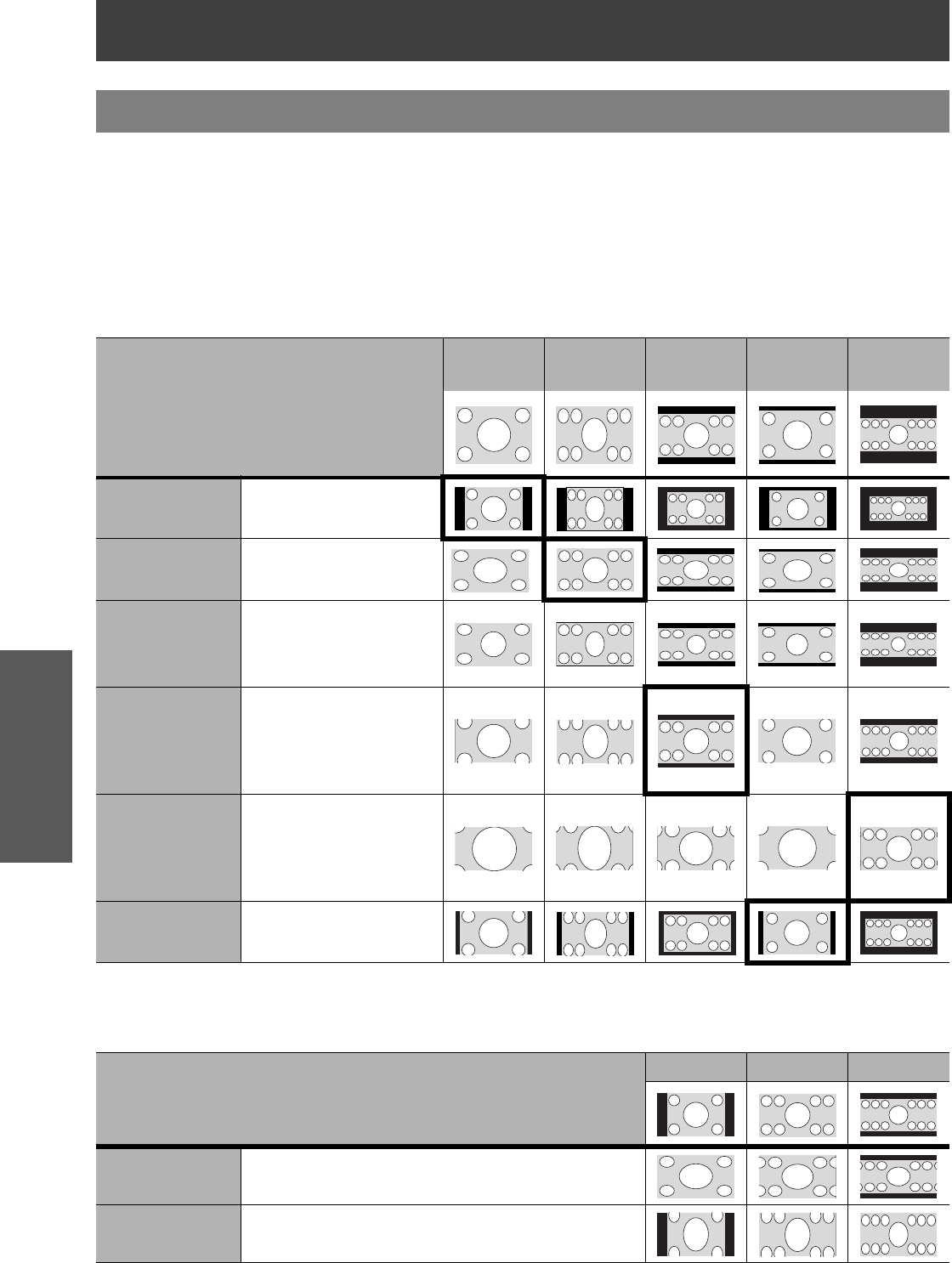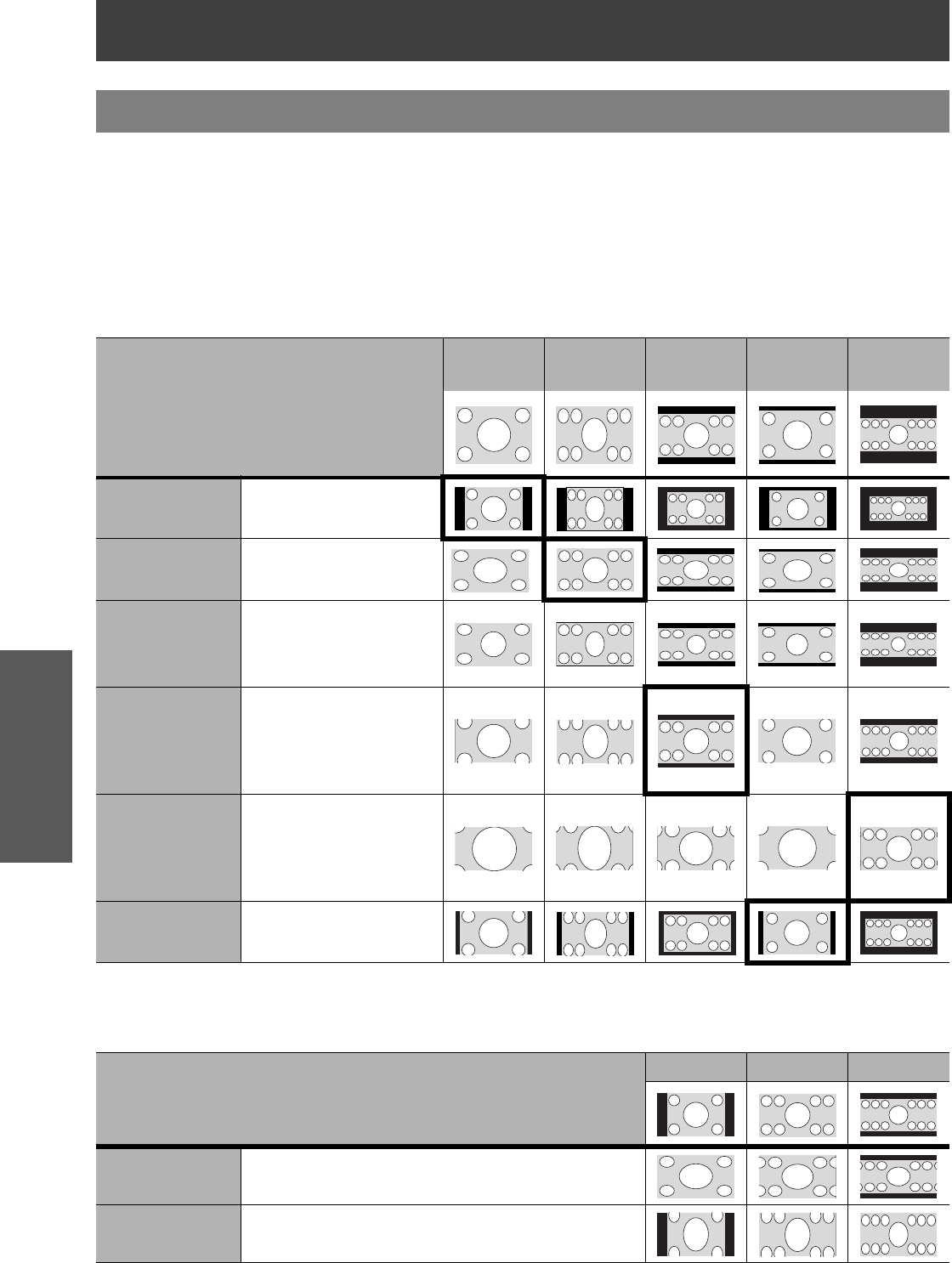
POSITION Menu
32 - ENGLISH
Settings
You can switch the aspect ratio manually when needed.
J Aspect ratio options and projection example
If you apply the aspect ratio options to the projected image, the result will be as follows. The result may differ
due to the input signals. See “Switching the aspect ratio” on page 23.
Q VIDEO/S-VIDEO/COMPONENT
Not available with 1 125 (1 080)/50i, 1 125 (1 080)/60i, 1 125 (1 080)/50p, 1 125 (1 080)/60p,
1 125 (1 080)/24p, 750 (720)/50p and 750 (720)/60p signals.
Q COMPONENT signals
Available with 1 125 (1 080)/50i, 1 125 (1 080)/60i, 1 125 (1 080)/50p, 1 125 (1 080)/60p, 1 125 (1 080)/24p,
750 (720)/50p and 750 (720)/60p signals
V SCROLL: Escape and press F G to scroll the image of PC signals to adjust the edge vertically.
ASPECT
Original size
4:3
Squeeze
signal
16:9
Letter box
14:9
Letter Box
2.35:1
Cinescope
4:3 Projects at 4:3.
16:9
Adjusts horizontally to
16:9.
JUST
Adjusts horizontally to fit
16:9. Closer to edge,
more enlarged. Not
available with PC signals.
ZOOM/ZOOM1
Adjusts to 16:9 size
including letter box.
Escape the menu mode
and press FG to adjust
vertically.
ZOOM2
Adjusts to cinescope size
not including letter box.
Escape the menu mode
and press FG to adjust
vertically.
14:9 Adjusts to 14:9.
Original Size
4:3 16:9 Cinescope
H-FIT Adjusts horizontally to 16:9.
V-FIT
Adjusts to 16:9 vertically. Escape and press F G to
scroll the image to adjust the edge vertically.